Delete Cache And Saved Data Spotify: Things To Know
Do you know that knowing how to delete cache and saved data Spotify is very essential if you love to listen to Spotify music tracks all the time? Well, if you use your Spotify app most of the time, in order for it to stream music files efficiently, it has to rely on downloading lots of data. Aside from making sure that the apps run efficiently, it will also make sure that the platform can catch up immediately while you use it. In any case, the more the performance becomes improved, the more data the Spotify app consumes.
While the gaining of caches while the Spotify app is in use is good for the app utilization, this could be the cause of consuming a lot of space on the device that you are using. So, if you wanted to reclaim the space that has been occupied by the cache of the app, you have to delete it. It would also be effective to delete all the music that you have downloaded so you can enjoy listening to them while you are offline, for you to recover a huge amount of space on your device which you can use to store other files, as well as make sure that the device you have run well and efficient.
In this article, we are going to talk about how to delete cache and saved data Spotify. This is such a huge help if you are already having some dilemmas when dealing with your Spotify cache and the space that it takes on the device that you own.
Article Content Part. 1. Methods For Deleting Spotify CachePart 2. How To Saved A Lot Of Cache Data And Download Spotify Music Tracks On Your Device Endlessly?Part 3. To Summarize It All
Part. 1. Methods For Deleting Spotify Cache
As we have said, it is important that you know how to delete cache and saved data Spotify, this is for you to ensure that the device you own runs well and perfectly, not affecting the other activities that you have to execute using your device. We have enumerated ways how to delete Spotify’s cache depending on the device you own.
Clear Spotify’s Cache On Your Desktop
- Open the Spotify app on your Windows or Mac computer, and then go tap your account name, which is located at the upper right part of the screen, then on the drop-down menu, tap the Settings option.
- Then you have to scroll down until you see the Storage Section.
- At the right part of the Cache, you have to choose the Clear Cache option.
- And in case you have to reclaim additional space storage you have to choose the Remove all downloads option, which is applicable if you have downloaded music to your computer.
Clear Spotify’s Cache On Your Android Device
- It is also easy to execute the steps on how to delete cache and saved data Spotifyon your Android device. You just have to open the Spotify app on your phone, and then tap the gear-like icon which is at the upper right part of the screen, this is called the Settings section.
- Then you have to scroll down until you see the Storage section.
- Go and choose the Clear Cache option.
- If you have downloaded songs on your device directly so you can listen to them offline, you have to choose the Remove all downloads option, this is applicable in case you need to have additional storage on your device.
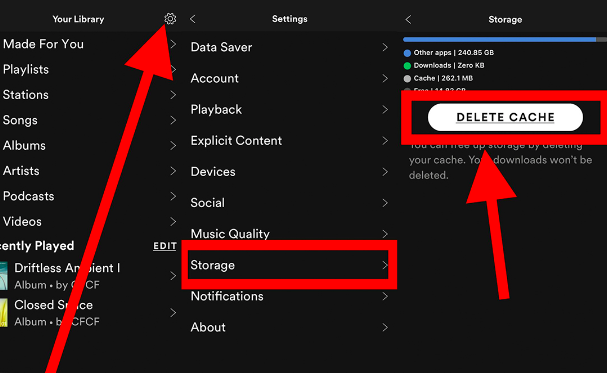
Clear Spotify’s Cache On Your iPhone
- You can also use your iPhone if you wanted to delete cache and saved data Spotify. Launch the Spotify app, and then tap Settings.
- Then once you are on the Settings page, go and choose Storage.
- Then choose the Clear Cache option.
- Then tap the option that says Remove all downloads in case you have downloaded some songs on your iPhone directly, and you wanted to recover a huge amount of additional space on your device.
And these are the methods on how to delete cache and saved data Spotify using different devices including your iPhone, Android phone, and even your Mac and Windows computers! Once you have executed the steps well and properly, you will surely be able to save a lot of data on your device which can be useful if you want to save a lot of space on your devices!
Part 2. How To Saved A Lot Of Cache Data And Download Spotify Music Tracks On Your Device Endlessly?
Music is a form of entertainment, it is also used by people for a lot of reasons including jobs and school work or activities. This is why it is a huge difference if you have an idea of music accessibility through the aid of musical online services or platforms such as Spotify. Before we go on, and share with you the best tool to get to all the music files that you want to listen to, we hope that we have shared all the vital information about how to delete cache and saved data Spotify.
In order to enjoy Spotify, you have to make sure that you have a stable internet connection. This will guarantee that you can use the free plan of the music platform as long as you have internet access anywhere. If you wanted to enjoy a more advanced Spotify, there are plans that you have to avail which have a corresponding fee. But with the help of this subscription, you can listen to ad-free music even if you are away from a stable source of internet. You can also enjoy unlimited skips and choosing of songs if ever you wanted. But aside from subscribing to the premium version of Spotify, you can also download and keep the music tracks that you want, through the help of a tool called the TunesFun Spotify Music Converter.
The different features of the TunesFun Spotify Music Converter are:
- It can convert your music files to flexible ones like MP3 and FLAC.
- The process can happen in a blink of an eye, making you save time for your other responsibilities. You can also save money with the help of the TunesFun Spotify Music Converter!
- Even if the process is short, it is precise and the outcomes are really best! You even have the chance to keep the metadata and ID tags of the music files which can be essential or important to the music file itself!
- The tool is easy to use and the steps are not complicated at all. The interface of the tool is simple, and even new users would never conclude that the process of using the professional tool is way too difficult.
This professional tool can be used by following these steps:
- You have to download and then install the tool on your PC. Once installed launch the tool and start adding all the music files that you needed to be converted. You can tap the Add Files tab, use the drag-and-drop method, or copy the URLs of the music files if you wanted.
- Then choose the file format that you wanted to have, and once all the file types have been selected, create a new folder to save all the converted files. You can rename the folder based on your own preferences, you can even use the default details like the name of the album, singer, genre of the music, and a lot more.
- Hit the Convert tab and then see how fast the TunesFun Spotify Music Converter can do its thing, and for you to finally listen to any type of music you want from Spotify. The process will only take you a few minutes and you will surely be so happy with all the results!

And there you are! You can also monitor the status of the conversion process at the main interface of the TunesFun Spotify Music Converter so that you are posted on the things that you still have to do in order to make the conversion of files successful.
Part 3. To Summarize It All
It is very important that you know how to delete cache and saved data Spotify. This will ensure that you still can listen to songs you love while making sure that the data you are using are well monitored to not cause overcrowding in the space that your computer has. Being able to know how to use professional converters like TunesFun Spotify Music Converter will help to control the use of cache on devices since you already have the freedom to download any song that you want on any device that you own without having to worry about device or format incompatibility.
Leave a comment