Does Apple Watch Have Spotify: Things That You Need To Know
If you just had your new Apple Watch, you might ask, “Does Apple Watch have Spotify?” It can still be said that the connection between Apple Watch and Spotify was a bit shaky at first. But as time goes by, technology has made it possible to make this connection brilliant. With this, it is now possible to use hardware such as headphones and earbuds as you listen to songs using your Apple Watch.
In this article, we are going to figure out answers to, “Does Apple Watch have Spotify?” procedures on how can you listen to all the music you love from Spotify using your new Apple Watch will be also talked about here. We are also going to share with you even with the steps in the installation of the Spotify app on your Apple Watch, let us begin.
Article Content Part 1. How Can We Install The Spotify App On Your Apple Watch?Part 2. Processes On How To Use The Spotify App On Your Apple WatchPart 3. What Is The Most Convenient Way To Stream And Download Spotify Music Tracks On Your Apple Watch?Part 4. To Summarize It All
Part 1. How Can We Install The Spotify App On Your Apple Watch?
Before we are going to talk about the answers to, “Does Apple Watch have Spotify?” let us initially talk about the procedures on how to install the Spotify app on your Apple Watch.
Step 1. Get your iPhone, and then open the Watch app.
Step 2. Then go to the My Watch tab, and check if Spotify will appear on the list under the Installed on Apple Watch heading. In case you cannot see it, you have to scroll down to the section called Available Apps and then choose the Install tab which you will see beside the Spotify app.
Step 3. Once the app has been installed, choose the Spotify app which you will see on the Home Screen of your Apple Watch. You can also alternatively, launch the Spotify app on your device, and then the app should automatically open on your Apple Watch attached to your wrist.
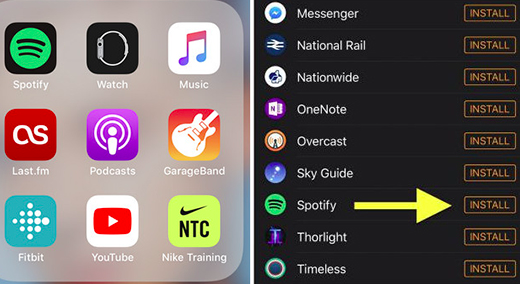
There are requirements that you have to meet in order to enjoy the Spotify app on your Apple Watch. These are the things that you have to be ready with:
- Your iPhone must have an iOS 12 version of the operating system, or you can use a later version.
- Of course, you have to have your Apple Watch which is running watchOS 6.0, or even later.
In case you cannot install the Spotify app on your Apple Watch, you can try doing the ones that we have listed below:
- To start, you have to make sure that your iPhone is connected to your Apple Watch through the use of Bluetooth.
- Then log in to your Spotify account using your username and password.
- Then you have to make sure that you have a stable internet connection.
- You can also try to check if your Spotify app needs to be updated. You can do this through the use of the App Store.
- You can also try to re-download your Spotify app and install it on your Apple Watch.
In order to check if all the things that you have tried are effective, you will see the app on the Home Screen of your Apple Watch.
Part 2. Processes On How To Use The Spotify App On Your Apple Watch
Does Apple Watch have Spotify? Well, we are able to answer the question with the steps on how can install the Spotify app on your Apple Watch which we have discussed in the initial part of the article. Now, let us discuss the steps on how can we use the Spotify app on your Apple Watch, let us talk about the steps below.
Once the app has been installed on your Apple Watch, you can now start playing any song that you like. You will see the “Now Playing” option that will be seen popping out on your watch. Here are the ways to control the Spotify app on your Apple Watch.
- You can tap the play/ resume/ stop button in the middle part of the screen.
- Then hit the heart in order to add all the now-playing songs to your Liked Songs.
- Then choose the connect icon, which you will see at the lower right part of the interface so you can choose where you can play your audio.
- Then you have to swipe left for you to see all the library and downloads in your Spotify app.
- Then swipe in the right direction in order for you to see all the current playlists or albums.
- And Then turn your digital crown in order to modify the volume.
Part 3. What Is The Most Convenient Way To Stream And Download Spotify Music Tracks On Your Apple Watch?
Music can be everywhere. As long as you have your internet connection, or you are subscribed to a paid subscription to some of the most popular streaming services in the world, then you will be fine. This is what technology has been doing ever since, providing alternative and convenient ways to access things we love, including music. We hope that we have given you some of the best answers to, “Does Apple Watch have Spotify?”, different ways to open the Spotify app on your new Apple Watch will be discussed here as well.
There are actually lots of famous online music companies these days, and even if you are not a music enthusiast we are sure that you could possibly hear of Spotify. Well, there are reasons why this particular music service has been making a name everywhere ever since. It has features that any music lover should try! It has to be sure that by doing so, you have all the resources needed such as internet access and subscriptions to services as well. Whilst it is convenient, this can also be costly at times, thus people look for better alternatives, and we are glad as we are going to share with you the best that you can ever try.
One of the most convenient and easiest ways to access music and even download them for forever safekeeping is the TunesFun Spotify Music Converter. This professional tool is the most reliable one when it comes to the conversion of your music files from a specific format type to flexible file types like MP3, FLAC, AAC, MP4, WAV, AIFF, and a lot more. The process is also fast and music lovers would definitely love the very quick and efficient method all the way. The output can be guaranteed as one of the bests! And the interface of the TunesFun Spotify Music Converter is also easy to understand and is really simple as well. If you want to learn more about the processes of using the TunesFun Spotify Music Converter, we have the steps below.
Step 1. Initially, it is necessary to download and install the TunesFun Spotify Music Converter, on your computer. Then, start adding the files that you wanted to convert. You can use the Add Files tab, or you can also drag and drop the files to the interface if it is more convenient for you. You can also copy the URLs of the music files that you wanted to convert.

Step 2. Choose the file formats that you need or want to have. Once all the format types have been set, you can now create a folder where you have to save the files that you have converted. You can rename the folder using names that you can easily remember, you can use default names like the album or song titles, or even the genres of the songs that you will store in the said folder.

Step 3. Tap the Convert button, and then wait until the TunesFun Spotify Music Converter has finished the process of conversion. It will only take you a few minutes until the whole process is completely done. If you want, you can go to the Home button of the TunesFun Spotify Music Converter and see for yourself the status of the conversion process. This is important if you wanted to monitor and control the use of the professional tool.

Part 4. To Summarize It All
So, does Apple Watch have Spotify? It is possible that it cannot be listed on the default apps of the device, but you can always hover over the App Store and download the app. Spotify has become one of the most accessible music apps these days, making and establishing good connections around every corner where music is possible to access.
And as music lovers, we all know how glad you are that Spotify can be accessed on your Apple Watches! On the other hand, we are also so glad to have shared with you TunesFun Spotify Music Converter, a professional tool that will surely answer all your worries when it comes to making sure that Spotify music tracks can be available at any time you desire.
Leave a comment