How to Embed Spotify Playlist on Website Easily [2025]
There are very flexible websites. Photos and songs could be included. For a website, there is also a variety that you could do here. You can embed Spotify playlist from this and create your specific website even impressive sites. That looks like a great plan.
If you're more familiar with WordPress or if you're a blog creator and holder. WordPress is an excellent website. To build an amazing website with it, you could do almost anything. This provides a lot of features that can enhance customer experience.
Although you could quickly share sound from your WordPress site, to embed Spotify playlist on it would be indeed fairly simple. Check to see how to embed a Spotify playlist on your websites.
Also Read:
Upload Spotify Music Playlist to YouTube
Article Content Part 1. What Does Embed Playlist Mean on Spotify?Part 2. How to Embed Spotify Playlist on Website?Part 3. How to Embed Spotify Playlist into WordPress?Part 4. How to Get a Spotify Playlist without Premium?Part 5. Summary
Part 1. What Does Embed Playlist Mean on Spotify?
Before discussing further, let us have a clear understanding of embedding. Spotify's Play Key is a small, embedded music player which lets audiences to stream music everywhere on the website through Spotify's huge music collection. The software isn't just a great method of exchanging songs for people which also looks extremely elegant with fully customizable size and appearance.
The player can also adjust the background color including its current path to the original music so that it often looks pretty good. Based on what you really want, you can embed Spotify playlist that you like to post or whole collections including performer tracklisting. Obviously, it depends on what you want to hear from your regular contributors.
If you'd like to show a customized blend of songs, add a playlist or maybe even a playlist that you feel needs to listen to. The Play Button would allow Spotify members to register to hear in total, and with 30-second sample excerpts, everybody else could also join in the fun.
Part 2. How to Embed Spotify Playlist on Website?
What Are Embed Codes?
Copying embedded codes involves taking a slice of HTML code and putting it on a website of your own. If you are trying to insert a playlist, video, or another third-party widget into your website, you are doing this. Don't worry, there's no need for you to know how to code to do that. You just need to copy some text and paste it.
How to Embed Spotify Playlist via Embed Codes
How can it be working? A website such as Spotify and YouTube offers you some personalized embed codes with both the song and clip you want. To transfer the application code to the toolbar of your device, click a button, or show the code with your mouse and copy it as you would for a text file. Copy this into the right location of your site, instead.
Here is how to embed Spotify playlist via embed codes:
- Launch your Spotify profile and select some songs for your group.
- Tap on a compilation or playlist that you would like to share. (We can give you detailed instructions on how to share your playlist.)
- Tap the three-dot go to the Share icon and select Copy Embed Code.
- Back to your page then paste your code onto the Widget/HTML section of your Spotify html file.
- Click Save when you're finished.
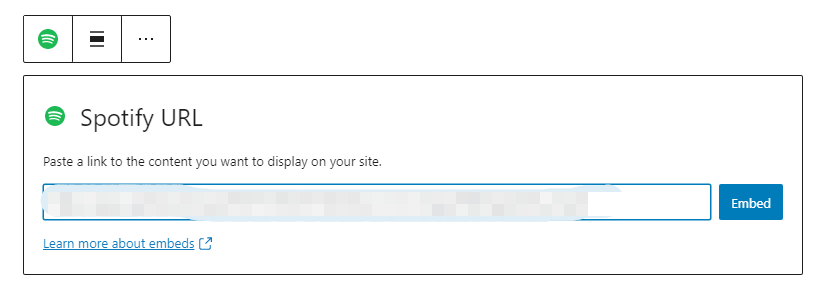
This is whether your visual marketing goes up when you embed the Spotify compilation onto your website. For example, if you're going to see the value by embedding Spotify playlist onto the website, you wouldn't have to become an extremely promising popular musician.
Tips: You can also customize the look of the music player. If you don't like default large size of the player, you can edit the width and height code (width="xxx" height="xxx") with appropriate number such as 650*380. You can also put the player at the center of the page by adding the right code, such as 'style="text-align:center"'.
When you just want to have more traffic to the website, it's a perfect way to boost your subscribers by incorporating the Spotify compilation into your official site. Let’s learn how to embed Spotify playlist into WordPress.
Part 3. How to Embed Spotify Playlist into WordPress?
How to embed Spotify playlist on Wordpress? You could insert songs, podcasts, music tracks, and albums through your blogs with either the Spotify Embed key. To really be able to pay attention to a whole song, you need to have a Spotify account.
The embedded Spotify Play key performs a 30-second sound demo for those who are not signed in to the Spotify platform, and afterward, customers are asked to choose or register in order to embed the song, podcast, compilation, or playlist, and you wouldn't need a Spotify account.
Embed Spotify Playlist: Gutenberg
Can you embed a Spotify playlist? Yes. To embed a Spotify playlist, creating the Spotify playlist will be the first part to do. You will have to get the compilation URL until it is absolutely ready:
1. Launch the application for Spotify either Web or computer.
2. Connect the three dots that you'd like to have the URL also next to it on the music playlist and or the song.
3.Click also on Copy Playlist reference within the Web application.
4. Go to Share then press Copy Song Connect when you're using the Computer application.
5. When you're done connected, it is indeed time to have it embedded. Sign in to the Account with WordPress. Just go into a page or post that you would like Spotify to be added to.
6. There's also a particular point in Gutenberg for Spotify encoding. To insert a different item, select on the (+) symbol and afterward enter Spotify inside the search area. The block is going to pop definitely.
7. In the area that states Enter URL to embed here. type the playlist or album URL then click the Embed.
8. To save the update, toggle on Update either Publish and this is all it is.
Embed Spotify Playlist: Editor Classic
How to embed a Spotify playlist? This technique is very quick.
- First, after the measures discussed in the previous part, you have to get a reference to your track or album.
- Then move to the page where you'd like the playlist to be embedded, and just put the link wherever you need the playlist to start.
- The URL converts to an embedded Spotify playlist immediately.
Embed Spotify Playlist: About Widget
How to embed a Spotify playlist? By inserting the extra player into the widget then copy the Link, you could attach your Spotify player to either of the widget fields of your style.
1.Click Manage then Configure to Widgets from your Dashboard.
2.Select the Text Widget through the range of eligible widgets then move and transfer it to the appropriate area of the widget.

3. Connect on the button then type the Spotify URL in the Spotify shortcode. Place the 'link' throughout the shortcode from your playlist's real URL. Click the Finished button and that’s it.
At this level, you may have been thinking about why your websites ought to have a Spotify playlist. Yeah, when you're a young and talented musician and have a few original tunes to share, it's a perfect way of promoting yourself as well as your group by embedding the Spotify playlist.
This is one of the greatest opportunities to put your music on the marketplace. Not only do your fans need to see or hear your songs, however, but they also want to discover more about you through your site.
Part 4. How to Get a Spotify Playlist without Premium?
You may have known how to embed Spotify playlist on other sites. But do you know how to get Spotify playlists for free?
Spotify enables customers to connect for free digitally to Spotify tracks, playlists, even albums. However, for offline playback, it is indeed difficult to stream Spotify tracks for free. The premium users can’t access the Spotify offline streaming mode.
If you would like to download content from Spotify, upgrades you need to have a Spotify Premium. And free customers can ask: Would there be a solution about how to download content without Paid subscription from Spotify? Unless you're one of those searching for a solution to download Spotify tracks without a Subscription, this content is not to be missed.
TunesFun Spotify Music Converter is an excellent tool that can help you achieve this goal. No matter you are a free user or a paid user, it can download music from Spotify. At the same time, TunesFun Spotify Music Converter is able to convert and save Spotify music to more device-supported formats, such as MP3, AAC, WAV, etc., without losing quality. After that, you can enjoy Spotify music on any player and device you like. Click the below button to try it for free now!
Here’s how to use the Application to get Spotify playlist without premium:
1. Download first the application here.
2. Open and launch the application.
3. Copy any URL or link files that you want to put on your playlist.

4. Paste the link files on the conversion box.
5. Choose the Mp3 file format to create your playlist.

6. Start the conversion by simply clicking the convert button located on the right side of the application.
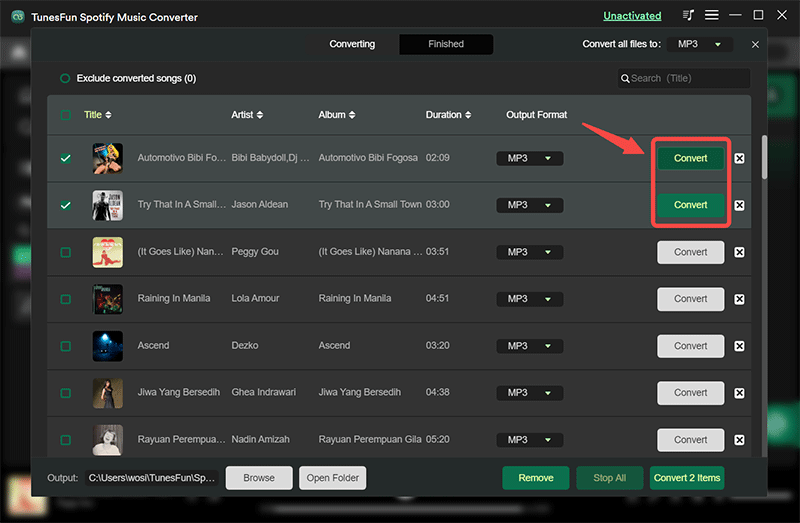
7. Confirm and then save the files.
TunesFun allows uploading and converting Spotify tracks at equivalent to 5X speeds. With the 5X frequency, to reduce the long waits in the queue, you could get thousands of tracks within a minute.
And most notably, you can receive 100 percent lossless Spotify content upon conversion, and it is the same as the actual music clips.
Since it is special for Paid subscribers, not everybody could well experience Spotify Offline Feature. Free customers are restricted to listen to Spotify digital content. This is why there is a TunesFun Spotify Music Converter, which supports download tracks including playlists for those Spotify users. Upon downloading, even though you do not even have a Spotify Paid subscription, you could connect to any and all Spotify content offline.
Part 5. Summary
It's really simple to embed Spotify playlist on Website, as you've seen. All you should do is pick the link to insert on your playlist code onto Spotify. The problem is when embedding that code onto your webpage, you should be cautious.
Furthermore, it is recommended that you use TunesFun Spotify Music Converter to download your favorite Spotify playlist, so that you can listen to music for free anytime and anywhere!
Leave a comment