Export Spotify Playlist to Google Play in 2025
If Spotify is the top-rated music streaming app for the masses then Google Play (now YouTube Music) has also found its niche in the market. Both of these streaming music providers have their pros and cons with regard to playing music.
Of course, YouTube Music has the advantage of streaming both audio and video. Spotify has a curated section with exceptional AI that can compete with what YouTube Music has. The biggest difference is the enormous Podcast library of Spotify Music which YouTube Music has left out.
And so when you want to listen to your Spotify Podcasts but are currently playing your favorite music videos on YouTube Music you have the chance to get the best of both worlds. This is through the export Spotify playlist to Google Play process that we’ll explain further later.
Article Content Part 1. Can You Export Spotify Playlist to Google Play? Part 2. Download Spotify Playlist to MP3 with the Third-Party Software Part 3. Export Spotify Playlist to Google Play Part 4. Summary
Part 1. Can You Export Spotify Playlist to Google Play?
Spotify Music is a free music streaming app. You can play several ad-serviced songs without even paying a cent. The one limitation of Spotify Music is regarding music downloads. With the free version, you’re not allowed to download anything for offline listening. The premium version does allow you to do this and we recommend you to try their free trial 30-day offer.
And so when you download Spotify playlists or songs you’ll find they have some sort of DRM. DRM stands for Digital Rights Management. This will prevent you from directly export Spotify playlists to Google Play.
Eventually, you’ll need a third-party software tool to remove DRM. The third-party tool is the TunesFun Spotify Music Converter. With this software, you’ll be able to download any playlist from Spotify freely with DRM removed. You can even try it out also on the Spotify-free version if you like.
As DRM is very limiting, removing it from your Spotify songs will enable it to be played on any music player. And because the format has been changed to MP3 it can also be uploaded and streamed through your music collection on popular music streaming services like YouTube Music (formerly Google Play Music).
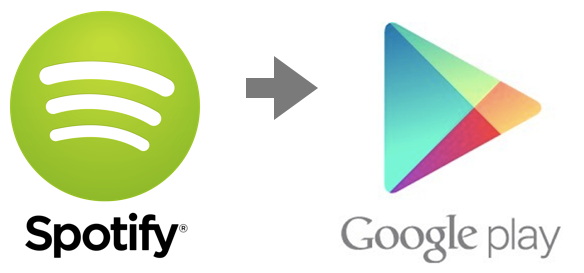
Part 2. Download Spotify Playlist to MP3 with the Third-Party Software
TunesFun Spotify Music Converter is a versatile GUI-based tool to easily download Spotify songs and convert them to your desired music format. You’ll also have the privilege of removing DRM from them. This means that you’ll be able to download (and upload) them to any music player. This added flexibility makes TunesFun Spotify Music Converter the best Spotify music converter app in the market today.
TunesFun makes use of a graphical interface to interact with the user. This means minimal keyboard typing and file management operations. The software developers thought that graphical operation would best suit people with busy schedules.
A point and click operation would suffice. Other music converters can be so confusing, it’s like you’re operating on flight controls in an airplane. With TunesFun all complex operations are taken care of in the background.
There is a free trial version of TunesFun Spotify Music Converter available to download. Try it out. The limitation to this trial version is a 3-minute cap on your conversions. After evaluation, purchase a license key for a month, a year, or lifetime access. The perks of purchasing a license key will give full song conversions with free software upgrades. Technical support will also be given in a timely manner.
TunesFun Spotify Music Converter is meant to be run with the Spotify Web Player. It is an embedded web browser designed specifically for this. You’ll just need to run the app and everything is taken care off. Log in to the Spotify Web Player while in the TunesFun app.
It’s that easy! After that just choose your songs, playlists, albums, etc. and you’re ready to go. Download them as MP3s for universal access to other media players or music streaming storage. Remember to purchase the full version to convert the entire length of your songs.
Steps:
1. Download and install the TunesFun Spotify Music Converter from the links below:
2. Open TunesFun. If not yet logged in login into Spotify.
3. Open a Playlist.
4. Open the converter by clicking on the green + sign on the lower right.
5. Pick and choose the songs you want to be converted to. Optionally choose an output folder below or change conversion settings above.

6. Hit Convert all to start converting.

7. That’s it! You’ve just exported Spotify playlist to MP3! In the next section, we’ll export Spotify playlist to Google Play.
Part 3. Export Spotify Playlist to Google Play
Now that you’ve converted and downloaded your Spotify Music, it’s time to get them in Google Play Music (now YouTube Music). With YouTube Play Music you can play your files and stream them while you are online anywhere, anytime. It’s a good that this app has this capability.
Online storage of personal songs is a bonus for a music streaming service. This will be enjoyed by their followers. The ability for the user to choose songs outside YouTube Music is fantastic isn’t it?
Before, we had Google Play Music as a popular music streaming service provider. Now it’s superseded by YouTube Music. Since Google bought YouTube, they decided to use this platform. Through this, they extended the features of YouTube to not just play videos but music as well.
As with Google Play Music, YouTube Music was integrated with a sort-of Google Play Music Manager. This can be operated with a simple drag and drop file management system. We now see that Google totally transferred the system to YouTube Music eliminating the need for a Google Play Music Manager.
We are now ready to complete the export Spotify playlist process to Google Play (YouTube Music). Continue the process from Part 2. After using TunesFun Spotify Music Converter as a music converter and DRM removal tool, we’ll now continue with the process.
So here are the steps to export Spotify playlist to Google Play (YouTube Music).
- Download and install the YouTube Music App. It’s in the Microsoft store on a PC or the App Store on a Mac.
- Open the Youtube Music App and sign in with your credentials.
- Go to Library. Then go to the Songs Tab.
- On the drop-down choose Upload.
- Now drag and drop the songs you downloaded in Part 2 to the Upload window.
- Your songs should upload. Wait until it is finished.
- That’s it! You’ve just finished the process to export Spotify Playlist to Google Play (YouTube Music)!
Part 4. Summary
Now we’ve finished the procedure to export Spotify Music to Google Play (YouTube Music). Has it given you enough knowledge to do music conversions? Hope it did. This wouldn’t be possible without the TunesFun Spotify Music Converter. The best online converter for your Spotify Music needs!
Leave a comment