Methods On How To Add Music To Spotify in 2025
Most of us love music, and Spotify is one of the easiest and most convenient ways to access it these days. This is why it is necessary that you know how do you add music to Spotify, it is to make sure that while you are using Spotify you are happily listening to songs you adore and love. The use of Spotify has been one the great avenues so lots of music enthusiasts have the chance to access music at their own convenient time.
Here, we are going to identify the methods how do you add music to Spotify, we are also going to know more about a tool that can help us enjoy listening to Spotify music tracks while being sure that we still save money, and have time to do things that we love, so let us get started.
Article Content Part 1. Methods On How To Add Songs To SpotifyPart 2. Is There A Way To Access Spotify Music Tracks More Conveniently?Part 3. To Summarize It All
Part 1. Methods On How To Add Songs To Spotify
Let us get into our main point and start identifying the different methods of how do you add music to Spotify. We have listed the procedures which will depend on the type of device that you are going to use. To start learning the right steps or procedures, let us refer to the list of methods below.
Using A Computer
One of the primary devices used by people in uploading the music that they love to Spotify is a personal computer. This method is applicable whether you have a Mac or a Windows computer, let us see the steps that we have below.
- On your computer, open the Spotify app, and then go to your Account Name, you can see it at the upper right part of the interface. Then you have to click Settings.
- Then you have to scroll down until you are able to see Local Files, once you see this heading, you have to toggle on the Show Local Files option.
- Then you will see a new menu, which is entitled Show songs from, in case your songs are located in one of the default folders of Spotify, you have to toggle it on. In case not, tap the Add a Source option, and then choose the folder where you can see the songs or where the songs are located. By doing it, you can be able to upload every audio file that is located in the said folder to the Spotify app.
- Then you have to restart the Spotify app, and once the app is re-opened, tap Your Library which is located at the upper left part of the interface.
- Once a page opens, you will see a playlist which is called Local Files, you have to click it to open a group of songs that you have uploaded to Spotify.
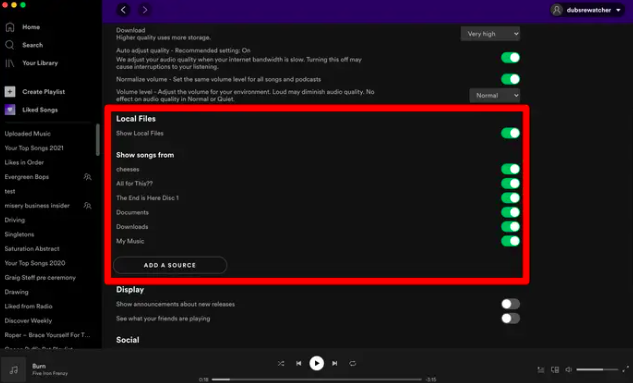
Using A Phone
You can also use your phone in case you are eager to look for other ways on how do you add music to Spotify. But before you are able to do it on your iPhone or Android device, it is a must to make sure that you are a subscriber of the Premium Plan of Spotify. You also have to remember that it is not possible to open the default playlist if you are using a mobile app, so you have to add all of your local files or music to a playlist.
And in case you are about to use an iPhone, you have to make sure that you have enabled the local files on your iPhone initially. To do this, open the Spotify app, go and tap Home, and then hit the gear-like icon to be able to open the Settings page of the app, then go to Local Files and then toggle to the option that says Local audio files. Once you have made all the initial setup stated above, and you are all done, here are the next steps that you have to do:
- You have to connect the device that you are using to the same internet provider to which your computer is connected.
- Go and launch the Spotify app, and then go to the playlist where you have saved your local songs.
- Under the name of the playlist, hit the download icon. You will see it as the downward-pointing arrow.
- Once you have tapped the download button, the app will save all the songs in the playlist to your phone. Then you can always move them to other playlists as how you treat the other songs.
Part 2. Is There A Way To Access Spotify Music Tracks More Conveniently?
Spotify as an individual online music streaming site has been performing well. In order to make sure that music enthusiasts can use this platform, it is a requirement that you have an internet connection that is stable and is using a paid plan or subscription under the platform. In case you do not have any of the said requirements above, you are not entitled to use Spotify on your devices. It is a great pleasure to have shared with you how do you add music to Spotify in the previous parts of the article, above, it is necessary to know these things if you really want to access music from the Spotify app.
As lovers of music, it is only a given that we have the privilege to listen to songs we love. But if people do not have enough resources, it is needed that they look for other ways to access music that they love, without spending too much time and money as well. This is where we can use professional tools like the TunesFun Spotify Music Converter. The TunesFun Spotify Music Converter is really outstanding in so many ways. There are many features of the tools that would make you choose them. Let us see the list that we have below.
- The TunesFun Spotify Music Converter can be used to save a lot of your time in the conversion of your music files to flexible file formats. The tool can convert music files faster compared to the usual time span that it will take you to process the conversion of files.
- The TunesFun Spotify Music Converter will help you get rid of the DRM encryption which makes it hard to access the music files or transfer them to whatever type of device you have.
- When you use the TunesFun Spotify Music Converter, it will be easier for you to convert your music files to various formats like MP3, MP4, AAC, AC3, FLAC, WAV, AIFF, and a lot more.
- The quality of the files will surely never be compromised even if the process will only take a little time to convert your music files.
- The TunesFun Spotify Music Converter is easy to use and would surely not be a burden to new users. The procedure on how you can be able to use the professional tool is a piece of cake to understand.
So how can we use the TunesFun Spotify Music Converter?
Step 1. The installation of the TunesFun Spotify Music Converter is needed to be able to use the tool in the conversion of files. It is right to make sure that all the music files that you wanted or needed to convert are imported to the professional tool's interface. You can also upload as many music files as you can since the professional tool allows you to convert multiple files all at once.
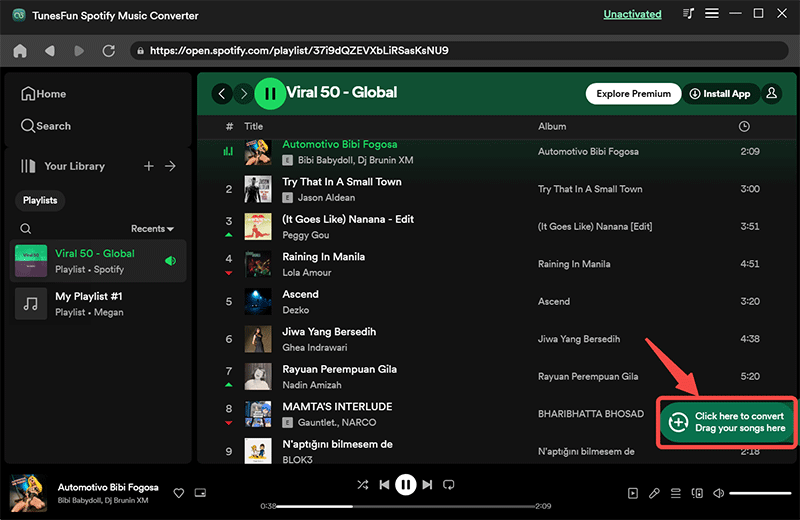
Step 2. Select the formats of files that you needed to have based on the various formats that the tool offers. You also have to create a folder that will serve as a home for all of your conversion outputs.
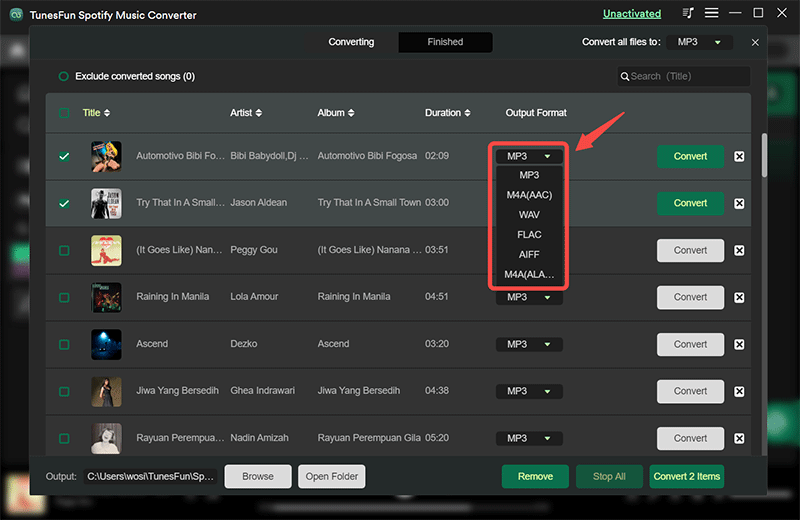
Step 3. Go and hit the Convert button right away to be able to make sure that you have all your chosen music files converted as soon as possible. You can also monitor the status of the conversion process at the main interface of the TunesFun Spotify Music Converter.

Part 3. To Summarize It All
It is a huge thing to have identified how do you add music to Spotify. It will help you conveniently access music tracks using the Spotify app. In case you want to easily access the music tracks or have a vast library with all the songs you love, these methods will be of the best use.
The use of the professional converter called the TunesFun Spotify Music Converter is such a convenience as it will help you deal with all the possible dilemmas that you can possibly encounter while using the Spotify app. We hope that we have helped you figure out a more convenient and accessible way to listen to all the music that you love at your own pace.

Leave a comment