How to Turn off Shuffle on Spotify on Phone and Desktop 2025
How do you turn off shuffle on Spotify? It can be said that the feature of Spotify where you can shuffle your music is excellent. However, not most people would be fond of using it. When you shuffle music, you do not have any control over what music comes next, and if your mood does not fit what the next music is up to, there could be a mix of emotions and some people would also find it annoying.
This is why, in this article, we are going to discuss the procedures on how to turn off shuffle on Spotify on phone or desktop. We are going to discuss the procedures depending on the device that you are using, as well as the other tools that could help you access music that could help you access music and even keep it for the longest time you want. So, if you are interested, and the thought of having music delighting your very existence is charming to you, then you should finish this article by the very end.
Article Content Part 1. How Do You Turn off Shuffle on Spotify on MobilePart 2. How Do You Turn off Shuffle on Spotify on DesktopPart 3. Why Can't Turn off Shuffle on Spotify? Solved!Part 4. How to Play Spotify Songs without Shuffle for FreePart 5. FAQs about Spotify Shuffle PlayPart 6. To Summarize It All
Part 1. How Do You Turn off Shuffle on Spotify on Mobile
Well, there are procedures to follow, and it must be noted that even in this feature, there are differences between the Free Spotify, and the Premium one. You just have to realize that in a free plan, it is not possible to turn off the shuffle mode in most of the playlists.
So, technically, if you have availed of the Premium plan of Spotify, it is true that you are able to do some modifications to this feature, such as the ability to turn it off. Let us see the steps on how do you turn off shuffle on Spotify on Android or iPhone.
-
- Open the Spotify app on your Android or iOS device.
- Find the desired song or playlist either by browsing or using the search bar.
- Locate the shuffle icon at the bottom of the playback bar.
- Tap the shuffle icon to turn it off. It will change to gray.
- That's it! You have successfully turned off shuffle on Spotify.
By following these steps, you can easily turn off shuffle on Spotify on Android or iPhone.
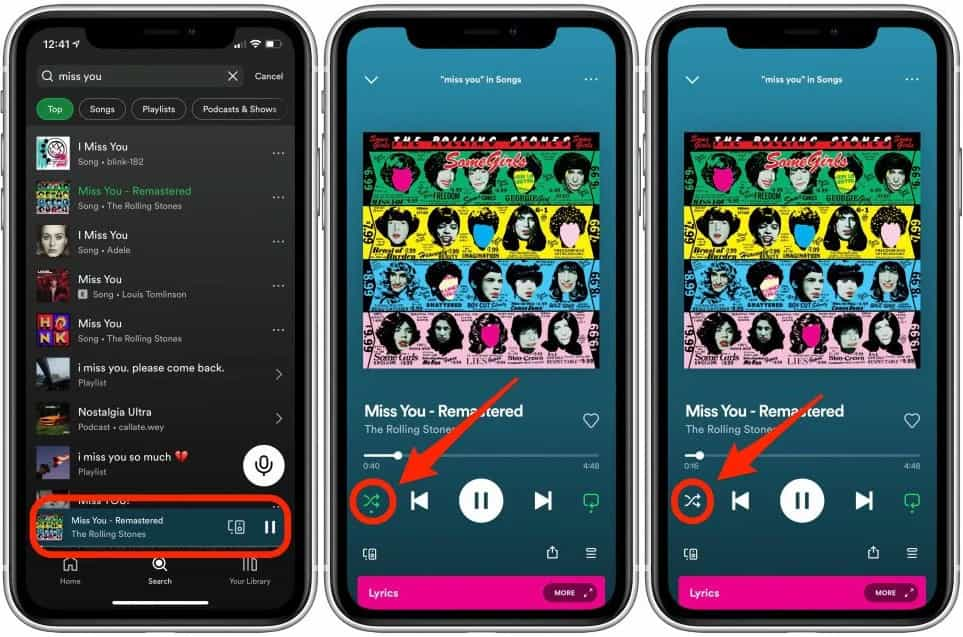
Part 2. How Do You Turn off Shuffle on Spotify on Desktop
How do you turn off shuffle on Spotify on desktop and web player? If you're using the desktop app or web player, you can turn off shuffle by clicking the Shuffle button until it turns gray. Here is how to do it:
-
- Launch the Spotify desktop app on your computer.
- Locate the shuffle icon, usually found at the bottom of the playback bar.
- Click on the shuffle icon to turn it off.
By following these steps, you can easily turn off shuffle on Spotify on desktop app or web player.
Note: The above is how to turn off shuffle on Spotify with premium. For more about how to turn off shuffle on Spotify without premium, please check: How to Turn Off Shuffle on Spotify without Premium 2024
Part 3. Why Can't Turn off Shuffle on Spotify? Solved!
Why can't I turn off smart shuffle on Spotify? While you are figuring out how to turn off shuffle on Spotify on phone or desktop, there could still be errors along the way. It could happen that playlists on Spotify will get stuck on shuffle even if you are using your Premium account. Well, not all apps are perfect, this could be an error in programming that happens within the app. If this instance happens to you, you can take the following as pieces of advice on what should you initially do.
- If you are playing albums and playlists:
You can try double-tapping the first song, it is also important that you know that all Spotify playlists play on shuffle, and it is by default. If you double-tap them, you will get them to play in order.
- If you are playing playlists that do not have a shuffle control:
You can go back to your previous playlists and then you can turn off the shuffle play. Daily mixes are auto-generated playlists and they inherit the settings made from the last payback you had.
- Nothing works, what should I do?
If nothing works, you can start by restarting the app. Spotify can gather unwanted bugs in the cache which cause issues like being stuck on shuffle. If you restart the app, it is like going back to a clean slate.
Part 4. How to Play Spotify Songs without Shuffle for Free
It is hard to think about a world without music. It is dull. As music is also beneficial for business, tasks, and jobs, without it can even halter a career or a living, and by just imagining it, things could go out of hand. This is why it is important that we have several options to access music through the presence of different tools and platforms.
But before we get into the discussion we hope that you have learned a lot about the procedures on how do you turn off shuffle on Spotify, truly, it is a natural thing that you might need to know these steps for future reference.
Spotify free plan is an ultimate A game! As long as you have a stable internet connection, then we have nothing complicated to talk about aside from ads between songs and the limited skips, but if you are fine with that, what more can you ask for?
Why not go Premium and indulge in the ultimate experience? With offline listening, enjoy your favorite tunes wherever you go, even without an internet connection. Say goodbye to ads and unlimited song skips. But there is a price to pay. For those who do not have enough money to avail of such plans, don't worry, we've got something that will brighten your day.
We can use the TunesFun Spotify Music Converter. A professional tool that is made to convert Spotify music tracks to format types that are flexible and easy to handle. Some of them are MP3, MP4, FLAC, AIFF, WAV, AC3, and there's a lot more!
This professional tool can also work under pressure! It can convert at a faster conversion rate which is good if you want to save most of your precious time doing other things that also matter!
And even if the process is said to be fast, the output is amazing and of good quality! It is even almost a hundred percent similar to the original file! You can click the below button to try this tool for free now!
The TunesFun Spotify Music Converter itself is also easy to use and can be utilized in three easy steps which we can see below.
Step 1. Of course, it is needed that we download and install the TunesFun Spotify Music Converter on the personal computer that we are about to use. Once installed, get ready to open the tool and then import all the music files that are needed to be converted.
Step 2. Choose the file formats that are available through the use of the TunesFun Spotify Music Converter. Also, you have to make a folder to save all the music files after file conversion.
Step 3. Get ready and tap the Convert tab and see what magic can the TunesFun Spotify Music Converter do! It will only take you a few minutes and then you are good to listen to the songs you love in a more convenient file type at any time you want!
You can also see the status of all the conversion processes by going to the home folder of the TunesFun Spotify Music Converter.
Part 5. FAQs about Spotify Shuffle Play
Q1. Where is the Spotify shuffle button?
It is in the Spotify 'Now Playing' bar, which looks like two intertwined arrows. If you are a Spotify Premium subscriber, you can see it and click on it directly.
Q2. Why is Spotify always shuffling a song?
If you have enabled the Spotify shuffle feature and find that it plays the same song over and over again, the likely cause is that you are using an older version of Spotify. You can try to update your Spotify app.
Q3. Can you shuffle a playlist on Spotify?
Yes. You can shuffle Spotify playlists.
Part 6. To Summarize It All
And that is how do you turn off shuffle on Spotify on phone or desktop! We hope that you have learned all the things that are necessary and can be surely helpful for you in case you will face the same types of errors.
On the other hand, learning about the TunesFun Spotify Music Converter is also a huge one! You have learned a new way to listen to songs you love, without any hassles, and restrictions as to how you play your most loved music files, it will be your own choice at any time you would prefer.
Leave a comment