How to Add Friends on Spotify with/without Facebook 2025
Spotify has an activity of about 570 million monthly accounts. Apart from being in front of the entertainment charts and cultivating some of the latest music tracks, Spotify also has the aspect of the social news site on it.
In this post, we will reveal to you everything you have to know how to add friends on Spotify and how to follow them online. There are so many things that you could do with Spotify either about the search for new songs.
Here's why it can function properly very well. Facebook and Spotify are combined smoothly. This means that you can easily launch your Spotify account through Facebook or link to the two at any particular time. Here is the best guidance about how to add friends on Spotify with or without Facebook.
Article Content Part 1. How to Add Friends on Spotify With Facebook? Part 2. How to Add Friends to Spotify Without Facebook?Part 3. How to Share Spotify Music with Friends for Free?Part 4. Summarize
Part 1. How to Add Friends on Spotify With Facebook?
Some other media platforms today, Spotify provides a social communication feature. Spotify helps us to find or add your peers so that you could always search for their musical taste. In fact, followers can keep the track of their favorite musicians by browsing their Spotify pages, meaning they'll never skip them when new stuff falls.
If you'd like to keep track of your favorite bands, or just want to judge the taste of your best friend's songs, here's how to add friends on the Spotify on mobile and desktop with Facebook.
If you already have a Facebook account, you can connect Spotify with Facebook and add your Facebook friends to Spotify. Just follow these few steps to try out how to add more friends or people on Spotify:
Also Read:
How To Fix Spotify Disconnect from Facebook In 2024
How to add friends on Spotify on mobile with Facebook
- Launch Spotify now. Click the Spotify application that looks like a green circle with three horizontal black lines on it. It will launch your Spotify home screen when you sign in. And if you're not signed in, type your Spotify email account (or account name) and login information when asked.
- Click Search, yes. It's a magnifying glass symbol at the bottom of the front page.
- Click the search bar, then. It's at the top of the image. Doing this brings you on the screen keyboard of your mobile.
- Type the name of your friend. Fill in the first and last names of the user you wish to follow. Be sure that you put in their identity as it shows on their Spotify profiles.
- Scroll to the bottom to the "Profiles" list. Obviously it depends on how special your colleague's name is, you may also need to browse through a few tests before you hit the "Profiles" section.
- Pick the profile of your friend. Until you've found your friend's identity and profile pic, click it to enable their profile. If you can't locate your friend, it's either they don’t have a Spotify account or they have different names.
- Click the heart icon file. It's in the upper hand corner of the window. The heart would turn green, meaning that you are now following the person's account.
Conversely, click FOLLOW underneath the identity of the person as well as the profile photo on Android. If you see FOLLOWING occur below, you just followed that person's account.
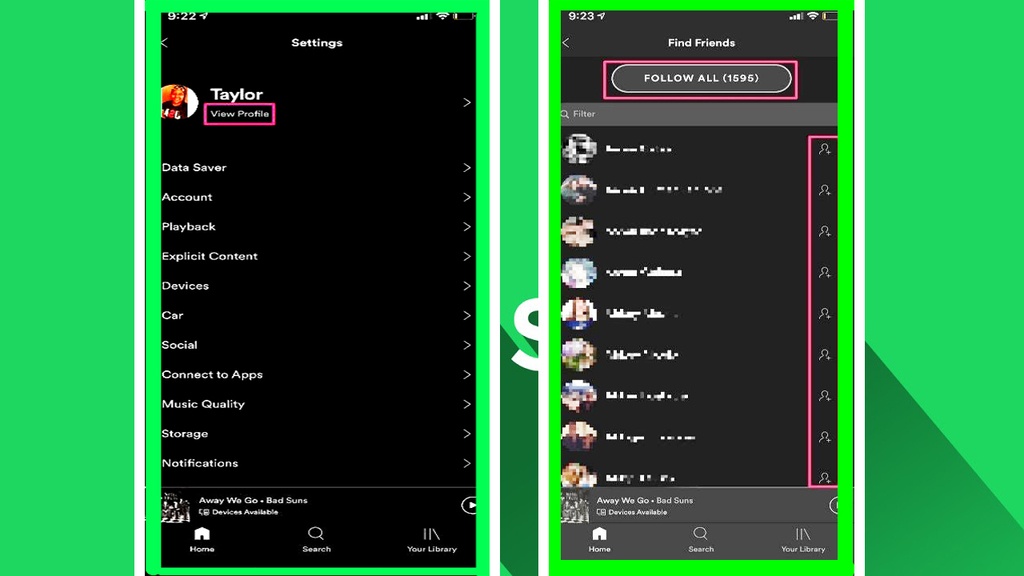
How to add friends on Spotify on destktop with Facebook
- Launch Spotify now. Click the Spotify app icon that looks like a green circle and black horizontal lines on it. It will launch the Spotify web page when you log in.
- Even if you're not logged in, type your Spotify email account (or account name) and passwords when asked. Ensure you're opening a Spotify application, not a Spotify web player.
- Simply select the search button. This is a small text box just at the upper corner of the Spotify browser.
- Move down to the "Profiles" list. Obviously, it depends on how special your colleague's name is, you may also need to move through a few results before you hit the "Profiles" heading.
- Pick the account of your mate. Once you've found your colleague's name and profile pic, select it to launch the tab. If you're not seeing a friend online, they really do not have a Spotify account, or either their account is under a different username.
- Select Follow. It was below the username and account of your contact in the center of the page. Using this allows the Corresponding key to be shown, showing that you are following that user's account.
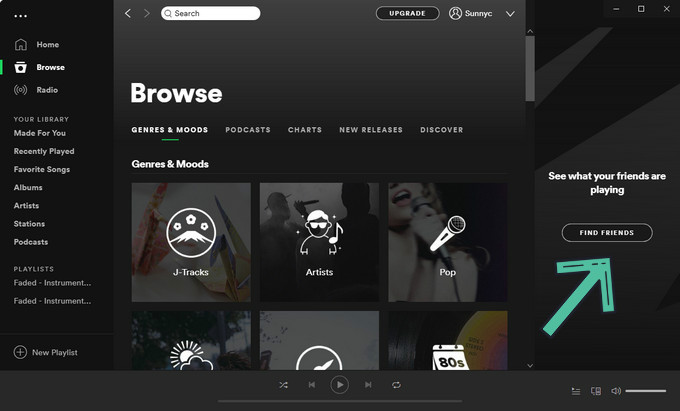
Can't Add Friends on Spotify?
This is how to add friends on Spotify in several ways, and this is why so many popular artists use it. However in regard to social music tracks, you can also watch what each of them listens to on a routine basis.
To search your peers on the Search Profile page, your Spotify profile must be linked to Facebook. If you're really unable to locate your colleagues, you may also need to change the Facebook configurations:
- On your screen, go to Facebook and pick Settings from the top-right drop-down.
- Choose Apps, then Spotify.
- Try to ensure your checklist of Friends is reviewed. If this is the case, try unchecking and search it once again.
If this doesn't work You would need to log in and return to restore Spotify's access from your Facebook results.
Why Can't I Follow Someone on Spotify?
You will analyze how the musical style evolves when you pay close attention to the "Friend Event" panel on the right-hand side of the Spotify website. Here's the issue, "Friend Activity" is by necessity private. So, if anyone tries to cover their listening habits, they have to hide them or the profile of your friend
Your Paid account would never have an effect on whether or not others will join you, so there is nothing wrong with your configuration. At this point, if the user wants to follow you, who is using the Spotify smartphone app, they need to sign up for the Premium subscription to see the "follow" icon on your account and to be allowed to follow you. If they're not subscribing to the Paid version, they won't even be able to see the "follow" option on your account, and they probably wouldn't be able to follow you.
Part 2. How to Add Friends to Spotify Without Facebook?
Possibly none of them have a leeway for specific gates to share stuff with friends before you actually add them. Even though this transfer process can be a little difficult, it's always easy to add friends to Spotify by taking basic actions. This section walks you through the corner to overtake as many friends as you can from Spotify. How to add friends on Spotify without Facebook?
This first choice is only successful if you're connected on Facebook. What if your friend is not a Facebook user? In fact, you can add friends on Spotify without a Facebook account. Spotify offers several easy ways to find and add friends to Spotify, such as searching for friends’ Spotify usernames. As long as you have a Spotify account, you can add friends on Spotify by following below steps.
- Click the Spotify application to launch the landing page. But if you're not signed in, you have to type your login information to enable your Spotify account.
- To start a query, move to the top right corner of the window. For this kind of reason, you can notice a search function.
- Then enter your friend's Spotify account name. Ensure that you key in their username the way they look on the Spotify page. Otherwise, you're going to go overloads with the same names without touching your destinations.
- Move down and pick the profile of your contact. If you're sure you're home, click the profile to access your friend's tab.
- Select the 'Follow' tab to follow a friend of yours. When it says 'Following' it means you’ve connected on your friends Spotify already.
Part 3. How to Share Spotify Music with Friends for Free?
After knowing how to add friends on Spotify with or without Facebook, here we will introduce the best way to share Spotify music with your friends anytime and anywhere. Let TunesFun Spotify Music Converter download songs that you want to share from Spotify as offline MP3 to your friends. Even if you are a free Spotify user, this professional and powerful tool does not limit download capabilities.
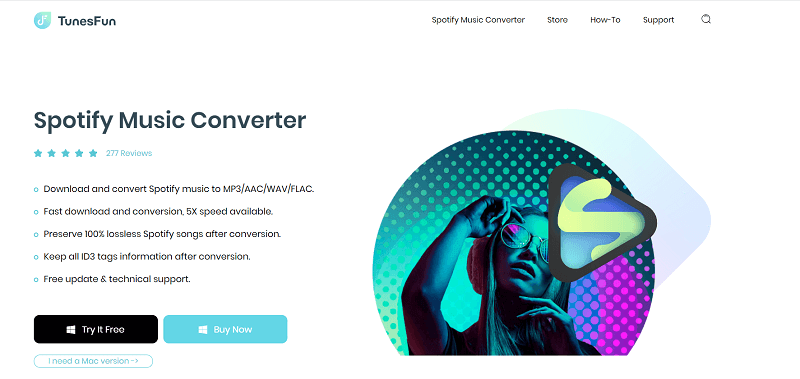
The TunesFun Spotify Music Converter can download your favorite songs quickly. TunesFun allows up to 5X faster for downloading and converting Spotify tracks. With a 5X boost, you can also get lots of songs in just a minute and reduce your long waits in the loop. Most notably, after conversion, you'll receive 100% lossless Spotify songs, and it's the same as the actual music clips.
The Full Account only enables you to play the music on up to three different platforms. Due to various Digital rights management security, you could only run it on the Spotify program. But with the TunesFun Spotify Music Converter, you could now move every Spotify track, song, or compilation to MP3 / AAC / WAV / FLAC formats and use it offline.
So it's very easy to use it if you want to download and install it to your device here are the detailed steps to do it. What are you waiting for now? Click the below button to try this tool for free now!
Just follow all the steps below.
Step 1. Download and install the TunesFun Spotify Music Converter onto your device.
Step 2. Click or choose a file you want to download on your device.

Step 3. Copy the URL address of that file and move and paste it to the conversion box on the application display.
Step 4. View and choose any file format you want. So this time we will be downloading songs, that’s why we need to choose the MP3 file format.

Step 5. The begin the conversion just the conversion tab wait for the files to be done and save it onto your device.

Spotify operates in a devoted way by alerting your colleagues or supporters at any time, adding songs or music tracks to their sets. You will have the opportunity to produce your own music tracks by hitting the new playlist option. Meanwhile, your mates are now in a position to get updates regarding your new innovations.
Part 4. Summarize
Through this article, you can learn how to add friends on Spotify with Facebook or without Facebook. In addition, you could use TunesFun Spotify Music Converter to import and save every song through Spotify as an offline MP3 even though you are running Spotify's free account. When the Spotify tracks have been converted to MP3, you can share the file with your acquaintances for download with your friends for free. Click the below button to try it for free now!

Leave a comment