Easy Steps on How to Add Spotify to Instagram Story
Social media is everywhere. One of the most widely used social media platforms in the world is Instagram. Instagram only started by sharing photos and uploading them to your account.
However, in today’s time you can now share a picture or videos using a feature called Stories, and share them with other people which will appear for 24 hours on your account.
It’s an amazing way to connect to your friends. However, people find it more entertaining if the photo or the video you share is backed up with a nice and fitting song. So if you want to know how to add Spotify to the Instagram story, you can read the rest of this article and find out.
Article Content Part 1. How to Add Spotify to Instagram Story Through Instagram?Part 2. How to Add Spotify to Instagram Story Through Third-Party Apps?Part 3. Conclusion
Part 1. How to Add Spotify to Instagram Story Through Instagram?
Do you use Instagram? Then you probably love using the Stories feature.
Instagram stories are a great way to let other people see what you are up to during that day. You can either share a photo or a video to keep your friends posted on whatever you are up to. However, it would be much more entertaining if the photo or the video you share is backed up with a song that fits your current mood.
That’s why a lot of people today want to know how to add Spotify to Instagram story. If you are one of those people, you can follow these two methods we have provided below so you can have a nice song from Spotify playing as your background music.
There are two ways you can add music from Spotify to your Instagram story. One is through the Instagram app itself. To do this, simply follow the steps below:
- Open your Spotify app and choose the song you want to use as your background music
- Then, select the song and choose the part of the song which you want to add to your Instagram story
- Now, launch your Instagram app
- Lastly, play the song from Spotify and at the same time record the video for your Instagram story by holding the camera button (Note: the quality of the music from your Spotify will depend on your phone’s microphone quality and ability to record a song)
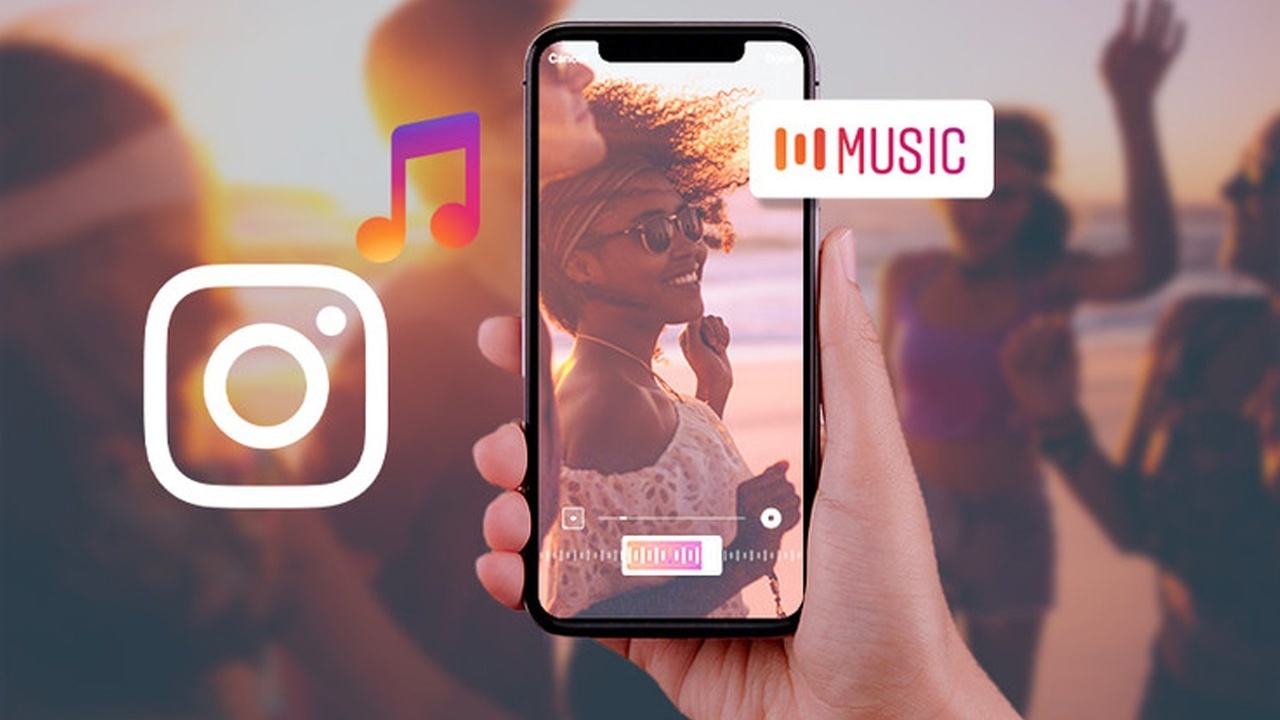
And as easy as that, you can now enjoy sharing your video and your favorite Spotify music on your Instagram story whenever you want. However, if you want to have a nice and high-quality background song from Spotify, you can always proceed to the next method we are going to introduce to you – which is through the use of a third-party app.
Part 2. How to Add Spotify to Instagram Story Through Third-Party Apps?
The method we have listed above might be nice and successful. However, the quality of the music is highly dependent on your microphone’s ability to record a song. But if you want to continue sharing your video through Instagram with clear and high-quality music, you can always refer to this method we are about to introduce to you.
With the help of TunesFun Spotify Music Converter, you can always add your favorite Spotify music to your Instagram story. That’s right! With TunesFun Spotify Music Converter, now you can share a nice video to your Instagram story with a piece of very good quality music playing in the background.
TunesFun Spotify Music Converter is very easy to use and can allow users to choose a file format that is compatible with any device. This converting tool also converts songs in really good quality so you won’t have to be worried if it might ruin your video.
Follow the step-by-step guide we have listed below and get yourself a nice and high-quality Instagram story in no time.
1. Download and Install TunesFun Spotify Music Converter on your computer
2. Open the app and choose a song you want to convert

3. Select a file format and the destination folder where you want to save your file

4. Click Convert and wait for the process to finish

5. Next, using a USB cable transfer your converted music to your device
6. Now you can merge your downloaded song with InShot Video Editor and share a nice video with good quality music playing in the background
By using TunesFun Spotify Music Converter, you can now use your favorite Spotify music as a background song for your Instagram stories. To learn how to add Spotify to Instagram story in just a few and easy steps, follow the list provided above.
Part 3. Conclusion
Learning how to add Spotify to Instagram story is very quick and easy right? As long as you follow the methods we have provided above, you will have no issues sharing your favorite music to your Instagram stories.
Moreover, with the help of TunesFun Spotify Music Converter, you can easily remove the DRM software on your Spotify music, convert it to a file format you wish to use, and download them to your device forever.
Aside from that, you can even use the same song over and over again in your Instagram stories without any interruptions and changes in quality.
Leave a comment