The Process of How to Change Album Cover on Spotify
“I have been trying to modify the cover art of some Spotify albums that I like. However, I keep on encountering errors. Is there an official method of how to change album covers on Spotify?” When listening to tracks, surely, most streamers would pay attention to the albums’ cover images. Usually, the more the cover arts look attractive, the more listeners would be encouraged to open the albums and start listening to the songs in them. Well, there could be instances when cover images seem bewitching but, in most cases, it’s the other way around.
It is only quite saddening to find out that there isn’t a built-in feature on Spotify that lets its users modify the covert images of Spotify albums. But, of course, there are always workarounds available. As you go through this article, you will be able to learn how to change album covers on Spotify easily!
Article Content Part 1. Spotify Album Cover’s Recommended SizePart 2. Viewing and Getting Spotify Albums’ Cover ImagesPart 3. Changing Albums Covers on Spotify – the Tool to UsePart 4. Change the Album Covers on Spotify After Downloading ThemPart 5. Summary
Part 1. Spotify Album Cover’s Recommended Size
If you aren’t sure, the Spotify album cover is the image that is appearing along the track on Spotify. It’s square in shape with measurements in a 1:1 ratio. In most cases, the size of the cover images is 3,000 by 3,000 pixels. This, though, can be adjusted. The minimum size that can be used is 1,500 by 1,500 pixels. If you are trying to design your own cover art, these are some tips that you should be taking note of.
- The cover art that you’ll have should be 4MB in size.
- You should also use any of these three file formats – PNG, TIFF, and JPG.
- Also, the cover image should be using sRGB color space (at 24 bits per pixel).
Part 2. Viewing and Getting Spotify Albums’ Cover Images
Before we head into the detailed guide on how to change album covers on Spotify, it will also be helpful to share how you can see and be able to get your favorite Spotify albums’ cover art. Actually, the most recommended and logical method of getting a Spotify album’s cover art is to take a snapshot using one’s PC.
Using mobile gadgets is also acceptable, however, the resulting image will be a bit blurry and pixelated. In order to get a great image of your selected Spotify album, using your PC, just follow the below steps.
Step #1. Launch the Spotify app on your computer and start by signing into your account. Start playing the track that has a lovely cover image.
Step #2. At the bottom section of the app, a two-sided arrow can be seen. This can help you expand the window view on your screen.
Step #3. Taking snapshots on PCs can be done easily due to shortcut keys. On Windows, just hold the “Windows” key, the “Shift” key, and the “S” button altogether. As for Mac users, the “Shift + Command + 3” function must be pressed one time to take a screenshot.
As simple as doing the abovementioned process, you will be able to get your selected Spotify album’s cover art!
Now, let’s finally find out what you must do in order to accomplish the “how to change album covers on Spotify” procedure. The next part has all the information you need relative to this!
Part 3. Changing Albums Covers on Spotify – the Tool to Use
As you may have previously read, it is not possible to directly alter the Spotify album cover arts as they are protected files (under DRM). If you insist on doing so, you must then find a way to download the Spotify songs and be able to save them as local files on your computer.
In order to finally perform the process of how to change album covers on Spotify, you need a trusted and great tool that has the ability to save Spotify tracks and make them playable even outside the app itself. You will probably read bunches of recommendations on the web about such tools but here, we recommend using the TunesFun Spotify Music Converter. With TunesFun Spotify Music Converter’s help, you will be able to enjoy these perks.
- The ability to remove the Spotify songs’ DRM protection.
- It can aid in the conversion of tracks to more playable formats like MP3, WAV, AAC, and FLAC.
- It works fast enough helping you save time and thus, promote efficiency to users.
- It performs 100% lossless transformation of Spotify songs. Therefore, all the tracks’ ID tags and metadata details will be maintained.
- The app is being updated consistently so users can get to experience only the best service possible.
- If help is needed, the technical and customer support teams are easy to reach out to.
- It is supported by both Windows and Mac PCs so installing it won’t be an issue.
- It was designed to have simple functions making it easy for first-time users and beginners to navigate through its interface.
- It allows batch conversion and easy uploading of files.
If the above advantages that are being offered by the TunesFun Spotify Music Converter seem to be so appealing to you, then take a look at the below procedure to finally be able to convert and save the Spotify songs that you’d like the cover images to be changed to your preferred ones.
Step #1. Once the app is installed on your PC, open it and start uploading the Spotify tracks. You can either drag and drop them onto the main screen or use their URLs. Since batch conversion is supported, processing lots of songs in one go is definitely possible.

Step #2. From the list of supported output formats, choose your desired format. Also, don’t forget to browse the output folder that you’d like to use.

Step #3. Once the “Convert” or “Convert All” button has been tapped, the app shall start processing the conversion of the uploaded Spotify songs. While this is ongoing, the removal of the DRM protection shall also happen at the same time.

Within just a short span of time, you will be able to get the converted and DRM-free Spotify songs. Now, you will finally be able to finish the whole “how to change album covers on Spotify” process given that the album cover art can now be modified. As you jump into the next part, you will see the step-by-step guide on how to change album covers on Spotify!
Part 4. Change the Album Covers on Spotify After Downloading Them
As mentioned, the protection and the songs’ format are the ones hindering us from performing the “how to change album covers on Spotify” process. Now that we know how they can be downloaded (with the help of apps like the TunesFun Spotify Music Converter), it will now be easier to finally alter their cover images. We have here the procedures if you are to do it on your Windows on your Mac computer.
Using a Windows Computer
If you are to use a Windows PC, just simply take note of the below guide of how to change album covers on Spotify.
Step #1. Head over to your downloaded Spotify song. Right-click on it. From the options displayed, select the “Show Album” menu.
Step #2. Once you arrived at the album where the song is saved, you have to select the “three-dot” icon that is on the album’s lower side. Choose “Edit Info” next.
Step #3. Now, just simply click the album’s cover and select the most suitable image from your galley that you’d love to use.
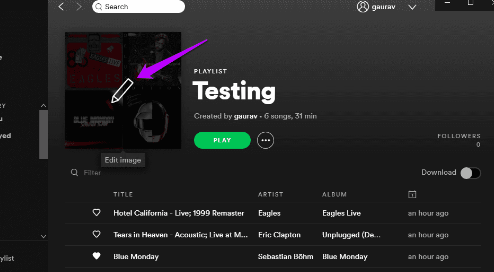 、
、
Using a Mac Computer
For Mac users, the procedure is pretty simple as well. Here are the steps on how to change album covers on Spotify that must be followed.
Step #1. Open the iTunes app on your Mac.
Step #2. The downloaded Spotify songs must be added or imported to your iTunes library.
Step #3. Once the songs are in your iTunes library already, right-click on one of them and select the “Album Info” menu.
Step #4. To finally modify the cover art of the album, just simply choose “Artwork”. Afterward, tap the “Add Artwork” option to add your desired image. Once done here, just press the “OK” button.
Part 5. Summary
At first, you might be thinking that it is impossible to perform the “how to change album covers on Spotify” process as Spotify does not actually allow modification due to the DRM encryption that its files have. Fortunately, there are great and professional software apps like the TunesFun Spotify Music Converter that can aid in the process of removing the Spotify songs’ protection as well as help in the conversion to common formats like MP3. Indeed, this tool is a game-changer!

Leave a comment