How to Change Payment Method on Spotify [2025 Update]
Do you know how to change payment method on Spotify? Or do you know how to update your Spotify payment plan?
Spotify is one of the leading music streaming platforms. Nobody will doubt this. With over 400 million subscribers around the globe, it can definitely be regarded as one of the best in the industry. Currently, this platform offers several subscription tiers that are priced differently – Spotify student, individual, and Spotify Family plan. Users can even enjoy the app without paying fees by using its free version.
When subscribing to any of Spotify’s paid plans, having basic knowledge about several things is definitely vital. One of the important things to learn is how to change payment method on Spotify. If you are one of the many users who are curious about the detailed process, you’ve landed on the right page.
You will get to know all the important information with regards to how to update Spotify payment methode by reading this post that would surely benefit you.
Article Content Part 1. Detailed Process of How to Change Payment Method on SpotifyPart 2. Why Can't Change Or Update Spotify Payment DetailsPart 3. Supported Spotify Payment MethodsPart 4. Bonus: Learning How to Enjoy Spotify for Free ForeverPart 5. Summary
Part 1. Detailed Process of How to Change Payment Method on Spotify
Actually, the process of how to change payment method on Spotify or how to update Spotify payment method is just the same as when you first got your plan. This can be done simply by logging into your Spotify account and then accessing the “Accounts” page. We’ll further highlight the details in this section.
Change Your Payment Method on Spotify on Mac Or Windows PC
While the Windows and macOS Spotify desktop app is practical, you can’t use it to change the payment method. You will need to use any browser on your Mac or Windows PC. Here is how to change your Spotify payment method using the desktop Spotify application.
Step #1. Launch your default browser and go to the Spotify website. Just log into your account using your credentials – username and password.
Step #2. After successfully logging in, tap your profile (that is at the top-right corner of the screen). Tap the “Account” option next. After doing so, you shall be directed to the your account page.
Step #3. On the tab marked Account overview, scroll down until you see Your Plan.
Step #4. You have the option to proceed and change your current Spotify payment method or billing information on Spotify as well as modify your plan if you want to. Just tap the “Update” button now.
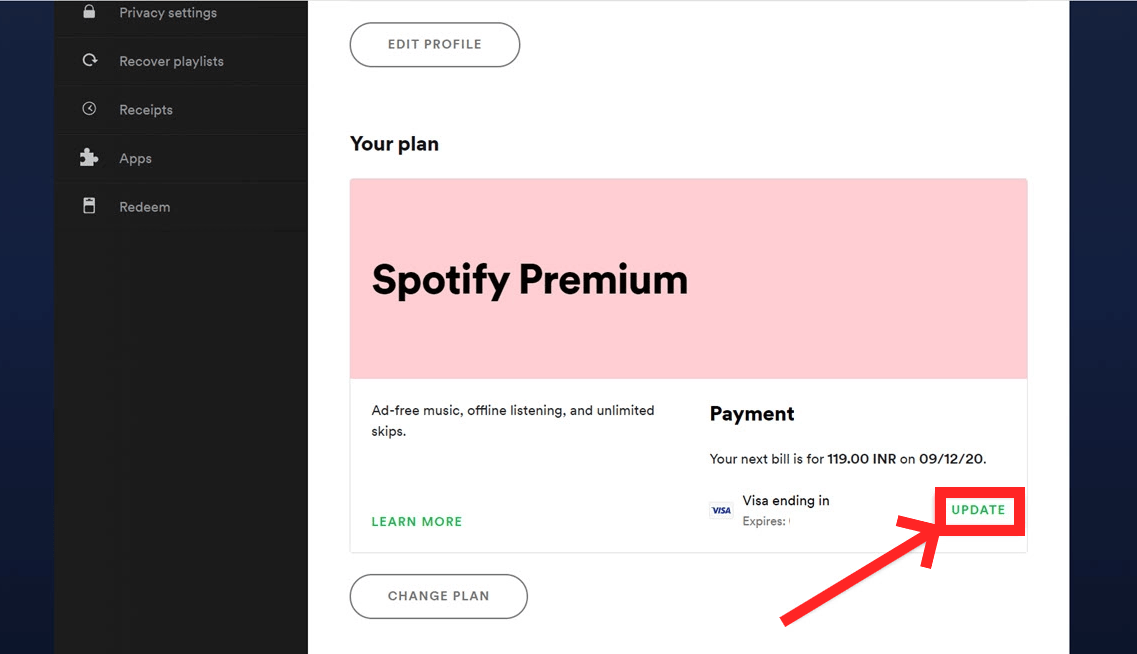
Step #5. On the next page, enter the Card number, Expiry date, Security code, and Postal PIN code. Then click on the Change Payment Details button to change your payment method for Spotify Premium.

Change Payment Method on Spotify on Android Or IOS
If you are wondering how to change your Spotify payment method using the mobile app, unfortunately, it can’t be done on your Android or iOS device. This would mean that your only resort is to perform the process using the web player which should not be a concern since the steps are easy to do.
You also have to take note that if your current Spotify subscription plan is being handled by a third-party company such as a Spotify partner company, doing the “how to change payment method on Spotify” process is not possible. If you are unsure who your current provider is, you can have that verified or checked by following the below.
Step #1. Head to the “Account Overview” page.
Step #2. Scroll down until you see the “Your Plan” option.
Step #3. Under “Payment”, you shall see a contact link. Just click this link.
Part 2. Why Can't Change Or Update Spotify Payment Details
If in case you decided to try changing your current Spotify payment method but keep on failing to do so, there are some common or possible reasons behind the error. Here are those.
- A third-party company handles your subscription plan.
- You are currently subscribed to the Spotify Family Plan.
- Spotify itself has the issue or its website.
- You are not connected to a stable Wi-Fi or internet network.
- The PC you are using could be faulty or has a problem.
Part 3. Supported Spotify Payment Methods
Now that you have full knowledge of how to change payment method on Spotify, it is also good that you are well versed on the supported payment methods of the Spotify platform. Here is the list for your reference.
- Credit and debit cards
- Prepaid cards
- Gift cards
- Pay via your mobile
- PayPal
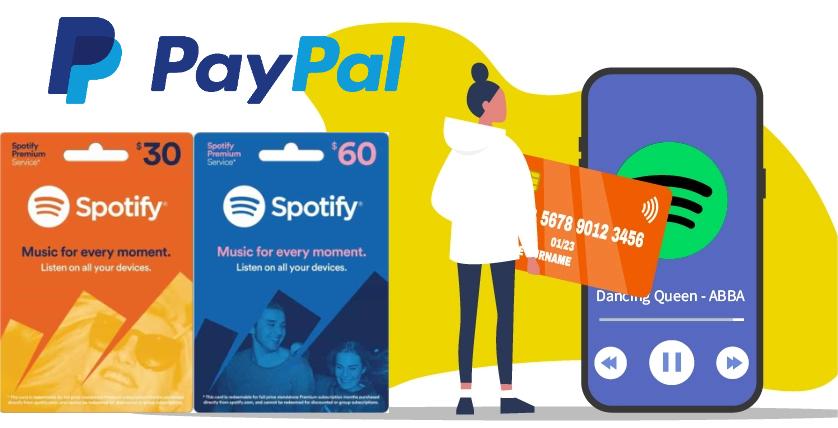
You have to also keep in mind that the payment methods for a Spotify Premium plan could vary depending on the country or region where you are located.
Part 4. Bonus: Learning How to Enjoy Spotify for Free Forever
Now you have know the process of how to change payment method on Spotify, it is indeed good and very beneficial to have a Premium Spotify account since the perks and advantages are only exclusive to paid users.
Thus, the free version account owners would encounter limitations and drawbacks while streaming via the app – ad pop-ups, limited number of skips, and inability to download tracks for Spotify offline listening – just to name a few.
However, though there are benefits of getting a Spotify paid plan, there are still limitations especially when it comes to saving the tracks forever on your devices. Since Spotify songs are protected under the DRM technology program, they can’t be accessed outside the app or on devices that are known unauthorized. Unless, of course, the encryption is removed.
Now, in the case of enjoying Spotify for free forever, what you have to do is to find a way on how you can play the songs out of the app without encountering errors, basically, downloading music from Spotify for free and keeping them forever. You are surely wondering already how it can be possible.
Well, fortunately, there are great apps like the TunesFun Spotify Music Converter that can help out. With the many software apps like this, why are we recommending TunesFun Spotify Music Converter?
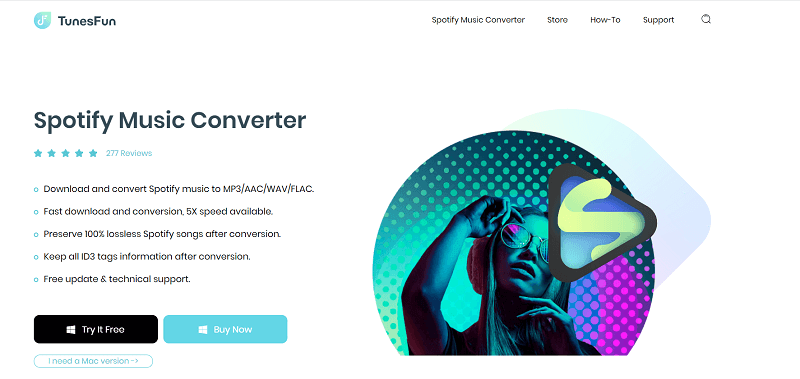
- The TunesFun Spotify Music Converter is fully capable of removing the Spotify songs’ DRM protection.
- It has the ability to help you not only download, but convert the tracks to formats like MP3, WAV, AAC, and FLAC.3
- It can preserve the 100% original quality of the songs after the conversion because the process is totally lossless.
- All the ID3 tags and metadata details of the songs will be maintained.
- Technical and customer support is always available when needed.
- This works fast enough (5x speed) helping you save time.
- This supports the batch conversion of songs.
- This has a very user-friendly interface that even beginners won’t find it hard to use!
If you decided to try and check out the TunesFun Spotify Music Converter, click the below button to try it for free to enjoy Spotify Free plan.
Here is a guide on how you can use it during the transformation of your chosen Spotify songs.
Step #1. Launch the app after completing the installation needs and doing the installation procedure. On the home screen, you can start uploading Spotify songs or use their URLs. Importing a bunch of tracks is acceptable since this app does batch conversion.

Step #2. Decide on the output format to use. Modify the available output parameter settings as well.

Step #3. Once you’re done with the setup, tap either the “Convert” or “Convert All” button. The app shall start transforming the uploaded Spotify songs. At the same time, the DRM removal procedure shall also be done.

In a few minutes, the DRM-free and transformed Spotify files shall be available on your PC. You can have them kept forever on any device you like as they are now free from protection.
If you are wondering if there are still other methods of downloading Spotify songs apart from using professional tools like TunesFun Spotify Music Converter, there are, of course. It’s just that since those are free and online ones, there are always risks and disadvantages of using them.
But if you are fine with those limitations, the decision to use them would still be your choice. Resorting to such options once or twice is fine but if you are looking at having professional and high-quality output files, using professional tools is always the best option.
Part 5. Summary
It is definitely important to know vital and significant information when it comes to having a Spotify Premium plan such as how to change payment method on Spotify. We are happy that we have the detailed procedure shared with you through this post. We do hope as well that you find TunesFun Spotify Music Converter useful, reliable, and trusted when it comes to keeping your Spotify favorites forever.

Leave a comment