Guide of How To Change Spotify Playlist Cover
It would always be good to customize your Spotify experience, by knowing how to change Spotify playlist cover. It would always be better especially if you wanted to base it on your preferences such as how you feel, what your moods are, and even the events that you have experienced before.
It would also be of great experience to have some sort of change in how you listen to music you love. And one way to do this change is to alter or modify the covers of your Spotify playlist. In this article, we are going to figure out the methods on how to change Spotify playlist cover, let us continue to go down beyond the article so you will know more.
Article Content Part 1. Methods On How To Change Spotify Playlist CoverPart 2. Bonus: The Easiest Way To Listen To Spotify Music Tracks You Love Without Any LimitPart 3. To Summarize It All
Part 1. Methods On How To Change Spotify Playlist Cover
To have an initial discussion of the topic that we have, let us now proceed to identify the different methods of how to change Spotify playlist cover. This will still depend on the device that you used, and the steps that you have to follow are also easy and simple. Let us have some of the procedures depending on the device that you are going to use.
Using Your iPhone
If you are observant while listening to songs from your Spotify account, you will notice that Spotify is using the album covers from the first four songs in the playlist so you have to be able to create the cover collage of the said playlist. In order to change it, it is needed that you rearrange the order of the songs in your playlist and you can also try to take a new photo or even upload a new one. Here are the step-by-step procedures that you have to do.
- On your iPhone, launch the Spotify app. Then go to the Your Library option, and then choose a playlist that you have created.
- On top of the list of songs, you will see a three-dot icon, tap it.
- Then go on and choose Edit.
- In order to rearrange the songs, you have to tap and then hold the three horizontal bars that you will see next to a song. Then start dragging your finger up and then down. You must take your finger off the screen, in order to be able to drop a song into its new place. Check the order that you have made, and once you are satisfied with it, you have to click Save.
- Now it is time to upload a new photo, to do this tap Change Image under the current cover art that you have. And then choose the Choose from Library or Take photo options, if you wanted to choose from your library, you will have to choose from the ones that you have stored on your iPhone, then tap Choose, and then do not forget to save it.
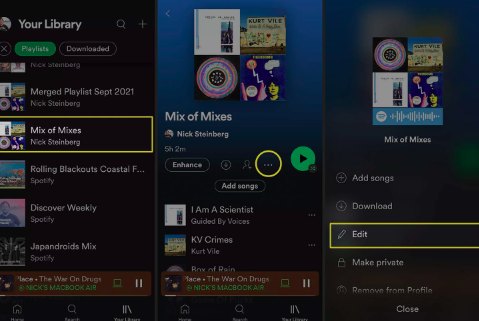
Using Your Android Phone
Before, it is only possible to change the Spotify playlist cover using the desktop app if you are an Android user. But this time, it is no longer the case, you can now freely use your device to be able to do it, and the steps are also easy to do, here are the steps that you have to follow.
- Open the Spotify app, then tap the option that says Your Library, and start selecting the playlist that you have created.
- Then you have to select the three-dot icon, which you will see at the top of the list of songs you have.
- Then tap the Edit playlist option.
- To start rearranging the songs on the playlist that you have chosen, you have to click and then hold the three horizontal bars that you will see next to a song. Then drag your finger in the upward and downward direction. Take your finger off the screen, so that you can drop a specific song to the new place that you have designated. Once you are fine with the order that you have made, click Save.
And there you are! These are the methods about how to change Spotify playlist cover. As long as you have your iPhone and Android phones with you, and you are able to follow the right steps you can perfectly modify the cover that you wanted to have.
Part 2. Bonus: The Easiest Way To Listen To Spotify Music Tracks You Love Without Any Limit
All of us want to have very relaxing days. Imagine yourself sitting on a couch while you have your headphones on as you listen to the songs you love! And it does not have to be expensive, and of course, you would not also like to have these songs with the hassle. Your aim is to relax, and you should always hit for it! Spotify perhaps is one of the many online music streaming sites you have tried. With all the features it has, why not?
The platform even has a free plan that anybody with a Spotify account can use. Well, as long as you have a stable internet connection, you are all set to relax. But, there can also be some ads in between, and also the skips are limited. These are some of the things that you have to take into mind, and if these are all right with you, then it will always be better to try them. The plan also has an offline feature, and to avail of this, you have to subscribe to the premium versions of the platform. Quite impressive, but then there is always something that you have to pay for, or efforts to exert. So, is there any other way?
Well, there is. And to be able to enjoy it, you have to use TunesFun Spotify Music Converter. As the name of the tool is concerned, it is a professional converter. And this professional converter can do so much that you will think that it is the only tool that you might need. For all the music enthusiasts out there to have a better view of TunesFun Spotify Music Converter and all that it can do, let us take the list below as our reference.
- The TunesFun Spotify Music Converter can convert all your chosen music files to file types that are flexible and can be considered as versatile. MP3 and FLAC, are only some of the best examples. You can now get rid of any incompatibility when it comes to any device you used.
- Save most of your time and energy with the help of the TunesFun Spotify Music Converter. It will not even take you long to convert your most loved tracks from Spotify. It will only take you a few minutes and you are all good to listen to any music files you want.
- And even if the process will only take you this fast, the results are even more surprising! Enjoy the best quality of converted songs that you can even compare to the original file.
- Use a tool that has a very cool and simple interface! You can even understand what you have to do even if you are just a beginner at using it.
Here are the steps to use the TunesFun Spotify Music Converter in the conversion of your most loved files, the fastest and most efficiently than you have ever imagined.
Step 1. Have the tool downloaded and installed on your computer. And once done, add all the files that you aim to convert! Tap Add Files, drag and drop the music files, or copy their URLs if you want.

Step 2. Select the formats that you most need, and create a folder to save all the files once the process of conversion has been finalized.

Step 3. Tap the Convert button and enjoy listening to the best crafts of TunesFun Spotify Music Converter in a few minutes!

You can even see the status of the conversion process at the main interface of the TunesFun Spotify Music Converter in case you want to have it monitored.
Part 3. To Summarize It All
It would always be nice to bring out your own creativity or self in curating your own playlist. Being able to incorporate your own style and taste would be a good feeling especially if you love to express yourself by using personalization ideas. We hope that we have brought light in imparting you the steps on how to change Spotify playlist cover.
Also, it would be nicer to have an idea of how can you easily access the songs you love from Spotify by making sure that there are no hassles and dilemmas, through the help of the TunesFun Spotify Music Converter, everything can be as smooth as you have ever imagined.
Leave a comment