How to Connect Your Spotify to Amazon Alexa [2025 Guide]
Do you have an Alexa at home? Well, do you know how to connect it to Spotify? Or do you even know that it is possible to do so? Let us get started with the things that we have to know, and listen to songs we love, using Alexa.
Technology has created a lot of improvements that made humankind’s life easier and better. You can even use a voice command to play songs, and that is what we are going to learn here, the steps on how to connect Alexa to Spotify. Amazon Alexa can help any one of us execute tasks, actually a lot of them. You can even turn on your smart lights using it, and yes, you can even play music with its help.
It is even possible to use Alexa to be able to play music using voice commands. You can start connecting your Spotify account to Alexa so that all the music that you want to play will automatically play from Spotify and will not come from any other music streaming service that you have.
Also, it is easy to learn the steps on how to connect Alexa to Spotify as there are already some guides on how you do it, like this one. Let us get into the discussion so we could know these steps, below.
Article Content Part. 1. What Are The Steps To Connect Spotify To Alexa?Part 2. Learning How To Set Up Spotify As Your Default Player With AlexaPart 3. What Is The Best Way To Access All The Music That You Love From Your Spotify Account Without Any Hassle?Part 4. To Summarize It All
Part. 1. What Are The Steps To Connect Spotify To Alexa?
Let us directly discuss the steps on how to connect Alexa to Spotify. We have listed the comprehensive procedures to serve as your guide, below.
- On your Android device, iPhone, or iPad, you need to open the Alexa app.
- Then go and choose the More icon.
- Then once you have tapped the More menu, choose the Settings option.
- Then choose the option for Music & Podcasts.
- In case you did not see Spotify listed on the apps, you have to select the Link new service option, otherwise, you can continue following the next steps.
- Choose Spotify and then tap the Link account to Alexa option.
- You have to click on Enable to Use option, and then start logging into your Spotify account.
It would be also helpful to know that the Spotify app is supported on the following devices that are using the Alexa virtual assistant. We have Amazon Echo, Amazon Echo Show, Amazon Tap, Amazon Echo Dot, Amazon Fire TV Cube, all Sono Players, and a lot more.
Part 2. Learning How To Set Up Spotify As Your Default Player With Alexa
In case you do not want to add or always say the phrase “On Spotify” to your voice commands when you are playing your music, it is only easy to make Spotify your default player. Here are the steps for you to do it.
- Launch the Alexa app.
- Go and choose the More tab which you can see at the lower part of the toolbar.
- Tap Settings.
- Then you have to select Music & Podcasts option.
- Then choose the Default Services option.
- Then choose the Change option which you will see next to your existing default player then choose Spotify, and tap Done to finalize everything.
Disconnect Spotify From Alexa
Of course, if we know how to connect, it would also be necessary to identify the steps on how to disconnect Spotify from Alexa, to do it, you have to:
- Launch the Alexa app on your mobile, and then choose the More option.
- Go and hit Settings.
- Choose the Music & Podcasts option.
- Then you will see all the services that are currently connected to your Alexa on the Music & Podcasts option. You can also link new services there if you want to. Look for Spotify in your list, and then select it.
- Then on your Spotify details page, click the Disable Skill option, and then you have to confirm the choice that you have made.
If you are using a Spotify website, you have to:
- On your PC or Mac, open your browser, go to the official website of Spotify, gather all your credentials, and log into your account.
- Tap the Profile tab, which you will see at the top right corner of the interface, and then choose the Account option.
- On the list that you will see go and choose Apps.
- Look for Alexa on the lists of apps that you will see and then you can tap the Remove Access option do not forget to confirm the choice that you have made to
Part 3. What Is The Best Way To Access All The Music That You Love From Your Spotify Account Without Any Hassle?
It would also be better that aside from learning how to connect your Spotify to Alexa, you have ideas on the other ways to play music that you love. It is also best that you can play a lot of songs using Alexa, and even enjoy them without any restrictions. In this part of the article, we are going to help you download the songs you love from Spotify so you can save them to your phone, or other device, and have them played whenever you wanted.
To make it possible, we need to use a tool to convert music files from Spotify to other file formats so that we can keep any song that we love, for as long as we wanted. This tool that we are talking about is called the TunesFun Spotify Music Converter.
Through the use of this professional tool, you can download as many songs as you want, save them to your devices, and have them played using Alexa and directly connect them to your device. We also wanted that before we talk about how to use the TunesFun Spotify Music Converter, we get to know all the helpful facts about the said tool.
To guide you in using the TunesFun Spotify Music Converter, you have to follow all the steps that we have below.
Click to download and follow the step-by-step guide!
Try It Free Try It Free
Step#1 To start, you need to make sure that you have downloaded and installed the TunesFun Spotify Music Converter on your personal computer. Open the tool and start adding all the files that you have to convert. Go tap the Add Files tab.
Step#2 Begin choosing from the formats of the files that are offered by the professional tool. You also have to be ready with a folder, so once the conversion is done, you have a home to save all of them. Rename the folders using familiar names for easier identification.
Step#3 Then, go and choose the Convert tab! The process will only take you a few minutes, saving you all the time you have! The TunesFun Spotify Music Converter is compatible with your Mac and Windows computer, so you will have no problem with which type of device are you going to use. There is also an option for you to monitor the file conversion; you can go to the home page of the tool to see how the conversion is going on.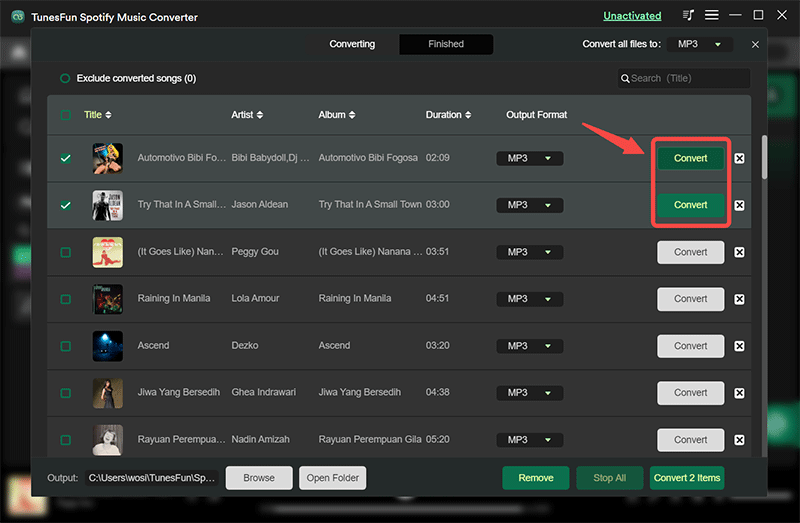
Part 4. To Summarize It All
It is a convenient thing to have voice commands like Alexa these days. As long as you use technologies like them for good things, and as long as the utilization is right, then it can be powerful and helpful. Imagine using them to even help you play the songs you like! And you can be able to execute it with the help of the steps that we have shared above about how to connect your Spotify to Alexa.
Also, it would be better to have all the songs that you wanted to play using Alexa right through your phones, downloaded and just waiting to be played, and the downloading of these music files will be so much easier with the help of TunesFun Spotify Music Converter, which is a must-used tool these days, as well!
Leave a comment