How To Convert An Apple Music Playlist To Spotify In 2025?
There are indeed various music streaming platforms that the public can check and subscribe to. It is no doubt that we consider Apple Music and Spotify as some of the best. Subscribing to any of these two will surely satisfy your needs when it comes to music streaming. However, if you have been using Apple Music for some time and you would wish to move to Spotify, then it is important that you are aware of significant information such as the process of how to convert an Apple Music playlist to Spotify.
Launched in the year 2008, Spotify has already gained hundreds of millions of followers around the world. It has a wide array of collections making its library vast and attractive. More so, what people love about this platform is that apart from the paid plans it offers, it also has a free version that everyone can access. It is also appealing that this platform has a web player that can be enjoyed by those who prefer not to install the desktop version of the app.
With the many benefits one can enjoy from Spotify, we can’t blame those who would want to switch to it from their current platforms. If you have been using Apple Music and you have certain playlists you’d like to stream on Spotify as well, learning how to convert Apple Music playlists to Spotify would be beneficial!
Article Content Part 1. Best Way to Convert an Apple Music Playlist to SpotifyPart 2. Other Ways of Transferring Apple Music Playlists to SpotifyPart 3. Summary
Part 1. Best Way to Convert an Apple Music Playlist to Spotify
Right away, we will be exposing the best method that you can apply when it comes to the process of how to convert an Apple Music playlist to Spotify! To have your favorite Apple Music songs converted to Spotify, you would need great software apps such as the TunesFun Spotify Music Converter. This can definitely help you out!
Of course, the TunesFun Spotify Music Converter is capable of removing the DRM protection of Spotify songs. This will make the tracks accessible anywhere. Thus, making it easy to get your favorite tracks playable on any gadget that you like. Apart from this, you can even convert the Spotify tracks to MP3. Thus, you can make the songs playable on any gadget that you like to use!
It works fast while ensuring that the songs’ original quality, ID3 tags, and important details will be maintained. The installation process should not be an issue as well. The app perfectly works on both Windows and Mac OS. Also, in case needed, you can always seek for technical and customer support. The app is being updated in a timely manner so you can ensure that you’re getting the best service!
To ensure that even beginners won’t have issues while using the TunesFun Spotify Music Converter, this app was developed to have a simple user interface. To show you how to convert an Apple Music playlist to Spotify with TunesFun Spotify Music Converter’s aid, you may refer to the below detailed procedure.
Step #1. Check the installation needs of the app. Once those have been met and accomplished, install the app and launch it. On the home screen, start uploading the songs to be processed. Dragging and dropping them shall work! Batch conversion of songs is supported so choosing a lot should work.

Step #2. From the supported output formats, select one to use. It is suggested though that you use MP3. You also have to make sure that the output folder location to be used will be defined accordingly.

Step #3. Once you’re all good with step 2, tap the “Convert” button at the bottom. This is when the process of how to convert an Apple Music playlist to Spotify will take place. While the conversion is ongoing, the DRM removal process should also happen at the same time.

After a few minutes, you will have the converted Apple Music songs and playlists saved on your PC. The only thing for you to do is to get them uploaded to Spotify as local files so you can stream them once you opted out of Apple Music! Suppose you wish to push with the cancelation of your subscription, and you still want to keep your Spotify favorite music. In that case, you should know that TunesFun can still help you listen to those (even on any device you like) without having a premium plan!
Part 2. Other Ways of Transferring Apple Music Playlists to Spotify
What we have shared in the first part is the most effective method of how to convert an Apple Music playlist to Spotify. Now, we will be sharing here the other ways you can try to transfer certain Apple Music playlists that you have to your Spotify library.
Three different methods shall be explained here. Each will be discussed in detail.
Soundiiz
Though Soundiiz can’t be used in the process of how to convert an Apple Music playlist to Spotify, it can still help you transfer your Apple Music favorites to your Spotify account. What is more appealing about Soundiiz is that apart from Apple Music and Spotify, it works on other platforms as well such as YouTube, Deezer, Google Play Music, and even Last.fm.
Here are the steps you need to do.
Step #1. On Soundiiz’s left area, you shall see the “Platform to Platform” option. Click this.
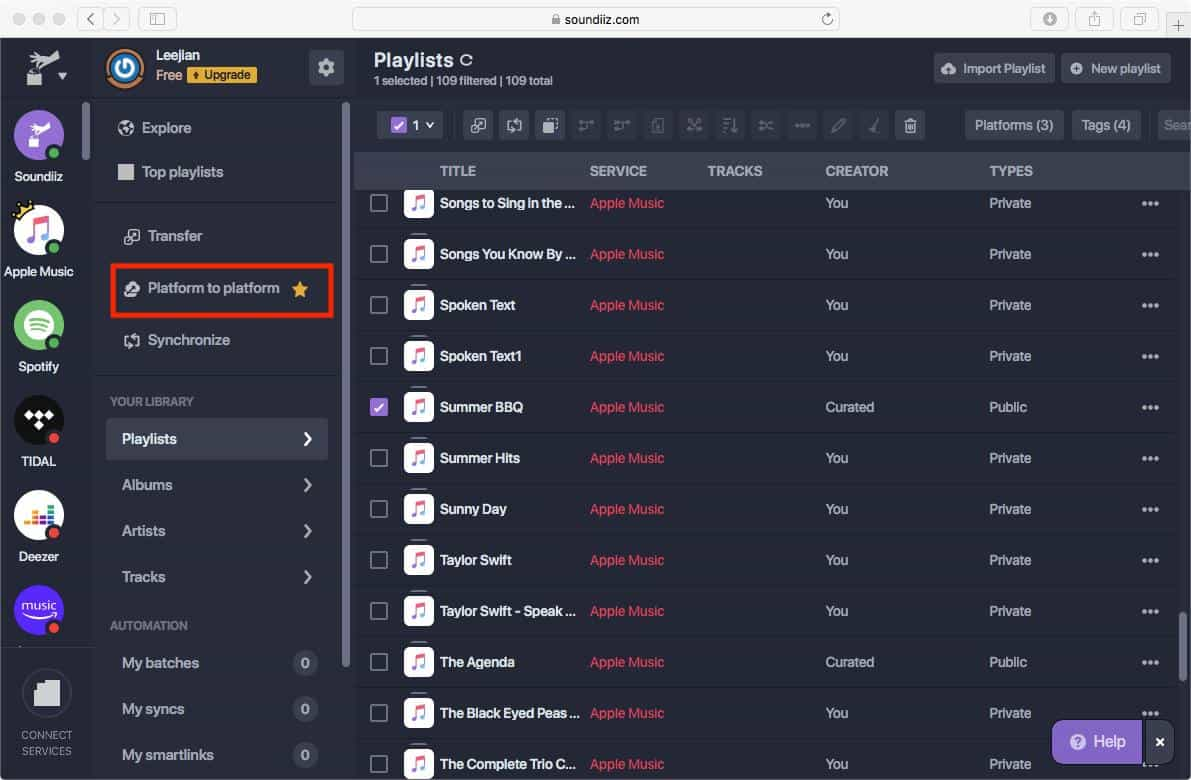
Step #2. Apple Music must be chosen as the source platform. Once you have it selected, enter your Apple ID.
Step #3. Spotify, of course, must be chosen as the destination.
Step #4. It is now time to choose the Apple Music songs to be transferred. You can have the checkbox next to each category ticked off.
Step #5. To finish the transfer, just click the “Confirm” button.
You are only limited to importing 1 playlist at a time if you are to use the free version of Soundiiz. If you wish to get this limitation removed, you have to pay 3 USD per month to get the premium version.
Houdini Playlists
Apart from Soundiiz, you may also rely on using Houdini Playlists to transfer an Apple Music playlist to Spotify. This costs 2.99 USD and can be bought from the App Store. This app is dedicated to work only on Apple Music and Spotify platforms. Check the below procedure then.
Step #1. On your iPhone, download the Houdini app from the App Store.
Step #2. Under the “Export From” option, you must choose “Apple Music”. You will be asked to allow Houdini to launch Apple Music.
Step #3. On the “Import to” menu, you have to set “Spotify”. Authorizing the app in order to gain access to your Spotify account would be needed. Do this by tapping the “OK” button.
Step #4. Choose the Apple Music playlists that you’d like to transfer. Wait for Houdini for some minutes as it will match the songs.
Step #5. To finally complete the transfer process, click the “Start Transfer Process” menu.
SongShift
Another option for you to check is to use SongShift. This somehow gives users the same service given by Soundiiz. But this one’s an iOS application. Unfortunately, this can’t be used on Android devices. It is also good to mention that this does support other platforms as well including YouTube, Tidal, Napster, and more. Take a look at the below steps to get your Apple Music playlists transferred to Spotify.
Step #1. Get the “SongShift” app from the App Store.
Step #2. Open the app and just follow the onscreen instructions to be able to let the app access both your Apple Music and Spotify accounts.
Step #3. Now, go to its home, and tap on the “Setup Source” button to browse the list of the available services.
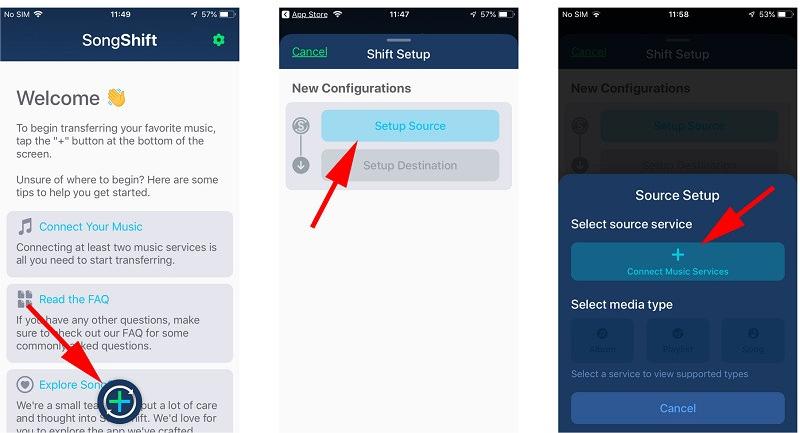
Step #4. As the interface will display the supported streaming services, select Apple Music from here, and connect it to the app. You have to log-in to your Apple Music account and authorize the service.
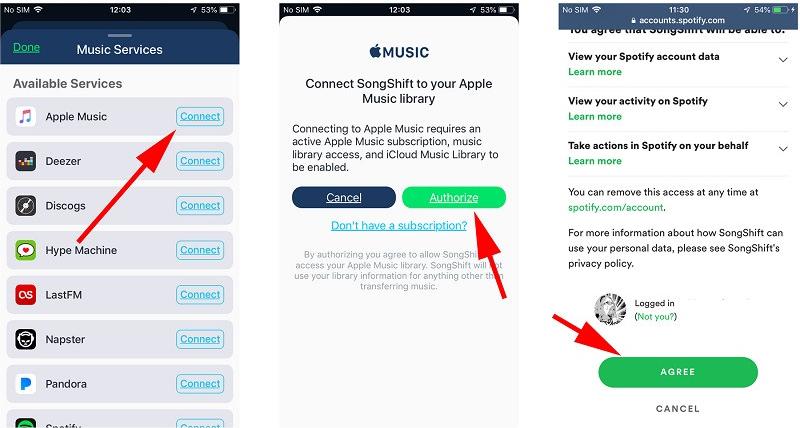
Step #5. Once you have added Apple Music, go to the Source option again, and select it. Now, from the list of saved playlists in your Apple Music account, you can just choose the playlists to sync to SongShift.
Step #6. After your playlists would be synced to SongShift, you will be notified. You can now tap on the “Setup Destination” field, select Spotify, and grant it access to your account. In the end, you can tap on the “Finished” button to import Apple Music to Spotify.
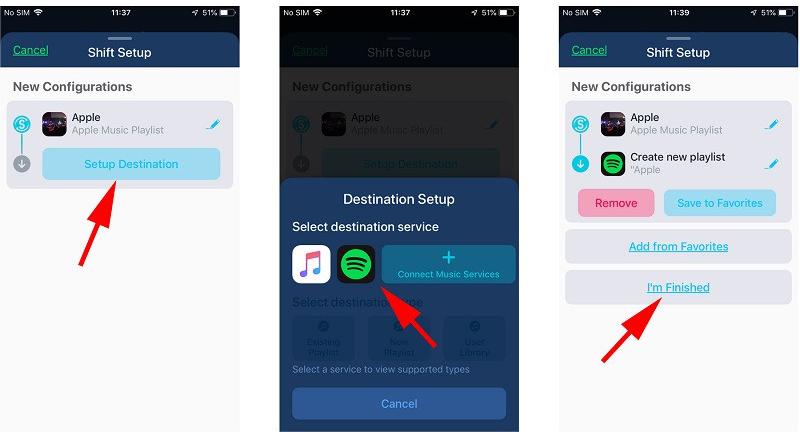
SongShift is free but has two in-app purchases. The first removes ads. The second allows importing playlists with over 100 songs.
Part 3. Summary
In order for you to accomplish the process of how to convert an Apple Music playlist to Spotify, you must be using a professional tool such as the TunesFun Apple Music Converter as this will help you download the Apple Music songs and convert them so you can have the files uploaded to Spotify. When it comes to getting them transferred, you can also check out some other methods such as those shared in the second part.
However, those will require active subscriptions on the platforms. Additionally, in case you’ll look for a great tool to keep your Spotify favorites, keep in mind how awesome the TunesFun Spotify Music Converter is.

Leave a comment