How to Download Music for PowerPoint: A Guide
“Can somebody share with me how to download music for PowerPoint presentations? I wish to have my PPT presentations look more appealing than before.”
For working professionals, students, and other individuals, PowerPoint is one of the best software applications to use for several purposes – talks, meetings, training, and more. Before, people were used to just creating plain PowerPoint presentations as long as the information and ideas needed are conveyed and shown. However, in today’s era, that style seems to be out of trend already. Spicing up one’s presentation to make it more attractive has now been a challenge for many. Luckily, one good way to make PowerPoint presentations better has now been discovered – adding music in the background! Somehow, this could increase the audience’s concentration.
With the above being said, you are probably interested already in how to download music for PowerPoint presentations. Well, that’s why you’re here! Among the many platforms wherein you can get music for your PPT presentations if you are considering Spotify as your choice, you’re then fortunate! We are about to share how to download music for PowerPoint presentations, specifically Spotify songs, in this post!
Article Content Part 1. Is Adding Spotify Music to PowerPoint Presentations Possible?Part 2. The Best Method to Download Spotify SongsPart 3. The Process of Adding the Converted Spotify Songs to PowerPoint PresentationsPart 4. Summary
Part 1. Is Adding Spotify Music to PowerPoint Presentations Possible?
Among the many music streaming platforms and websites wherein people can access great types of music, Spotify is undeniably one of the most known and the best. Thus, if you are thinking of how to download music for PowerPoint presentations, using Spotify is definitely a great choice. However, the question we would need to ponder is whether it’s possible to use Spotify songs on PPT presentations or not.
Unfortunately, directly, adding Spotify songs to PowerPoint presentations can’t be done. The reason behind this is that the tracks are protected by the so-called “DRM protection” and are in OGG Vorbis format. With this encryption, the songs can only be accessed on the app itself. Additionally, PowerPoint only supports these file formats – MP3, WMA, MIDI, AIFF, AU, and WAV. So, what must be done here? How can we download music for PowerPoint presentations?
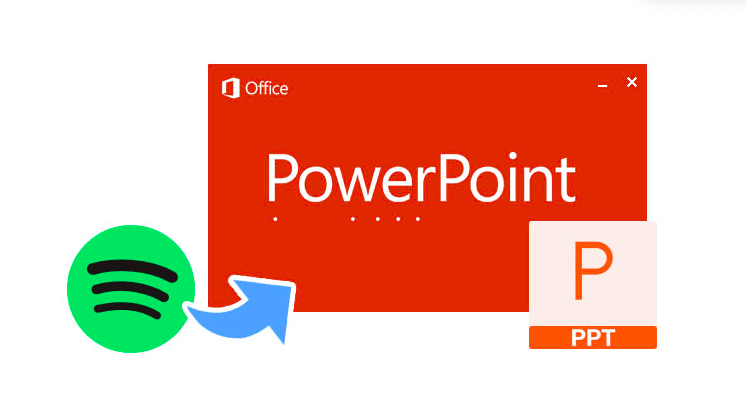
The only solution, in this case, is to get the Spotify songs transformed to any of the abovementioned formats that are supported by PowerPoint as well as get their protection removed. If this seems a difficult thing for you to accomplish, don’t worry, we got you! As you jump into the second part, you will get to identify a trusted and powerful tool that can help get rid of all these limitations allowing you to finally download Spotify songs and be able to get them added to your PPT presentations!
Part 2. The Best Method to Download Spotify Songs
One vital part of the “how to download music for PowerPoint presentations?” process is to learn how it would be possible to save and transform the preferred Spotify songs to be used. As mentioned in the first part, you’ll be exposed to that information as you read this part of the article.
There are actually bunches of great apps that can help you with DRM removal and Spotify song conversion. The best that we also recommend people to use is definitely the TunesFun Spotify Music Converter. By using the TunesFun Spotify Music Converter, one would be able to enjoy these advantages.
- Remove the DRM protection of Spotify songs.
- Be able to convert the songs to common formats like MP3, WAV, FLAC, and AAC.
- The conversion rate is fast enough. Thus, promoting both efficiency and convenience.
- The transformation of the songs will be lossless. Thus, you don’t need to worry about losing the songs’ original quality as well as their ID tags and metadata information.
- When needed, technical and customer support is always accessible.
- To ensure that users are continuously experiencing the best service, updates are also being done consistently on the app.
- The user interface of the app is also simple and easy to manage.
- Windows and Mac PCs support this app.
- Batch conversion of Spotify songs can also be accommodated.
Now that you’re fully aware of what the TunesFun Spotify Music Converter can bring you, take a look at what steps you must perform to finally be able to download Spotify music for your PPT presentations.
Step #1. Install the TunesFun Spotify Music Converter on your Mac or Windows PC upon completing all the installation needs of the app. On the main page, start to upload the Spotify songs to be processed. As mentioned above, this app supports batch conversion so, if you are looking at several tracks, you can fully utilize this app.

Step #2. From the supported output formats of this app, choose the one you wish to use. Of course, you must ensure that it’s supported by PowerPoint. Using MP3 will always be a safe choice. Don’t forget to define the output folder location to use.

Step #3. Hit the “Convert” button once you are all good with the setup. By doing so, the app shall start converting the uploaded songs as well as performing the DRM removal process.

In no time, you should expect that the transformed Spotify songs will be available on your PC – already free from DRM protection!
Upon finishing the process of “how to download music for PowerPoint presentations? (specifically, Spotify tracks)”, it is now the time to find out how you can use the downloaded songs and add them to your PowerPoint file. Of course, we also have a tutorial about that. Move to the next section to learn more details about this.
Part 3. The Process of Adding the Converted Spotify Songs to PowerPoint Presentations
Since we now have the converted and DRM-free Spotify songs, the next procedure that must be accomplished is how they can finally be added to the PPT file. Now, setting up your favorite Spotify music as your presentation’s background song is an “easy-peasy”. We’ve got tutorials for both Windows and Mac computers. Check them out depending on which PC you are to use.
Using a Windows PC
Step #1. On your Windows computer, open the PowerPoint app and start by creating a blank slide. Now, if you have an existing file that you wish to use, you are, of course, free to do that. You just have to click “File” (from the menu bar at the top) and then select the “Open” button to look for the specific PPT file that you wish to work on. Once you have opened the file, select which slide you’d like the background music to be added to.
Step #2. At the top area, tap the “Insert” option. Look for the “Audio” option and click it. From the options displayed, select the “Audio on My PC” menu. A pop-up window shall be displayed. This is where you will get to choose which audio file you wish to add to the specific PPT slide you are working on.
Step #3. Once you have selected the converted Spotify audio file that you wish to use, you just have to click the “Insert” button next.
Step #4. The last step that must be done is to hit the “Play in Background” option to ensure that the music will be played automatically once the slide is shown.
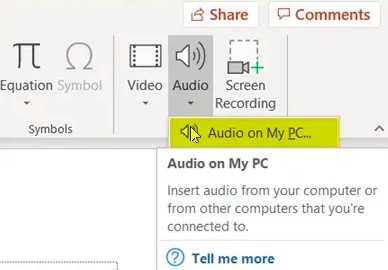
Using a Mac PC
Step #1. Launch PowerPoint and select an existing file or create a new presentation to work on if you wish to.
Step #2. Choose the specific slide you wish the Spotify song to be added to as background music. Hit the “Insert” button at the top and then choose the “Audio” menu to be able to add your preferred Spotify track.
Step #3. To see the list of audio files, you may hit the “Audio Browser” option to get a track from iTunes. Alternatively, if you are looking at adding the Spotify song that you previously processed, you must hit the “Audio from File” option.
Step #4. Select the Spotify track that you’d like to add to your PPT presentation and finally, hit the “Inset” button to add it. Don’t forget to tap the “Start” button, then the “Automatically” option under the “Audio Format” tab. This will make the added song play automatically once the selected slide is shown.
Part 4. Summary
The process of how to download music for PowerPoint presentations is definitely easy to perform. If you are also looking at using your favorite Spotify songs, you don’t have to be overwhelmed upon knowing that they are encrypted and are in OGG Vorbis format (which isn’t supported by PowerPoint). All you need in this case is to seek help from great tools such as TunesFun Spotify Music Converter. Surely, going forward, you won’t face any issues when it comes to saving and processing your favorite Spotify tracks.
Leave a comment