A Tutorial: How To Download Music To Samsung S8?
Ever since its launch in March of the year 2017, the Samsung S8 smartphone has definitely captured the heart and eyes of many. It was an Android device that has a 5.8-inch touchscreen display having a 1440 by 2960 pixels display. On its initial release, this was priced at 724.99 USD.
Because of the added features that were incorporated into Samsung S8, there is no doubt why lots of users have decided to switch to it from their current ones. What is even more appealing about this smartphone is its ability to support files in various different formats. Having a huge internal storage of 64 GB that can still be expanded up to 256 GB with a micoSD card, you’ll surely be able to save all the Spotify songs that you love.
Don’t worry. If you have a Samsung S8 and you are too eager to find out how to download music to Samsung S8, this article was created to help you out. You’ll be learning the detailed guides for doing so as you check out this post’s content.
Article Content Part 1. Download Music to Samsung S8 with Spotify PremiumPart 2. Download Music to Samsung S8 Without Spotify PremiumPart 3. Summary
Part 1. Download Music to Samsung S8 with Spotify Premium
Samsung has teamed up with Spotify as its official music partner, in a deal that will see the music streaming app pre-installed on Samsung's TV sets and Samsung phone, and additional cross-platform integrations involving Samsung's wider range of products.
Spotify is a great music streaming platform that has been offering amazing services to its users over the years. With the advantages it offers, the number of its subscribers keeps on rising from time to time. It is currently offering several paid subscription tiers and a free version (with limited features). Being one of its subscribers will surely benefit you since one of Spotify’s exclusive features to premium account owners is to be able to download music and play Spotify in offline mode.
As you have read in this section’s heading, this is where you will learn how to download music to Samsung S8 if you are a Premium Spotify account user. If you are a free account owner, moving to the next section will help you identify the best way to download music to Samsung S8.
Note: Always ensure that you are using the latest version of the Spotify app so as to avoid any issues and to ensure that the app will function smoothly. When downloading tracks, your device must also be connected to a stable network.
Step #1. Upon launching the Spotify app on your Samsung S8, log into your account with your details – username or email address and password.
Step #2. Head to the “Your Library” menu at the bottom right area of the screen, and choose a playlist you’d like to download. Tap it.
Step #3. At the top section, you shall see the “Download” option. All you need is to tap its icon to start the downloading procedure.

You have to take note that downloading individually won’t work so you have to put all your liked songs into a playlist first so you can get them downloaded for offline listening. Once the process has been completed, you just have to select the “Downloaded” option under “Your Library” to see the tracks that are available for streaming in offline mode.
The above is the simple method of how to download music to Samsung S8 if you are a Premium Spotify account user.
Additional Information: Syncing Downloaded Songs to your Samsung S8
With Spotify Connect, one device can be a remote control for your music on any of your other compatible devices. The Spotify Connect feature allows you to control your music on various compatible listening devices on the same Wi-Fi network, including speakers, smart TVs, Amazon Echo, Google Home, Chromecast, PCs, and many more. If in case you already have the tracks downloaded on PC and you just want to move them to your Samsung S8 device, you can follow this procedure.
Step #1. Upon logging in to your Spotify account on your PC, ensure that your Samsung S8 has been connected to it via a USB cable or your Wi-Fi network.
Step #2. You also need to sign in to your Premium Spotify account on your Samsung S8 device. Select Connect to a Device in the lower-right corner of the Spotify screen.
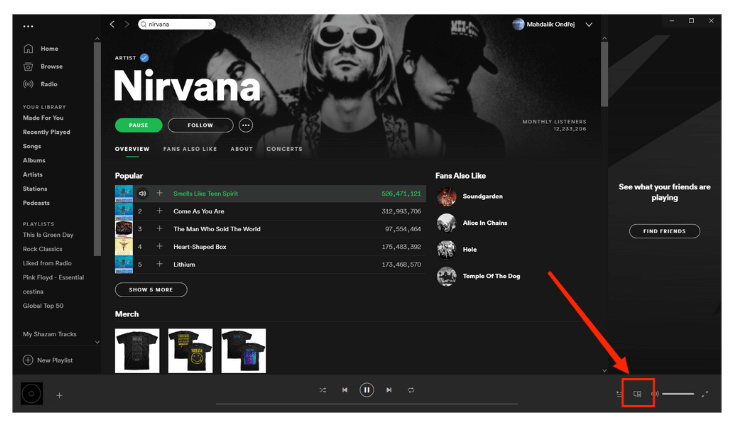
Step #3. Under the “Connect to a Device” list, choose your Samsung S8.
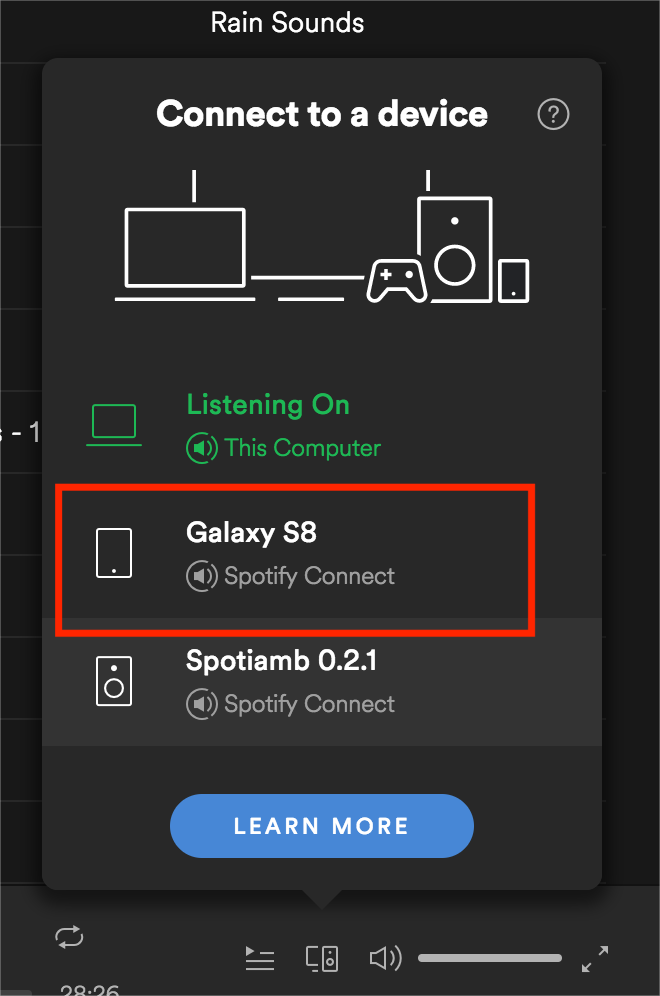
Step #4. A green bar displays at the bottom of the screen with the words "Listening on [name of the device]."
So whether you have downloaded the songs already or will just start with the downloading process, you may refer to these guides on how to download music to Samsung S8 that were presented in this part of the article.
It is now the time that we move into the best method to download music to Samsung S8 especially if you don’t own a Premium Spotify account. The next section of this post has details relative to this.
Part 2. Download Music to Samsung S8 Without Spotify Premium
The method that was shared in the previous part of this post can be used by those who own a Premium Spotify account. If you are not into the idea of getting a premium subscription under Spotify, then it is better to try delving into the best method of downloading music to the Samsung Galaxy S8 that we will be sharing in this part.
If you aren’t aware yet, Spotify songs are actually protected by DRM. With this encryption, the tracks can’t be played on unauthorized devices or outside the app unless removed, of course. Also, the songs are in OGG Vorbis format which is not flexible enough to be played on various devices.
Though the above limitations are present, you shouldn’t worry that much. As mentioned, the best method how to download music to Samsung S8 shall be discussed here. That is, to use a great tool named TunesFun Spotify Music Converter. What can you enjoy from using the TunesFun Spotify Music Converter?
Of course, the abovementioned limitations – the DRM protection and Spotify songs’ format, shall be resolved. With this app’s ability to do DRM removal and power to convert the tracks to common formats like MP3, you’ll be able to finally stream your loved Spotify songs to any device you wish to use. Actually, apart from MP3, it does support FLAC, WAV, and even AAC. Now you can not only add music to PowerPoint, but you can also add Spotify music to Instagram Story, or other video editing applications to make your video fun.
With the ability to maintain the songs’ original quality and all ID tags, you be so sure that the output files will be great. While using the app and you experienced difficulties or you suddenly have queries that need answers, reaching out to the customer or technical support teams can easily be done as they are always available to help. Now, here is how to download Spotify music to Samsung S8 with the help of the TunesFun Spotify Music Converter.
Step #1. Check out all the needs of the app when it comes to installation. Complete all those, download the app, and get this installed on your computer. On the main screen, drag and drop the Spotify songs to process or use their links.

Step #2. Choose an output format to use via the “Convert All Tasks to:” option at the top. Defining the output folder’s link is needed as well.

Step #3. Tap the “Convert” button at the bottom of the screen. This shall trigger the app to start converting the songs. The DRM removal process shall also be done at the same time.

Within a few minutes, the songs will be available on your PC – DRM-free and transformed. What you have to do next is to get copies of the Spotify songs saved to your Samsung S8.
Part 3. Summary
Whether you are using a premium or a free Spotify account, the method of how to download music to Samsung S8 is so easy to do. The later method explained (downloading Spotify songs via the TunesFun Spotify Music Converter) is more recommended since those songs downloaded via a premium account shall vanish the moment the subscription has ended or has been canceled.
Leave a comment