Simple Ways To Crossfade Songs On Spotify [2025 Version]
Do you have any idea about how to crossfade songs on Spotify? If you want to avoid all the awkward silence between songs you love, it is worth trying. Now, we are going to share with you how you do it, throughout the article.
If you want to avoid uncomfortable pauses between songs when using Spotify, it's essential to learn how to smoothly transition between tracks by fading them. Spotify is a top-tier online music platform, and one of its standout features is crossfading. So, to enjoy uninterrupted music streaming on Spotify, mastering this skill is a must.
And the best thing about this feature of Spotify is you also can set a specified duration of how long you want the crossfade to take effect. The duration can be up to 12 seconds, and this is already a quite long one if you are to think about it.
In this article, we are going to learn how to fade songs on Spotify. We are also going to tell you one of the best options to enjoy all Spotify music tracks even when you do not have a Premium subscription or plan, so we better get started to have things go smoothly!
Article Content Part. 1. What Is Crossfading And How Does It Work?Part 2. How To Fade Songs On Spotify On Your Desktop Computer?Part 3. How To Fade Songs On Spotify On Your Mobile Devices?Part 4. Is There Any Other Way To Listen To Music From Spotify And Download Them As Well?Part 5. To Summarize It All
Part. 1. What Is Crossfading And How Does It Work?
If you are looking to fade songs on Spotify, you are essentially referring to crossfading. For new Spotify users, it's important to note that crossfading is typically disabled by default. However, setting it up is a straightforward process that's not overly complicated.
Crossfade is a technique for playing songs developed by DJs. It works when one song fades out while the other fades in. It is excellent for someone who wants to listen to smooth transitions between songs he or she is playing.
Once you decided to crossfade songs, you are getting rid of the gaps, and the music will just play and play. To many, it is a better experience to have no moments of silence and can be said as a good way to improve the listening sash. So how does it work?
This feature of Spotify allows you to crossfade anywhere between 1 to 12 seconds. And for example, once you set a crossfade of 12 seconds, this is how will things go:
- For the first 12 seconds of your next song in the queue, you will experience a fading effect.
- And when you are playing a song, the 12 seconds remaining on the said song will gradually fade out.
- Once the 12 seconds is done, you will be able to complete the crossfade and you will finally be able to listen to the next song.

You also have to know that once you have activated the crossfade feature, it will be fully activated across all your artists, playlists, albums, and songs as well. And if you wanted to get a new flavor to all the songs that you listen to, this is a good balance to do things. Now, let us have an idea of the steps on how to fade songs on Spotify in the next parts of the article.
Part 2. How To Fade Songs On Spotify On Your Desktop Computer?
Now, let us figure out how to fade songs on Spotify using a desktop computer. We have enumerated the steps on how to do it below.
Step 1. Get your desktop computer, and open the Spotify app. On the top right corner of the app, you have to go and click the username as you see it.
Step 2. Then go and choose the Settings option.
Step 3. Scroll down and stop until you see the Playback option.
Step 4. You have to go and enable the first option that you will see which is the option to crossfade songs.
Step 5. You have to utilize the slider and decide on how long are you going to set your crossfade to last.
There are also procedures on how to fade songs on Spotify using your mobile device, and we are going to share them in the next part of the article.
Part 3. How To Fade Songs On Spotify On Your Mobile Devices?
Like the steps on how to fade songs on Spotify using your desktop computer, it is also easy to execute it using your mobile devices. We have also enumerated the steps on how are you going to do it below.
Step 1. Get your mobile devices and launch the Spotify app.
Step 2. Once you have opened the Spotify app, go and choose the Settings option, it is the gear-like icon that you will see at the upper right corner of the interface.
Step 3. Go and choose the option that says Playback.
Step 4. And same the methods as discussed above, you need to adjust the slider on how much you want to crossfade your songs.
Once you can follow all the set of instructions above, then you can properly execute how to fade songs on Spotify. But aren’t you curious about other ways in which you can get to download songs from Spotify, without any hassles, errors, or dilemmas? Let us get to know more as we go along the next parts of the article.
Part 4. Is There Any Other Way To Listen To Music From Spotify And Download Them As Well?
If you are looking for other ways to access music files from Spotify, and a better way to download them as well, you have come to the right place. But, before we share with you this method, we are happy that we can share with you methods on how to fade songs on Spotify as well as give you an elaborative idea about the crossfading feature of Spotify.
The method that we are about to share with you is the use of a tool called the TunesFun Spotify Music Converter. This professional tool can help you accomplish so many things that will make your listening experience the best one ever. Let us give you an idea of the things that the TunesFun Spotify Music Converter can do, so you will also become familiar with the tool.
- The TunesFun Spotify Music Converter can help you convert Spotify music tracks to formats that are more versatile and flexible such as MP3, FLAC, WAV, and a lot more. By this, you will be able to avoid format incompatibility and can play songs as you wish.
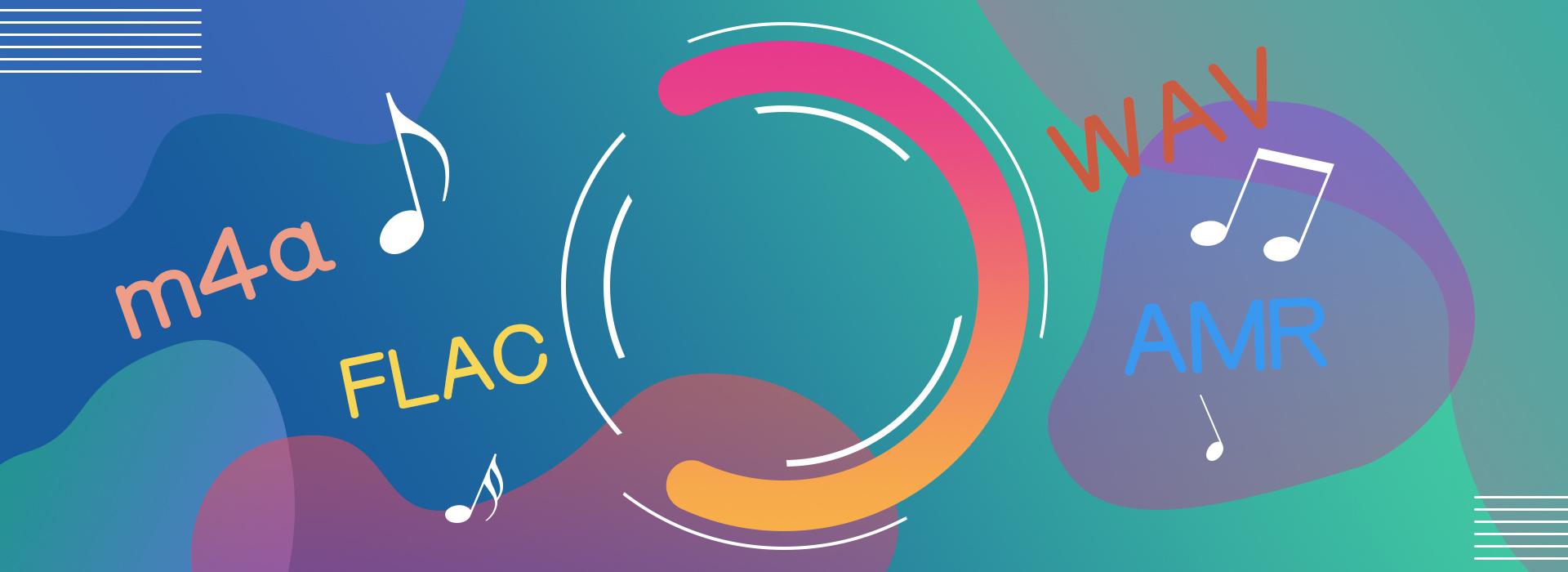
- This professional tool can help you listen to songs as fast as possible! It can convert your songs faster than you have ever imagined! Once you have decided to use this tool, you can enjoy all the music that you want in just a few minutes.
- You can enjoy the best quality of music files as the conversion is lossless as well as the outputs! You also can keep important data such as ID tags and metadata if you wanted!
- The interface of the TunesFun Spotify Music Converter is one of the simplest and easy to understand these days! Even those who are new to using the app would not feel any uneasiness in using it. To show you, let us get to know the procedures on how to use the tool below.
Step 1. Initially, you have to download and install the TunesFun Spotify Music Converter on your desktop. Once installed, open the tool and start adding all the music files that you needed to convert. Tap the Add Files option, or drag and drop the music files, it is also possible to copy the URLs if you want.
Step 2. Choose the format that you want for your music files, and once you have set it, create a folder to save all the files once the conversion is fully completed.
Step 3. And then you have to click the Convert tab and wait for a few minutes until everything is finalized. You can check the conversion process status at the main interface of the tool if you wanted.
Part 5. To Summarize It All
Whoa! Now, it is easy to enjoy continuous listening to songs you like as you have already ideas on how to fade songs on Spotify. As long as you have your resources ready, and you follow the procedures as intended, things will go smoothly as ever!
Also, it is such a nice thing to have ideas about TunesFun Spotify Music Converter, with the help of this professional tool, there are so many things that you can finally do and enjoy as you listen to music you love and adore making sure to diminish or finally elicit any type of hassles and dilemmas!
Leave a comment