How to Find Your Queue on Spotify on Desktop or Mobile 2025
Like most music streaming services, Spotify allows you to create your own playlists and collaborative playlists. The Play Queue, seen in the Spotify primary sidebar, is a helpful feature that lets you know what songs on the playlists will play next. In this article, we’ll help you how to find your queue on Spotify and edit your queue at any time, allowing you to add and remove songs.
Part 1 will give an introduction to queues. Part 2 will introduce how to see your queue on Spotify on mobile or desktop. Part 3 will recommend you a tool that can greatly help you back up your Spotify songs. Ready to know how to view and edit your queue on Spotify? Let’s have some fun learning!
Also Read: How to Clear Queue on Spotify on Desktop And Mobile 2024
Article Content Part 1. What is Spotify Queue?Part 2. How to Find Your Queue on Spotify on Mobile/DesktopPart 3. How to Edit Your Spotify Queue without PremiumPart 4. Summary
Part 1. What is Spotify Queue?
Before we start the process of how to find your queue on Spotify, let us learn about what is Play Queue feature on Spotify and what can it do.
The Play Queue is a feature on Spotify that allows users to create a playlist of songs they want to listen to. If you have songs lined up in a queue, you can process them in a more organized way. This is especially true if the user has so many songs to play in mind. Checking your queue is easy, but you need to know how to find the feature depending on whether you’re on a desktop or mobile.
Now that you know what song queues are, you can apply them in your everyday song listening. Use your streaming app wisely and take full advantage of this feature. Checking your queue is easy, but you need to know how to find the feature depending on whether you’re on a desktop or mobile. The next part will help you how to view Spotify queue on iPhone, Android, or PC.
Part 2. How to Find Your Queue on Spotify on Mobile/Desktop
Queuing your songs is like making a playlist, but a more flexible way to enjoy your music. Many people use the queue feature on Spotify as a way to build a custom playlist of their favorite songs. Below, we walk you through how to find your queue on spotify on desktop, web player or mobile devices.
How to View and Edit Your Spotify Queue on Desktop and Web Player
- Launch the Spotify app on your Mac or PC, or log in to web player.
- In the Now Playing area at the bottom of the page, click on the queue icon that looks like a stack of papers with a paperweight on top.
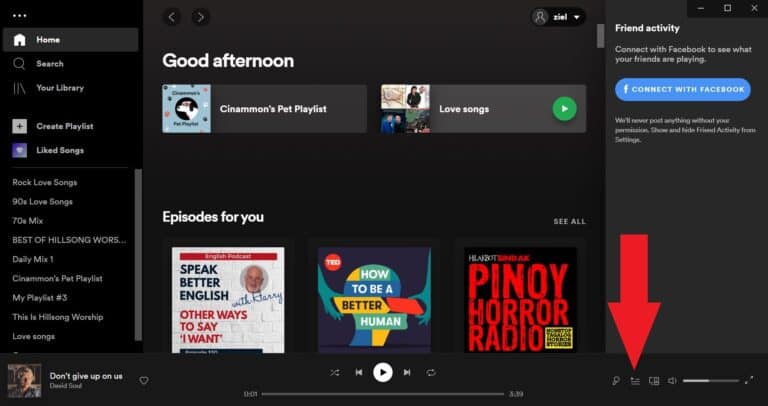
- This will take you to the Play Queue tab, where you can see what songs are coming up next and make changes to the playlist.
- Queued songs appear under Next in the queue. If you want to rearrange the order of the songs in the queue, just click and drag a song to where you want it to be. The new location will be indicated by a green line while you are moving it.
- To remove a song from the queue, right-click it and select Remove from Queue.
- To clear the entire list, click the Clear button.
- To add a song to your queue, right-click on the song, then select Add to queue.
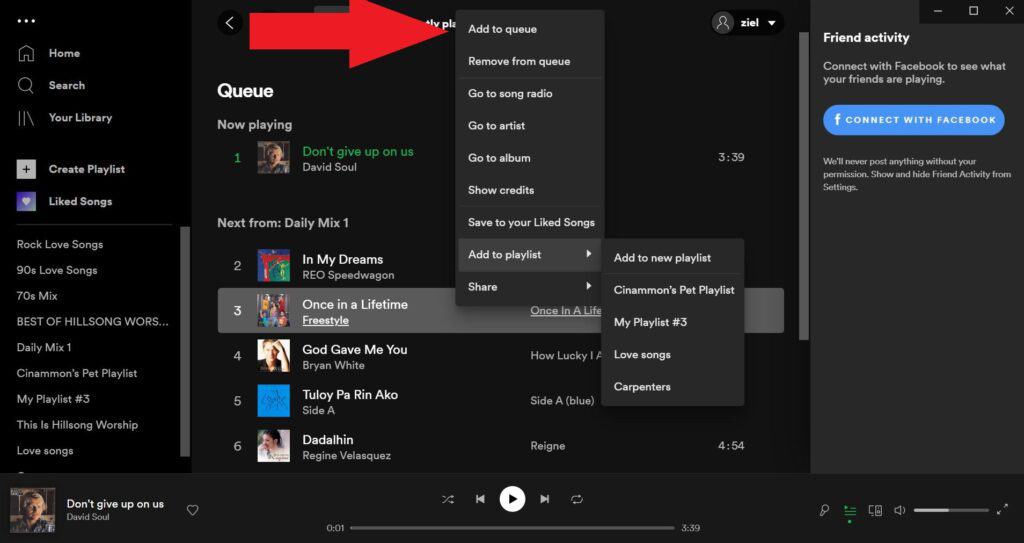
How to View and Edit Your Spotify Queue on Mobile
Now that you know how to find your queue on Spotify on desktop app, how to see your queue on Spotify mobile? Let’s go over how do you view your queue on Spotify using mobile.
- On your iOS, Android phone, or tablet, open the Spotify app.
- Tap the Now Playing bar from any page in the app.
- In the Now Playing bar, tap the Play Queue button in the lower right.
- Like on the desktop, queued songs will appear under Next In Queue.
- To reorganize songs, tap and drag the three bars to the right of their titles.
- To remove a song, tap the circle next to one or more songs, then tap Remove.
- To delete the whole list, tap Clear queue.
- To add a song, tap the three dots icon next to a song title, then tap Add to queue.
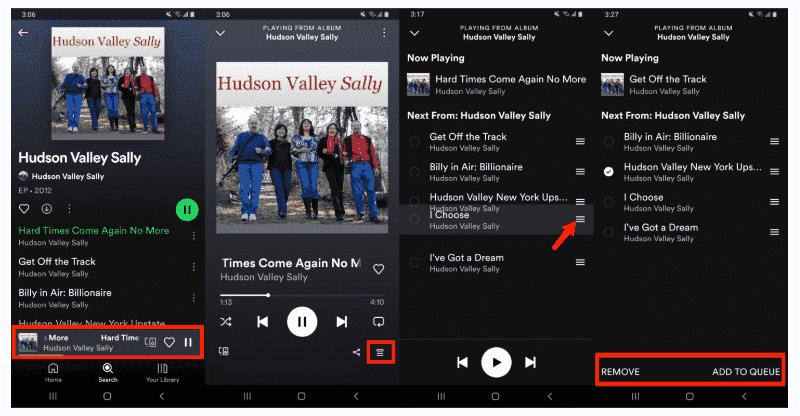
Part 3. How to Edit Your Spotify Queue without Premium
Now that you know how to find your queue on Spotify, your queue can be edited at any time, allowing you to both add and remove any songs. One thing to note here is that the ‘Add to Queue’ option on Spotify is accessible to premium users, not to free users. That is, a free user can queue the song, but can’t edit or see the queue. However, if you have subscribed to premium and still can’t see the queue, it might be a glitch.
Would you like to know how to queue songs on Spotify without premium? Is it possible to arrange the songs to be played according to your preferences? There is such a tool and it’s called the TunesFun Spotify Music Converter. With this tool, you can arrange your queue manually on your device even if you’re just a free subscriber.
This TunesFun Spotify Converter has been considered by many as the best Spotify Music Converter for Mac and Windows because of the many advantages it offers. TunesFun Spotify Music Converter can convert your Spotify songs into standard music formats, including MP3, FLAC, AAC, and WAV. With this, you’ll be able to play music freely. You can now play them with different kinds of media players such as MP3 players, iTunes, and Windows Media Player. You will also be able to make your own ringtone with these songs.
There are so many things you could do by using this wonderful tool because TunesFun Spotify Music Converter will remove DRM protection from Spotify. In case you wish to consider using the TunesFun Spotify Music Converter, we have prepared a detailed procedure here that you can use as your reference.
- Visit TunesFun’s website and then download the Spotify Music Converter. Or click the download button below directly.
- Once the app has been installed, launch it and start by adding the Spotify songs. Uploading can be done by copying and pasting the songs’ URLs or by dragging and dropping them onto the main page. Importing a bunch of songs for one-time processing is also supported by the app.

- When setting the output format to be used, it is always suggested to utilize MP3. But since this app supports several output formats, you can choose from the list depending on your preference. You can also change the other remaining output parameters as you wish.

- Click Convert to start Converterting. Go to the Converted tab to view your converted files.

Part 4. Summary
You’ve just learned how to find your queue on Spotify on mobile or desktop. You've also learned how to add, delete, and arrange songs on your queue. Along with this, you’ve known a tool that can do a queue of your Spotify songs for free. The name of this tool is TunesFun Spotify Music Converter. TunesFun Spotify Music Converter can convert all of your Spotify songs into industry standard format so that you can enjoy it on any media player you want.
Leave a comment