How To Get Music Added To Instagram Story In 2025?
Indeed, alongside Facebook and Twitter, Instagram is one of the most popular social media platforms. In fact, this has millions of users around the world. Because Instagram has been a hit, improvements were, of course, made to the app. In the year 2016, “Instagram story” was introduced making users too curious about the things they can do out of it and thus, making them even wonder how to get music added to Instagram story.
This “Instagram story” was actually created to compete with Snapchat which was so popular as well during that time. The feature works almost the same as that of Snapchat. Once an Instagram story is created by a user, it will last for 24 hours. What is more appealing is that you can archive those and get back to them in case you want to.
This “Instagram story” feature has been developed further. Now, users can even add music to theirs! If you are a new Instagram user or it’s your first time creating a story on the app, you must then know how to add music to your Instagram story! Being informed will make your content more engaging and attractive especially if you want to create a vibe!
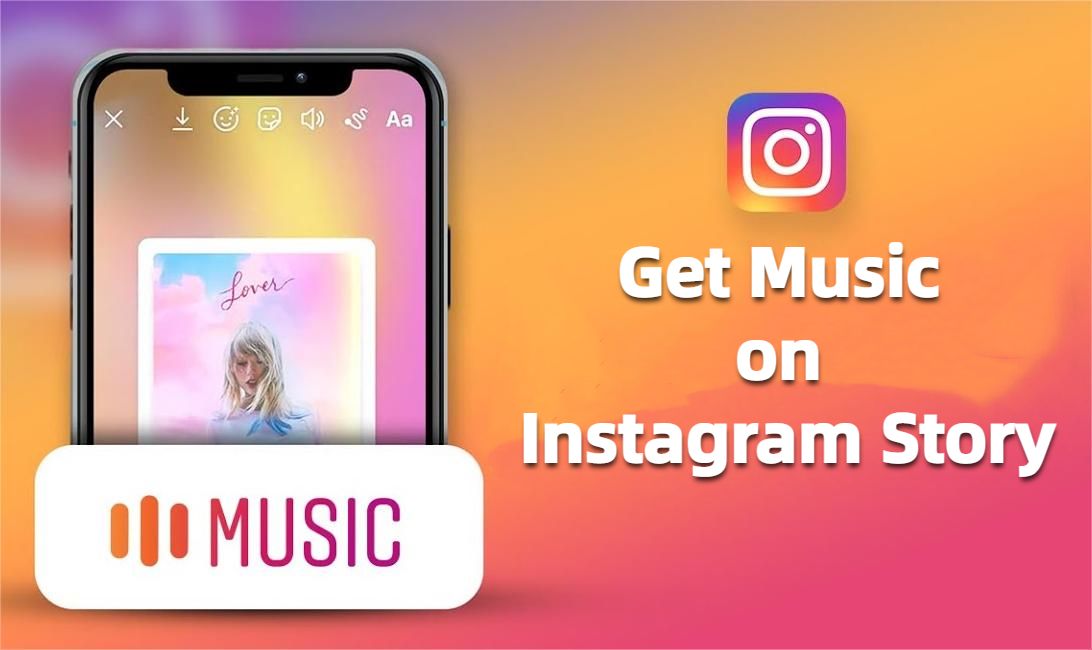
Article Content Part 1. How to Add Music to Your Instagram Story?Part 2. How to Add Spotify Music to Instagram Stories Without Premium?Part 3. Summary
Part 1. How to Add Music to Your Instagram Story?
There are actually bunches of ways of how to add music to your Instagram story. Since Instagram stories are short, the music you’ll use will be vital. You have to ensure that you’ll be using the most fitted one. We will share the details relative to the most popular methods of adding music to Instagram stories in this section. Let us take a look at them.
Adding Music from Instagram’s Collection
The most straightforward way of how to get music added to Instagram story is to use the music collection the Instagram app has. If you wish to know more details about this, you may refer to the below.
Step #1. On your device, launch the Instagram app. To create a story, simply tap the “+” icon that is at your screen’s top portion. By doing so, you shall see the “add to Story” option.
Step #2. After creating your Instagram story (a photo, a video, a GIF, or anything), you can simply add music via Instagram’s music library.
Step #3. To get a certain track added to your Instagram story, tap the “Sticker” menu. Afterward, choose the “Music” sticker.
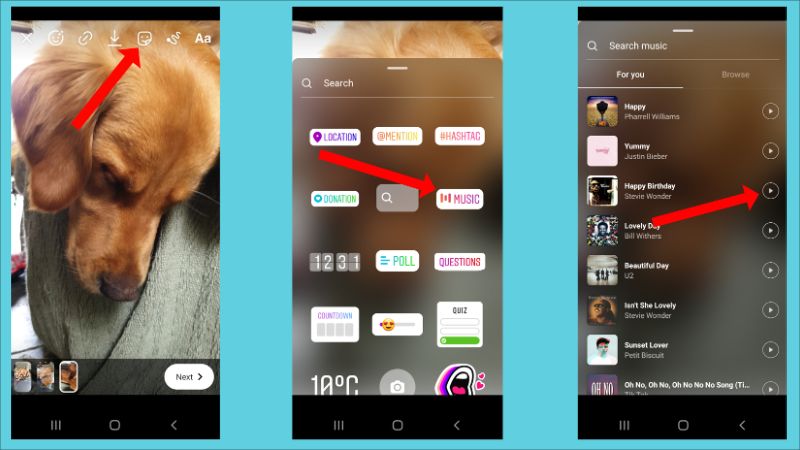
Once you did the above, Instagram’s music library should show up letting you see thousands of songs available. You might notice that sometimes, there are restrictions on the songs that can be used. This is due to the availability of the tracks in the country you are currently residing in. Also, those with business accounts usually have limited selections.
When browsing, you shall also see the “For You” section which has collections based on your likes (created via Instagram’s algorithm). Exploring beyond these can be done by browsing. If you have a certain title or artist’s name in mind, you can manually type it.
Since Instagram stories can only last up to 15 seconds, you can get the portion of the tune you’d like to use. There is a slider that you’ll see which you can navigate as per your liking. Once you’re all good here, you can just tap the “Done” button to successfully add the tune to your Instagram story!
Adding Music from Your Spotify Library
Apart from learning how to get music added to Instagram story via the app itself, we have another great method of how to add music to the Instagram story that we’ll explain in this section.
Though Instagram has a vast music library, there are still cases where some tracks aren’t in there. In this case, the best thing you should do is to turn to popular music streaming platforms. Using Spotify won’t disappoint you as this is definitely one of the best music streaming service providers!
Spotify currently houses millions of songs. So, there is a huge chance that the tunes you are looking for are on it! In order to get your selected Spotify song integrated into your Instagram story, a Spotify premium account would be required. The individual plan costs 9.99 USD per month. Once you have subscribed to any of Spotify’s paid plans, you may check the below steps of how to get music added to Instagram story from this app!
Step #1. Launch the Spotify app on your device.
Step #2. Look for the track you wish to use and click on it.
Step #3. You shall see ellipses in the top area of your screen. You have to tap this.
Step #4. Scroll down until you see the “share” option.
Step #5. From there, choose “Instagram stories”.
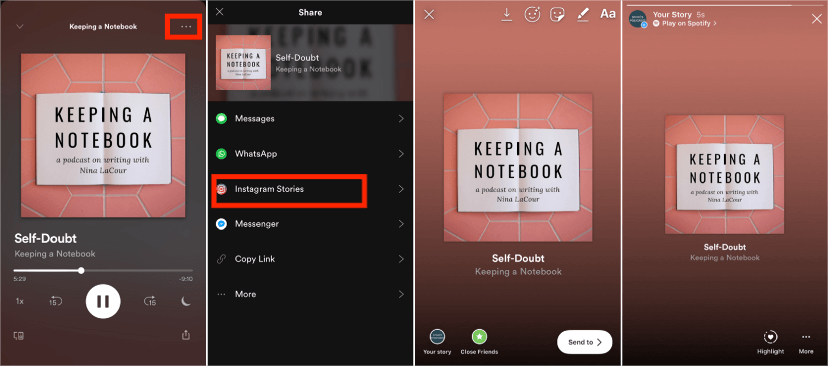
By doing the above, the Spotify app shall automatically open Instagram. Your story shall be updated showing the chosen track as well as its cover art.
You have to keep in mind that when this method is used, playing directly on Instagram can’t be done. There will be a link at the top that would say “Play on Spotify”. In order for your viewers to listen to the Spotify song, they have to click the cover art to launch Spotify.
Again, this process of how to get music added to Instagram story would require you to have an active subscription to Spotify.
The dilemma would be if you are only using the free version of the app and yet, you wish to use your favorite music from Spotify on your Instagram stories. What should you do to get this addressed? Let’s discuss more of this as we move into the next part.
Part 2. How to Add Spotify Music to Instagram Stories Without Premium?
It is easy to accomplish the process of how to get music added to Instagram story especially if you have a Spotify Premium plan. However, the case will be different if you’re a free version user.
Since Spotify songs are protected by DRM, for you to use them on your Instagram stories without a premium plan, you have to download them and then use a third-party app to get the songs incorporated into your video. How will you be able to download Spotify songs? Can you listen to Spotify offline without premium?
All you need is help from a great app that does the DRM removal process well. TunesFun Spotify Music Converter is a good example. With this app, you can easily get rid of the tracks’ DRM protection. It can also be used to convert songs to formats like MP3.
You don’t need to worry about losing the songs’ original quality, ID tags, and even metadata information. All those will surely be preserved! This app is fast enough and it even handles the transformation of multiple songs in one go. This is even compatible with Mac and Windows so installing it should not be a problem at all!
Of course, this is easy to use. The interface the app has is very friendly so novice users won’t surely have an issue at all during usage. For your reference, we have included here the details of how you can convert and download Spotify songs via the TunesFun Spotify Music Converter.
Step #1. Launch the TunesFun Spotify Music Converter once you have fully installed this on your computer. There are only a few needs prior to the installation so make sure you accomplish those. On the main page, you may start adding the Spotify songs to be processed. Since batch conversion is supported, choosing a lot is fine!

Step #2. Select the output format you desire to use. Using MP3 will always be the recommendation. Also, ensure that you have set up the output folder location to utilize.

Step #3. Simply tap the “Convert” button to let the app start the conversion process. The DRM removal procedure shall also happen at the same time.

Once you have downloaded the DRM-free and converted Spotify song that you’d like to use on your Instagram story, you can now use a third-party app such as InShot Video Editor to combine the song with your story.
Part 3. Summary
At this point, surely, you no longer worry about how to get music added to Instagram story. We’re lucky that Instagram has its own music library that we can use for free. However, if you have specific songs in mind such as those from Spotify, to get them used even without a premium plan, make sure that you are to utilize apps like the TunesFun Spotify Music Converter when downloading them.
Leave a comment