2 Methods to How To Link Spotify To Instagram In 2025
Spotify’s integration with a wide variety of social media apps has made it one of the most beloved music streaming platforms globally. You can share your favorite Spotify songs on Instagram, Twitter, WhatsApp, Facebook, and more. In case you are an avid user of both Instagram and Spotify, you are surely interested in what this post is about to present – the process of how to link Spotify to Instagram.
Being informed on how to link these two services opens a great way for people to share what type of tracks they are into and which songs are their favorites. Actually, when trying to link Spotify to Instagram, it can be said that there isn’t a one-size-fits-all answer. The process sometimes varies depending on each individual account’s settings. In fact, incorporating a Spotify song or an album on an Instagram story is even possible. If you’re also interested in how it can be done the second part has detailed tutorials.
Article Content Part 1. Process of Linking Your Spotify Account to InstagramPart 2. Extra: Ways to Add Spotify Songs to Instagram StoriesPart 3. Best Way to Download Spotify Songs for Your Instagram StoryPart 4. Summary
Part 1. Process of Linking Your Spotify Account to Instagram
Actually, the procedure of how to link Spotify to Instagram is too simple. As mentioned, right away the brief list of steps that you must follow will be presented in this part. Here are those.
Step #1. On your device, launch the Spotify app and ensure that you have signed in using your account credentials.
Step #2. You shall notice the three lines at the screen’s top left corner. Tap it.
Step #3. Options shall be displayed. Choose “Account Settings” from those and then select the “Link Accounts” menu.
Step #4. There will be fields you have to fill out. Your Instagram username and password must be inputted. After doing so, click the “Link Account” button.
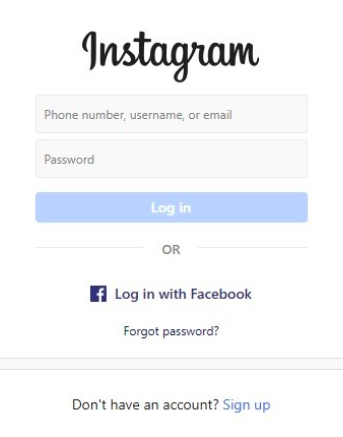
As simple as following the above four-step guide of how to link Spotify to Instagram, you’ll finally have your Spotify account linked to your Instagram account!
We’ve got extra details to share on the next sections that we know you’ll be interested in – being able to add Spotify songs to Instagram stories as well as knowing the best way to download your Spotify favorites to get them used and incorporated into your Instagram account! But before we move into the next part, it would also be good to know why it sometimes happens that the linking procedure isn’t effective.
Why is Spotify to Instagram Linking Not Working?
In case the previously mentioned “how to link Spotify to Instagram” guide did not work, you’re surely curious to find out the reasons why. Here are some things to check and consider to get the situation sorted.
- You must ensure that on both platforms, Spotify and Instagram, you are using the same email addresses. Double-check the Spotify account you are using as well. Updating your account information is also recommended as needed.
- You must also be using the updated or latest versions of both apps. To check if updates are ready to be downloaded and installed, you can head to the Google Play Store or Apple App Store. An “Update” button next to the app indicates that a new version is available. You shall ensure that the device has been connected to a stable network to get the process done smoothly.

- If the linking process isn’t successful, the Instagram app might possibly be blocking links from specific websites.
Part 2. Extra: Ways to Add Songs to Instagram Stories
As stated, we wish to share more information about Spotify and Instagram integration in this post apart from giving you the steps of how to link Spotify to Instagram. This is why we have this section created – a way of adding Spotify songs to Instagram stories via sharing links.
Adding Spotify Songs to Instagram Stories via Sharing Links
Another method of adding Spotify tracks to your Instagram stories is by using sharing links. However, in doing this way, access to both mobile apps is needed.
Step #1. Launch the Spotify app on your handy device and play a track you’d like to share on your Instagram account.
Step #2. There is a three-dot icon at the top area of the screen. Choose the “Share” option from there.
Step #3. Choose “Instagram Stories” from the list and you shall be directed to the Instagram story option. The link to the chosen Spotify song shall automatically be added. Editing the story before publishing can be done as you wish.
Step #4. Once everything is all good, tap the “Send To” option and the “Share” button to finally get the selected Spotify song shared!
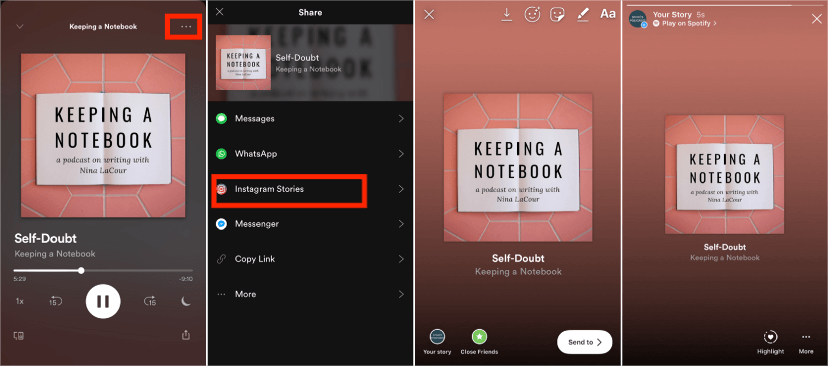
Adding Songs to Instagram Stories via Instagram’s Library
Instagram also has a massive collection of music from which you can select a song of your choice. A song chosen from this library will play for a minimum of 5 seconds and a maximum of 15 seconds per story. users can add music from its library to the Instagram story as background music. If you are interested in finding out how this could be possible, here is a detailed tutorial.
Step #1. Open the Instagram app on your mobile device. From the main page, tap the plus (+) icon at the top of the app and then select Story on the bottom navigation bar. You’ll find it when you tap the sticker icon at the top of your screen (the little square with a smiley face) when you’re creating your Story. Tap on the Music sticker to get started.
Step #2. At the Music screen, browse through the different sections and genres to find a song. You can also use the search field at the top of the screen to look for particular music by song, artist, or album.
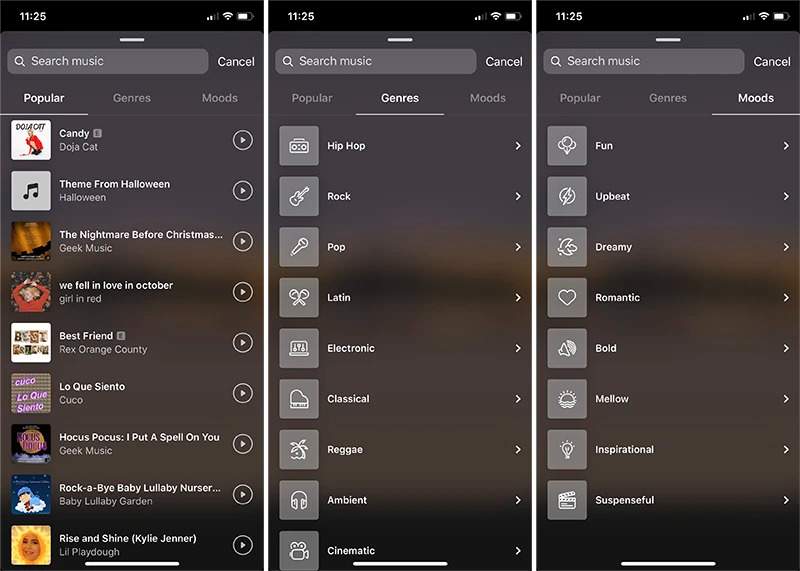
Step #3. After you’ve selected a song, tap its name to add it to your story. You’ll have the opportunity to scroll through the song and decide which clip of the music (up to 15 seconds) will play over your story. Move the slider bar until you find the section you want to be added.
Step #4. Some songs offer multiple images from which you can choose, so tap the music thumbnail to change the image. Some even offer lyrics that appear on the screen as the music plays. When you're happy with the image you've chosen, tap Done and the song is added to your story in the form of a sticker.
Part 3. Best Way to Download Spotify Songs for Your Instagram Story
Now you have learned how to link Spotify to Instagram, but sometimes, the Spotify song that you want to add may not be available on Instagram. If you had an issue adding your Spotify songs to your Instagram story, it would then be beneficial to find out a way to download copies of Spotify songs and albums so you can share them on Instagram anytime you wish. It is only quite unfortunate that Spotify songs are protected so you might be a bit worried about this. But don’t worry, that, of course, is solvable!
With the aid of the best Spotify converter, the TunesFun Spotify Music Converter, limitations such as the protection contained in Spotify songs can be addressed easily. More so, it can help with file conversion to supported formats such as MP3, FLAC, WAV, and AAC. With the help of TunesFun Spotify Music Converter, you can play Spotify tracks not only on your Apple Watch but on any other device without facing any limitations! For example, you can stream Spotify songs on Kindle Fire, and Alexa.
It is also fast enough to let you save time. This converter does lossless conversion – the songs’ original quality and their ID tags will all be maintained. In case support from the technical team is needed during the usage of the app, this can easily be received as the team is always available to help.
Here's the catch. The app was designed to accommodate even novice users! Beginners should not worry about enjoying this tool since the interface is too friendly. Here is how the TunesFun Spotify Music Converter can be used to convert and download Spotify songs.
Step #1. Once the TunesFun Spotify Music Converter has been installed on your computer, use the Spotify songs’ link to upload them or just have them dragged and dropped to the main screen.

Step #2. Choose an output format to use from the supported formats – use the “Convert All Tasks to:” option that is at the top right area of the screen. Defining the output folder is also vital.

Step #3. Tick off the “Convert” button once the setup has been completely done. To see the brief list of the transformed files, just simply tap the “View Output File” menu.

Completing the procedure highlighted in this part shall give you DRM-free and transformed copies of your Spotify favorites that you can use on your Instagram account!
Part 4. Summary
Indeed, the procedure of how to link Spotify to Instagram is so easy to do. In case of issues during the linking process have happened, you may check several workarounds to address the concern. In addition to the steps on linking Spotify to Instagram that were presented in the first part, we are also happy to share how sharing Spotify songs on Instagram stories can be made possible. Also, if you wish to keep copies of your Spotify favorites, always remember how good converters like the TunesFun Spotify Music Converter are!
Leave a comment