How to Log into Spotify on PS4 with Facebook: Best Methods Guide
What are the procedures on how to log into Spotify on PS4 with Facebookifit is possible to stream music on consoles? Yes, one of the things that you can use is PlayStation, now the only thing that we have to know are the procedures on how can you do his process, and enjoy unlimited streaming of music you like, while you are playing the games that you want to.
Well, the initial thing that you can do is to know how to sign in with your own account so you can start interacting using it. Here, we are going to discuss how to log into Spotify on PS4 with Facebook, and we are also going to share with you one of the best alternative ways that you can do it in case the logging in won’t proceed.
Article Content Part 1. What Are Some of the Methods for How to Log into Spotify on PS4 with Facebook?Part 2. Bonus: What Do You Need to Do If Spotify Is Not Working on PS4?Part 3. To Summarize It All
Part 1. What Are Some of the Methods for How to Log into Spotify on PS4 with Facebook?
So, how to log into Spotify on PS4 with Facebook? One of the good things that you can get from using PS4 for streaming purposes is there is no need for you to subscribe to the Premium version of Spotify, and yet you can download Spotify music without premium and still stream music all you want.
What you have to get started with is to sign in to your Spotify account, you can use this to log into Facebook Spotify, rather than using usernames and passwords. It is also easier to sign into Facebook and to start discussing how to log into Spotify on PS4 with Facebook, let us see some of the details below.
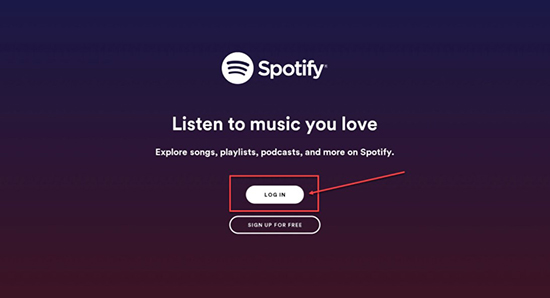
Sign in to Your Spotify Account Using an Email
- To begin, launch the Spotify app that is installed on your PS4.
- Once tapped, you will see a window that will appear and it will ask you to provide details so you can sign into your account. Tap the Login button, and then choose Login using your username or your email.
- You have to enter both your email and password and then tap the Login
- After a few more seconds, and then you are able to choose tracks to stream on Spotify while you are in the game.
It is also possible to link your Spotify account to your PS4 console. Once you are done with the set-up, your Spotify account will be automatically logged in every time you open your PS4 game console.
Start Pairing Spotify And PS4 Using PIN
The process of how you do this is also easy, we have the steps that you can follow, below.
- Using your PS4 game console, you need to tap the Spotify app in order to open it.
- After tapping the login button, you have to choose the Login with PIN
- Then you can get your phone, or use your desktop, and then start typing in the PIN that you will see on the console screen.
- Then you can start streaming the Spotify tracks that you want using your PS4 game console.
These are only some of the things that you can do about how to log into Spotify on PS4 with Facebook. There are other things that you can do as long as you stick with your goal to stream the music that you always wanted even though you use any type of device you own.
But, what if you can’t log in to Spotify using your PS4 game console, what should you do? Let us get to know more, as we go along the next part of the article, below.
Part 2. Bonus: What Do You Need to Do If Spotify Is Not Working on PS4?
After learning the ways of how to log into Spotify on PS4 with Facebook, this section of the article will introduce what should we do if Spotify is not working on PS4.
There are many things that we still have to know when it comes to music. Just as how much we need it, we also have to be sure of things that we learn to access it, and make use of it, as we need.
The various methods of how wonderful music can be accessed are all over the place. We have online music platforms, free apps online, and many other ways to access music these days.
The most popular music service we have today is Spotify. This musical platform offers lots of things anyone would definitely enjoy! Spotify has a free plan, and in order to make use of this free plan, a stable internet connection must be prepared.
You also have to be ready with your own account in order to listen to songs you love. You may need to deal with ads in between and the limited skips, but listening to free songs would be the best deal.
But you have an option which you can make, you can get a premium plan and pay for it, and enjoy listening to songs you love without any ads to bother you, and of course, there would be unlimited skips of songs just as how much you wanted it.
And the most convenient thing is, you can listen to Spotify songs even when you are offline! You can go to any place you like while listening to any song you love!
But if you do not want to spend a huge amount of money just for music, you can still do so. We have a tool to share with you, and it is called the TunesFun Spotify Music Converter. This tool is an excellent converter that can help you decide whether you would like to enjoy music more.
Well, with its help, you would get drowned and it is fine! Here's what you have to know about the TunesFun Spotify Music Converter!
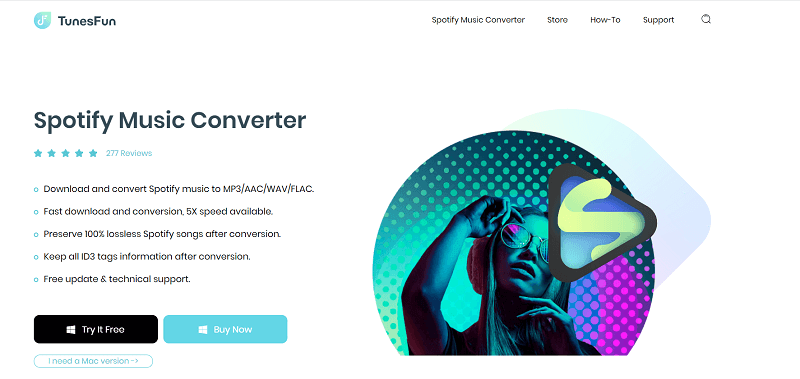
- You can convert your music files from Spotify to file formats that are more flexible and easier to handle, like MP3. You can deal with device and format incompatibilities as fast as you ever thought!
- The process of conversion will be as fast, efficient, and effective as you ever thought! The TunesFun Spotify Music Converter has a very fast rate conversion which is a good thing if you want things to be done as fast as possible!
- Even if the process is fast, the outputs are still of good quality! All of which will be amazingly the best just as how much you like it!
- The platform is also equipped with very simple steps that anyone can easily do! So, if you are just a new one trying the app, you can get things done in the fastest and best manner possible!
Now, let us go to the steps on how can we use the TunesFun Spotify Music Converter!
Step 1. Of course, we need to download and install the TunesFun Spotify Music Converter on our devices to get things done. Once installed, launch the tool and add the files that you have to convert right away!
You can tap the Add Files tab, use the drag-and-drop method, or you can also copy the URLs of the music files that you want to convert.

Step 2. Once all the music files for conversion are added right away, it is time to set the format of the files and make a folder to shelter the outputs that the TunesFun Spotify Music Converter will produce.
You can rename the folder based on how you want to, but it would be recommended that you use default information so you can easily track the music files. You can use the titles of the songs, the names of the albums, and even the authors or composers of the songs.
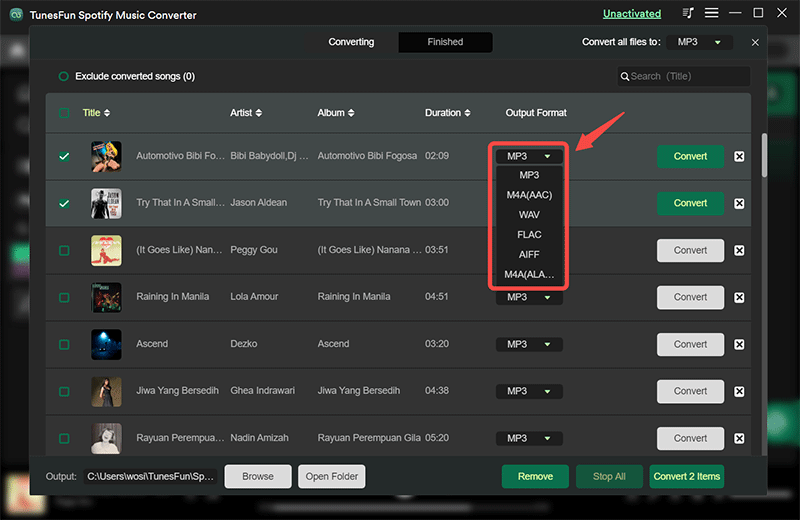
Step 3. Tap the Convert tab, and wait for a few minutes until all the files that you have added have been converted to formats that you like and have set! You can also see the conversion process on the home page of the TunesFun Spotify Music Converter!

Part 3. To Summarize It All
And that is how to log into Spotify on PS4 with Facebook. We have just figured out some of the ways or methods that you can try to do in order to do such a task. As long as you follow all the steps that we have mentioned above, then things will go as smoothly as possible.
On the other hand, the greatest weapon that you will ever have in case logging in to Spotify won’t do is to use professional tools like TunesFun Spotify Music Converter. This professional converter is amazing in what it does, and all the music files that you want to convert from Spotify can be easily done with the help of this tool.
With the presence of the TunesFun Spotify Music Converter, all your music needs and transactions would be as easy as you have ever thought possible.
Leave a comment