Learning How To Loop A Spotify Song 2025
There can be times when we do not want to change the songs we hear for quite some time. It feels that there are valuable thoughts that seem to linger which is why you ought to find out how to loop a Spotify song. Well, that can really happen, and there can be other reasons for it too. The process of putting a Spotify song on repeat is not that hard, the procedures will depend on what device are you going to use.
In this writing, we are going to share with you some of the procedures, and the step by step guides on how to loop a Spotify song. We are also going to share with you a convenient way to pick a song you like, have it saved on your device, and have it played as many times as you want, in your own time. It seems that there is a lot to discover, and much knowledge to unfold, so let us get started.
Article Content Part 1. How To Put A Spotify Music Track On Repeat?Part 2. Bonus: Can I Download Any Song From Spotify Limitlessly?Part 3. To Summarize It All
Part 1. How To Put A Spotify Music Track On Repeat?
So, let us get into the steps on how to loop a Spotify song into a device. We are going to share with you different methods which will still depend on the type of device that you have or you wanted to use.
How To Put A Song On Loop On Spotify Using The Desktop App
One of the ways how to loop a Spotify song is to use the Spotify Desktop app. The steps on how to do this are easy to follow and understand, let us take a look at them below.
Step 1. Launch the Spotify app on your PC or Mac computer, and then look for the song that you wanted to stay in the loop. Play it.
Step 2. Then look for the repeat button, and then tap it twice. For you to easily locate this button, it is an icon that looks like two arrows that are forming a circle. It is also near the button dedicated to the fast-forward task which is located at the lower part of the interface of the Spotify app.
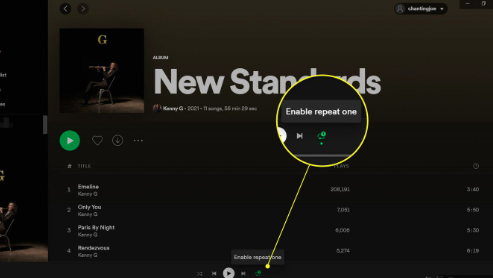
In order to verify that you have followed the steps right, the icon will turn green, and then you will see a tiny numeral “1” which will appear on it.
It is also easy to turn off the repeat feature, you just have to tap the repeat button once again. You can tap the repeat button once and it will then turn green and you will not see the numeral “1” on the icon, tapping the repeat button once will also put a playlist or an album on repeat instead of choosing a single song and have it looped.
How To Put A Song On Loop On Spotify Using The Mobile App
Of course, when it is possible to do it using the desktop app, you can also do it using the mobile one. The steps are also not that difficult to follow, let us see them below.
Step 1. On your Android or iPhone device, open the Spotify app. Then you can start looking for the song that you wanted to play on repeat. You have to make sure that you will see the album art as well as the playback controls on your screen, in case they are not, you have to tap the name of the song which you will see at the lower part of the screen.
Step 2. Go on and tap the repeat button. You would easily notice it as two arrows forming a circle, once you tap the repeat button the icon will turn green, and then the playlist and the album that you have chosen will be on repeat.
Step 3. Then you have to click the repeat button once more, and then you will see a small “1” icon that should appear on the button. Once you see it, the song will be on a loop.
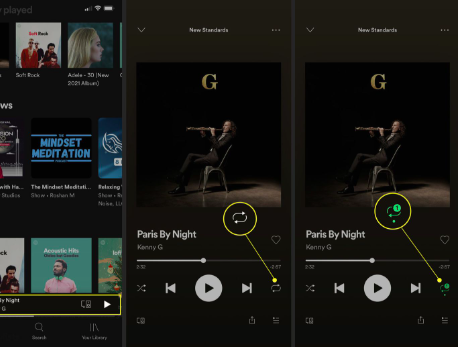
And in case you wanted to turn off the repeat option you just have to simply hit the repeat button once more and then it will turn gray in color.
And there you are! These are the steps on how to loop a Spotify song using some of the specific devices you have such as your desktop computers and your mobile devices. Although it would be so convenient to just follow these steps and have the songs or albums, or even playlists you want on loop, wouldn’t it be easier to look for an alternative way to have the songs you love and them on repeat at any time you would like? If you care to know more, we are going to share with you something exciting in the next parts of the article.
Part 2. Bonus: Can I Download Any Song From Spotify Limitlessly?
Spotify continuously blows minds and makes music very easy for people. With the vast music library it has and the very promising features the tool has, it has no doubt that this online music platform has continued to flourish over time. The previous part of the article talked about how to loop a Spotify song, and we hope you have gained all the necessary knowledge or points you need to be able to properly have the songs on repeat.
Even so, in order to access music tracks from Spotify, you have to be subscribed to its paid plans. Also, even though Spotify has a free plan, it is needed that you have a stable internet connection to be able to continually use the free plan. Another thing is, it would not be possible to listen to songs offline, and as we have said, it is needed that you are using a paid subscription.
Although there are many people who wanted to enjoy music and listen to it mostly, some could not really afford the cost. But there is something that we can still do, and we are here to help you out.
We have a tool called the TunesFun Spotify Music Converter. And by its name, you would know that it is used to convert music files so people can listen to it without any hassles or dilemmas. This professional converter can convert your files into flexible file formats that can be played using any type of MP3 player. The conversion of files can be done under pressured time, as it is faster compared to other basic ones people use today.
The TunesFun Spotify Music Converter can also make sure that even though the conversion is done at a faster rate, no output quality will be compromised. You can also enjoy using the interface and the app of TunesFun Spotify Music Converter since it is simple and easy to navigate. The steps on how can you operate the tool are also simple and straightforward. To use the TunesFun Spotify Music Converter, you have to:
Step 1. Download And Then Install The TunesFun Spotify Music Converter
It is needed that you have the professional tool on board before getting into the process. Once installed open the tool and begin importing of music files from Spotify that you needed to convert. Tap Add Files button or drag and drop the music files as you wanted.

Step 2. Choose The Format Types Of The Output Files
Select from the wide range of formats that the TunesFun Spotify Music Converter offers. And then make a folder to be able to create a home for the files once the process of conversion is done.

Step 3. Tap Convert Button
To finish the whole process, go hit the Convert tab and wait for a few minutes until the process is completed. As you go on with the process, you can monitor the status of the conversion process at the main interface of the tool in case you wanted.

Part 3. To Summarize It All
There are lots of procedures that you have to follow if you want to know how to loop a Spotify song. Well, there are various devices that you can also use which made it really easy to have your most loved Spotify songs on repeat. You can use your desktop computers and even your mobile phones in executing the said task. It would surely be wonderful to have your most loved song on repeat and have yourself listen to it at some of the most precious times that you may need, or even events that require it so.
We hope that all the information that we have shared with you can be used for a greater cause as you go on and listen to songs you love. The use of professional converters like the TunesFun Spotify Music Converter is also something that would surely ease your way, in case you wanted to listen to the same songs all over again without any hassles or destructions along the way.

Leave a comment