How To Use Your Beloved As Alarm [2025 Guide]
Do you have an alarm on your device? Well, there are many ways to create a custom alarm, and we are here to tell you more things about it. We are also going to tell you about how to use some new tones for your alarm.
We all wanted to create new things that we will surely enjoy. One of the not-so-new, however to some it still is, are the procedures on how to make a custom alarm. The best thing to know about it is, there are no complicated steps to follow, as long as you will stick to the procedures or methodologies that we are about to share here, you can surely set your alarm, and even customize it to your best liking.
In this article, we are going to discuss how to make an alarm depending on the device that you are about to use. We can also share with you how to use some tools to let you get a chance to also customize your alarm with Spotify songs. There are surely a lot of things to learn, so if you are interested you have to finish this article by the very end.
Article Content Part. 1. How To Make Your Alarm Using Your Device?Part 2. How To Set Your Custom Alarm On Your iPhone?Part 3. Bonus: Is There Any Other Way To Access Spotify Music Tracks Easily?Part 4. To Summarize It All
Part. 1. How To Make Your Alarm Using Your Device?
In the initial part of this article, we are going to discuss the procedures on how to make an alarm using various devices that you own. Let us talk about the said procedures below.
Using Your iPhone With The Ringtones: Ringtone Maker App

Syncig iTunes for iPhone Alarm: Easy Steps
- Connect your iPhone to your computer.
- Grant computer access to manage your iPhone data.
- Select your iPhone from the list of devices and click on "Sync Settings."
- Choose the "Files" tab and select "Ringtones: Ringtone Maker App."
- Drag and drop your desired alarm tone file to your desktop.
- Drag the selected alarm tone file from your desktop back to the device section and choose "Sync."
- Verify that the alarm file is successfully added to your iPhone.
- Disconnect your iPhone from the computer.
By following these steps, you can easily sync your iPhone with iTunes to set a customized alarm tone.
On Your Android Device
Well, the steps on how to make an alarm on an Android device are quite simple, here are the steps that you have to follow.
- Go and upload any song you like from your computer to your device.
- Then go to Clock, and then move to Alarm Sound and then tap the Select Ringtone option.
- You need to select the + icon and then you have to allow necessary access to your device’s storage.
- You then need to look for the tune that you are about to use and then start setting it for your alarm. You can play from the beginning or just use some highlights if you want.
These are the procedures on how to set an alarm on your devices. May it be an iPhone, or an Android device, things are really easy to execute.
Part 2. How To Set Your Custom Alarm On Your iPhone?
It is also possible to customize your iPhone alarm sound: A Simple Guide
- Open the Clock app on your iPhone.
- Tap the "+" icon to set a new alarm or tap "Edit" to modify existing alarms.
- Select "Sound" from the options.
- Choose your custom alarm tone from the provided list.
- Tap "Back" to return to the alarm section.
- Finally, tap "Save" to set your customized alarm.
By following these straightforward steps, you can easily personalize the alarm sound on your iPhone.
Part 3. Bonus: Is There Any Other Way To Access Spotify Music Tracks Easily?
Lots of things can be done with the aid of music, tasks can be easier and assignments can be made with art and personal touches. People look for ways to download music easily, and this can be done with the presence of online music streaming sites such as Spotify. Also, we hope that we have helped you identify the proper things that you have to do in case you wanted to know how to make an alarm.
Spotify can be described as amazingly useful. It has features that people can use to stream all the music files they desire, and even download them for safekeeping and easier access. There is a free plan offered by Spotify, and if you are not sensitive when it comes to ads in between songs or the limited skips, then you are good to enjoy this one.
But if you have the money to splurge, you can avail of the premium membership which can help you enjoy listening to songs you love even when you are offline. So, it is convenient to listen to songs even if you do not have a reliable source of internet connection. Even with the best tools, it would be better to have alternative sources or tools to use like the TunesFun Spotify Music Converter.
This tool is packed with all the best features, and it cannot be only used to convert files, there are actually a lot of things that you can do with the aid of this tool, let us see the curated list we have below.
- It is possible to convert your Spotify music tracks to flexible ones like MP3, AIFF, WAV, FLAC, and a lot more using the TunesFun Spotify Music Converter.
- The conversion of your music files using this tool will give you so much time to save. The conversion will only take you a few minutes to finalize the process of conversion. You also get to save some energy to convert your Spotify music tracks.
- The outputs from converting your music files using the TunesFun Spotify Music Converter are absolutely the best ones. The conversion process and the output are both lossless. You can even get to save important data like ID tags and metadata.
- When it comes to the interface, TunesFun Spotify Music Converter has it simple. It will be easier to use. Even beginners would find it such an easy tool to understand and use.
So, how can we use the TunesFun Spotify Music Converter? Let us see the steps on how to use it, below, and start converting all the music files from Spotify that we want.
Step 1. Initially, you need to download and install the TunesFun Spotify Music Converter on the computer that you are using. Open the tool once installed and then select the Add Files tab to start adding music files for file conversion. You can also choose the method where you can drag and drop the music files or copy the URLs of the songs if you wanted.
Step 2. Select the formats of the file that you need or want and then make a folder where you will be storing music files in every process of conversion. You can rename the folder based on your own preferences, you can use details such as the name of the album, the title of the song, or even the genre of the music files that you are about to store in the said folder.
Step 3. Go and choose the Convert tab and wait until all the music files have been converted. The process will only consume a few minutes. You can also go to the home screen of the TunesFun Spotify Music Converter to check the status of the conversion of files.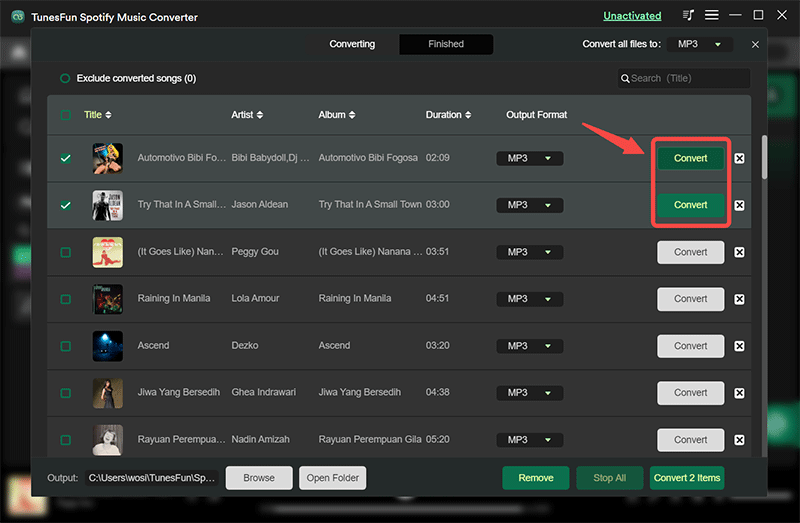
Part 4. To Summarize It All
There are various procedures on how to make an alarm, it is an essential thing to learn about especially if you are a time-sensitive individual who needs to set a specific time to accomplish things. Well, although the procedures will still depend on the type of device you have, the thing is everything can really be done or executed easily.
And in case you wanted to use specific songs as your alarm tone, it is better to know methods on how to download music files, so anytime that you wanted to use them, you can select from what you have saved on your device. Now, with the presence of the TunesFun Spotify Music Converter, the streaming, and downloading of music files will be as smooth as you ever wanted it to be.
Leave a comment