How to Make Your AirPods Louder on Spotify?
Are you also one of the many Spotify fanatics who is wondering about how to make your AirPods louder on Spotify? If you haven’t found the solution just yet, you don’t have to think that much. You’ll surely get everything you need from reading this post. Spotify has been a good company for many music enthusiasts every time they go out of the house to travel or do important stuff. Having a vast library of content and various perks offered makes it more loved by many.
In the case of several users who are into using AirPods when streaming Spotify songs, it could be a dilemma to find out how the audio can be heard louder. Fortunately, this post has all the relevant details about the “how to make your AirPods louder on Spotify” procedure. If you are too eager to finally learn the abovementioned details, jump into the first part right away then start!
Article Content Part 1. Things You Should Consider to Make Your AirPods LouderPart 2. Solutions to Make Your AirPods Louder on SpotifyPart 3. The Best Way of Downloading Spotify SongsPart 4. Summary
Part 1. Things You Should Consider to Make Your AirPods Louder
This article’s main agenda is to discuss the “how to make your AirPods louder on Spotify” process. But, before we move into that section, we think it would be helpful to also share quite a few things to consider that could also affect your AirPods’ sound level.
- Bass Volume Levels – You are probably hearing low vocals because your bass level is not that loud enough.
- Equalizer Settings – Your equalizer settings might have been set up incorrectly. You should also be looking into this as this is also somehow a factor to consider.
- Streaming Audio Quality – The quality of the audio itself could cause a soft volume when you’re listening to Spotify songs via your AirPods. However, if you are utilizing your mobile data, and you don’t want your bill to go that high, you may reduce the audio quality level.
- Issues on Hardware – Apart from the previously mentioned items, the issue with the sound level could also be attributed to hardware concerns.
Part 2. Solutions to Make Your AirPods Louder on Spotify
Hopefully, the information presented in the first section is beneficial enough to you. In this part, we will finally be delving into the process of how to make your AirPods louder on Spotify. However, before we go into more details, it is also good to just be noted and try the simplest and most basic steps.
It is recommended that you check and review the volume level of the device you are using and have it adjusted. To adjust the volume of your AirPods, you just have to simply double-tap one of your earbuds to open up Siri. Afterward, just ask Siri to get the volume adjusted for you. If this isn’t the culprit, you may also try restarting the gadget you are using. By doing so, it will get the connection refreshed and could possibly help solve the issue.
- Restarting your AirPods can be done by moving it back to its case and closing it for 30 seconds.
- Restarting your iPhone, on the other hand, can be done by pressing and holding the top button until a slider is displayed.
If still, upon doing the basic solutions mentioned, the problem remains unsolved, then you may refer to and try the below guides on how to make your AirPods louder on Spotify.
Solution #1. Reconnecting Your AirPods to your Device
Even after restarting your AirPods and iPhone and the issue still persists, you might want to try considering reconnecting your AirPods to your mobile phone. This is our first solution to the “how to make your AirPods louder on Spotify” dilemma. The “low volume” problem could be due to some temporary glitches. Here’s also a guide to reconnecting your AirPods to your iPhone (if you aren’t sure or aware).
Step #1. You have to ensure that your AirPods are in the case.
Step #2. Open the case next and make sure to have it near or next to your mobile phone.
Step #3. Wait for some time until the connect animation shows up.
Step #4. Hit the “Connect” option next.
Step #5. To finally confirm, choose the “Done” menu.
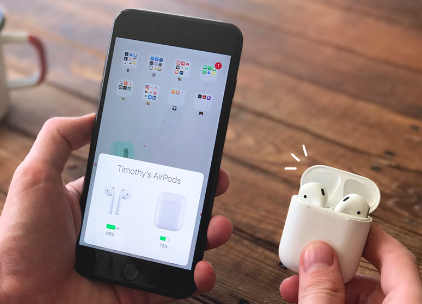
Solution #2. Get Your AirPods Cleaned
The low volume of your AirPods when listening to Spotify tracks could possibly be caused by a physical blockage when in use. It is then recommended that you also check if your AirPods have accumulated dirt and dust already. Removing them right away is then suggested. Cleaning can easily be done by following the below guide.
Step #1. From your AirPods, pull the ear tips.
Step #2. Rinsing them with water is the next step to be done to finally remove the accumulated dirt and dust.
Step #3. Using a clean cloth, wipe them to dry them.
Step #4. The openings must also be wiped.
Step #5. Finally, get the ear tips attached back to the AirPods.
Solution #3. Try Recalibrating the AirPods
Another method of how to make your AirPods louder on Spotify is to try recalibrating them. Doing so shall restart the AirPods to the original volume level. You’ll get to use them again on their original volume and configuration level. Recalibrating AirPods is an easy process to perform. The following must be followed.
Step #1. Put back your AirPods into the charging case.
Step #2. Wait for 30 seconds before opening it again.
Step #3. Head over to your mobile phone’s list of Bluetooth devices. Look for your AirPods and click the “Forget” option.
Step #4. You need to open the setup button that is at the back of the charging case (for 15 seconds).
Step #5. Finally, get your AirPods reconnected to your mobile phone.
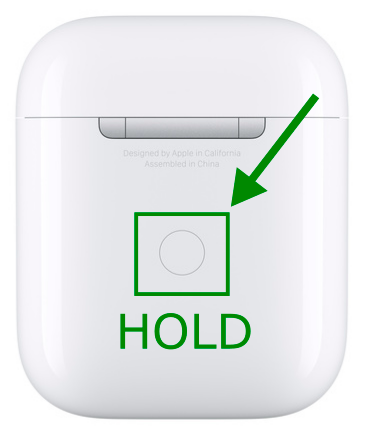
Solution #4. Adjusting the Base Volume Levels on your Spotify App
If the AirPods aren’t the issue itself, you might also need to check if there is something wrong or can be fixed on the Spotify app itself. This is also a good way of addressing the “how to make your AirPods louder on Spotify” dilemma. If you aren’t sure how the adjustment of Spotify’s base volume levels can be done, you may refer to the below guide.
Step #1. Launch the Spotify app on your mobile phone.
Step #2. Head over to “Settings” by just simply hitting the “gear-like” icon that you’ll see.
Step #3. Scroll until you find the “Playback” section.
Step #4. Press the “Volume Level” option and then select the “Loud” menu.
Apart from the abovementioned solutions leading you to solve the “how to make your AirPods louder on Spotify” problem, there could possibly be a lot more that you can do and try. If you feel like there could be something wrong with the Spotify app when you’re streaming songs via your AirPods, you might also want to consider looking for ways on how you can keep the tracks accessible even outside the app. If you are thinking about this, then jump into the next part.
Part 3. The Best Way of Downloading Spotify Songs
If you are looking at saving and accessing Spotify songs even outside the app or on any device that you’d like to use, it is a must that you read this section of the article. Given that Spotify songs are protected isn’t something that must bother you. That can actually easily be addressed. All you need is just use a professional tool such as the TunesFun Spotify Music Converter.
It is a great software that does both DRM removal and conversion of Spotify tracks to formats like MP3. It’s fast and reliable enough as it is proven to do lossless conversion. More so, the functions the app has are simple which makes it so easy even for beginners to use it. Let’s also take a quick look at the detailed guide to use the TunesFun Spotify Music Converter when converting and downloading your Spotify favorites.
Step #1. Upon installing the TunesFun Spotify Music Converter on your PC, open it and start by adding the Spotify songs to the process.

Step #2. Choose your preferred output format and make sure to define an output folder location.

Step #3. Ticking off the “Convert” menu shall trigger the app to begin converting the songs selected. The removal of the protection they have shall also be done.

In no time, you’ll get to have the transformed Spotify songs saved to your PC!
Part 4. Summary
If you have been dealing with the “how to make your AirPods louder on Spotify” problem for quite some time now, hopefully, what we shared in this post helped you in some way. You may try the solutions shared in the second part. Additionally, if you are looking to save your Spotify favorites to make them accessible anywhere, don’t forget how good the TunesFun Spotify Music Converter is.
Leave a comment