How To Play Music On Twitch Stream: Things That You Have To Know
If you go over the web, you would possibly get to know a lot of methods about how to play music on Twitch stream, and you are lucky enough to have crossed this reading as we will have a thorough discussion of the steps on putting some music to your Twitch stream! Also, there can be a lot of reasons why one would want to know how to play music on Twitch, one of the main attractions of a video or a stream is its background music, and that reason alone should be more than enough!
Technically, it is hard to incorporate music on your Twitch stream, you need to look for a comprehensive guide that will help you get through. And in this article, we are going to discuss the steps with all the complete details and also introduce to you one of the most convenient ways to download music files so you can easily incorporate them into all of your streams! So, let us get started!
Article Content Part. 1. How Do You Play Music On Twitch Stream?Part 2. Bonus: Is There An Easy Way To Download Music Tracks From Spotify?Part 3. To Summarize It All
Part. 1. How Do You Play Music On Twitch Stream?
Well, there are really a lot of methods to make a piece of certain music your background on Twitch. You can even use a YouTube video, or use music players like Spotify, you can just search for the particular song that you want to use, play it, and it will be heard on your Twitch stream. And in case you are using a console to play music, you can also launch the Spotify app on your console, and then pick a song to play, and then return to your game as you finally hear the music in the background.

You can also use broadcasting software like OBS, making Spotify as the source app, and then adding it to your OBS scene. Technically, you add a game to OBS, and you can overlay your game using a Spotify mini-player in case you like it. So, in order for us to do it, here’s what we have to follow:
- In the OBS, you need to choose the + option, which you will see in the Sources Section.
- Then you need to tap the Window Capture option.
- You have to modify the name of the window to Spotify or you can use other names that are easier to remember, and then tap the Ok button. In case you do not want to see the Spotify window on your stream, you can do so by deselecting the make source visible option.
- Then you have to choose the Window Source Selection box, and then choose the Spotify.exe file. It can happen that you will not see Spotify as an option, if this happens, you need to check if the Spotify app is running on your personal computer.
- Then you can resize the red outline by clicking and dragging the window of the Spotify app.
- Then you need to press and then hold the Alt key and then click and drag the outline of the Spotify window in order to start cropping it.
- Once you already liked the way that you have cropped the Spotify window, you have to click the mouse in order to release it.
- Then, you need to click and then drag the window of Spotify anywhere on the screen, depending on your liking, and then you are finally good to go!
You can also crop the window in order to show your controls if you want, it can also include the current playlist or any other options that are a part of the Spotify window. That is how to play music on Twitch stream using OBS.
What Are The Types Of Music That You Can Play On Twitch?
Of course, we also have to know the types of music that you can use in your Twitch stream. So, this technically means that you are not allowed to use just any type of song to go on with your stream, so what are the types of music that you can use on your Twitch stream?
- Any type of music that has a copyright license.
- Any original music that you own and created by yourself.
- Those music for vocal performances that you can see on Twitch Sings.
You also cannot add background music to your streaming music or intro using any streaming services, you can do so by downloading and modifying the one that you wanted to use. It is also not allowed to use the 30-second part of any song or try to re-stream any radio broadcast. There are actually a lot of things and don’ts that you have to take into your mind, so you better consider them before going through.
Part 2. Bonus: Is There An Easy Way To Download Music Tracks From Spotify?
Music can be considered one of the basic commodities of many people. As forms of communication and even meditation, it is one of the greatest ways to de-stress and relieve anxiety these days. This is why a lot of music enthusiasts are grateful for how easily people can access music these days. There are so many online music services that are really easy to use and offer great deals that are definitely a must-try!
We have Spotify, Pandora, Apple Music, Deezer, Amazon Music, and a lot more. To many, Spotify and Apple Music can be known better because of the many mediums that we can use to avail of their services.
On the other hand, these online music platforms offer good quality music that will require you to pay. They have subscription plans that you can choose from and in return, you must pay. Although the price can be really low for some plans, not all people who need it and who love music can be able to afford it. So, this is where we need the best alternative to be able to get the chance to listen to songs we love.
One of the tools that can really be helpful is a professional tool called the TunesFun Spotify Music Converter. With the use of this tool, you can convert music files from Spotify to easier-to-handle formats like MP3, FLAC, WAV, AC3, and a lot more. Also, this professional tool can give you the best outputs in a very short span of time, making you even save time and energy from manually converting one music file after the other one.
The process of conversion is lossless, so technically you will get to enjoy the lossless quality of output files as well, which resembles that of the original one, a hundred percent! And the other good thing about TunesFun Spotify Music Converter is its interface, anyone can easily access and download music files using the tool. The process of conversion would not be that hard as well, there are only three steps that you have to follow, and you are good to listen to your music files with ease and happiness.
To convert your Spotify music tracks using TunesFun Spotify Music Converter, you have to:
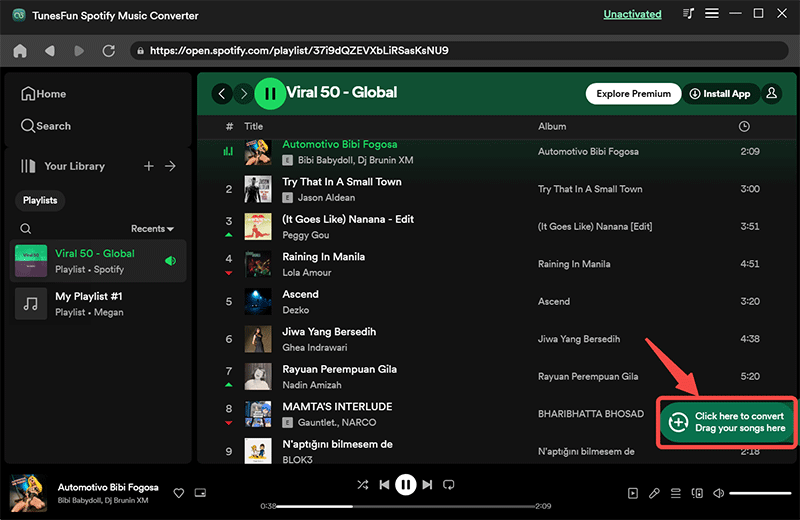
Step 1. Start downloading and installing the TunesFun Spotify Music Converter on your computer. Then once done, open the tool to finally add all the tracks that you have to convert. You can tap the Add Files tab, or start dragging and dropping the files that you want to convert. It is also possible to copy the music files’ URLs if you want.
Step 2. Be free in choosing the type of format that you want from what TunesFun Spotify Music Converter offers. You also need to make a folder to save all your converted music once the process is completed.

Step 3. Then tap Convert to finalize the process and wait for a few minutes to enjoy your most awaited lossless music files from Spotify! The process can also be viewed on the main page of the tool, just in case you want to monitor the whole thing.
Part 3. To Summarize It All
It is really fun to have music you adore on your Twitch streams! Also, if you really love streaming your games, it would also be fulfilling to get to choose the music that you want to incorporate into your craft! This is how important that you learn how to play music on Twitch stream, you add value and beauty to your crafts, even in streaming!
On the other hand, it can really happen that there would be a lot of restrictions, and it is needed that you are informed of all of these so you know where to apply the control. It would also be helpful that you have knowledge of other types of tools like the TunesFun Spotify Music Converter, which can be a very helpful one as you go along the process of preparing the songs that you would use on your streams!
Leave a comment