How to Play Spotify on Apple Watch with/without Phone 2025
The number of Apple Watch users keeps on increasing because of the device’s amazing built-in features as well as aesthetics. Fortunately, the Spotify app is supported by Apple Watch. If you are a Spotify and Apple Watch fanatic, all you must know is how to play Spotify on Apple Watch.
Spotify is considered one of the best in its industry as well. We can’t blame you if you have chosen to subscribe to one of Spotify premium plans. More so, it is indeed a generous platform as it allows its users to listen to its huge library and collections even without getting a paid plan.
Regardless if you are a paid or a free Spotify user, learning how to play Spotify music on Apple Watch would definitely be beneficial. We will be tackling here how to play Spotify music on your Apple Watch without a Premium Spotify plan as well as teach you how you can control the Spotify app via your Apple Watch through your Premium subscription. In addition to this, you shall also learn the best way you can download Spotify tracks. Let us get into each section of this post now.
Article Content Part 1. Can You Use Spotify on Apple WatchPart 2. How to Get Spotify on Apple WatchPart 3. How to Play Spotify on Apple Watch with Phone - Free UsersPart 4. How to Play Spotify on Apple Watch without Phone - Premium UsresPart 5. Best Way to Stream Spotify Songs on Apple Watch OfflinePart 6. How to Spotify on Apple Watch Not Working Part 7. Summary
Part 1. Can You Use Spotify on Apple Watch
Can you use Spotify on Apple Watch? As mentioned in the introduction part, it is great that Spotify is supported on Apple Watch. In fact, the app can be installed on all Apple Watch generations. This only means that whether you are a free or a paid Spotify account owner, you can stream your Spotify favorites via your Apple Watch. Of course, you need to know how to play Spotify on Apple Watch first.
The Premium Spotify users can even enjoy their offline streaming advantage via their Apple Watch. They can download the songs, albums, and playlists they like to listen to and control the playback of those using their Apple Watches.
Part 2. How to Get Spotify on Apple Watch
To learn how to play Spotify on Apple Watch, the Spotify app is essential. Here are 2 ways to finally get the Spotify app available on your Apple Watch.
Get the Spotify App on Apple Watch using iPhone
Step #1. Using your iPhone, look for the “Watch” app and launch it.
Step #2. Click the “My Watch” option. Look for the Spotify app under the “Available Apps” section.
Step #3. To finally add the Spotify app to your Apple Watch, just tap the “Install” button.

Get the Spotify App on Apple Watch via the Apple APP Store
Step #1. Head to the home screen and then look for the “App Store”.
Step #2. To look for Spotify, you can either use the “Search” menu or just scroll down until found.
Step #3. Once saw, tap “Spotify”. You will see information about the app. To proceed, tap the “Get” button.
Step #4. When asked, just double-click the side button to finally download and install the Spotify app on your Apple Watch.
Prior to doing the above procedures, you have to ensure that your Apple Watch has been successfully paired to your iPhone using the Bluetooth connection feature. Now that you already have the Spotify app installed on your Apple Watch, you just need to learn now how to play Spotify music on Apple Watch.
Part 3. How to Play Spotify on Apple Watch with Phone - Free Users
It is possible to stream your Spotify favorites on your Apple Watch even if you are a free Spotify user. Spotify Premium members can enjoy control playback experience directly from your wrist, but free users have to remember that you can only control the playback via your iPhone.
Also, the latest Spotify app version should be installed on your iPhone to avoid any issues. Your iPhone and Apple Watch should also be paired. Now, here is how to play Spotify on Apple Watch without a Premium Spotify account.
Step #1. On your iPhone, launch the Spotify app.
Step #2. Browse your favorites and choose a track to play.
Step #3. Once launched, all you have to do is to stream tracks using your headphones and control the playback as you like.
Part 4. How to Play Spotify on Apple Watch without Phone - Premium Usres
Can I listen to Spotify on my Apple Watch without a phone? Yes. To stream Spotify from your wrist using your Apple Watch without worries, a Spotify Premium account is needed. Also, you should have an Apple Watch in series 3 or later with iOS 6 or later versions. Also, a stable network is needed.
Use Spotify Connect on Apple Watch to Control Playback
With your Spotify Premium subscription, you can listen to your favorites tracks even without phone with you. Spotify on Apple Watch lets you control your music playback right from your wrist. Here is the guide of how to play Spotify on Apple Watch without phone.
Step #1. On your Apple Watch, open the Spotify app.
Step #2. Head to the library section and look for the playlists you’d like to stream to.
Step #3. Tap the “Device” icon to choose which nearby device to stream music to. (Such as your headphones, wireless speakers like HomePod mini, smart TVs, and gaming consoles)

That’s it! You can now listen to your favorite Spotify songs via your headphones while controlling playback on your Apple Watch! But what if you want to stream music through your Apple Watch offline? If you are a premium user, you can use Spotify offline on Apple Watch.
Process to Download Spotify Songs to Apple Watch
As you may read in the previous sections, now, Apple Watch users with Premium Spotify subscriptions are capable of downloading tracks to their Apple Watches for offline playback. Now, here is a tutorial of how you can save Spotify tracks to your Apple Watch with ease.
Step #1. On your iPhone, open the Spotify app. Look for those tracks, albums, playlists, and even podcasts that you like to listen to and download to your Apple Watch.
Step #2. Once selected, just tap the “three-dot” icon and from the options displayed, select the “Download to Apple Watch” button.
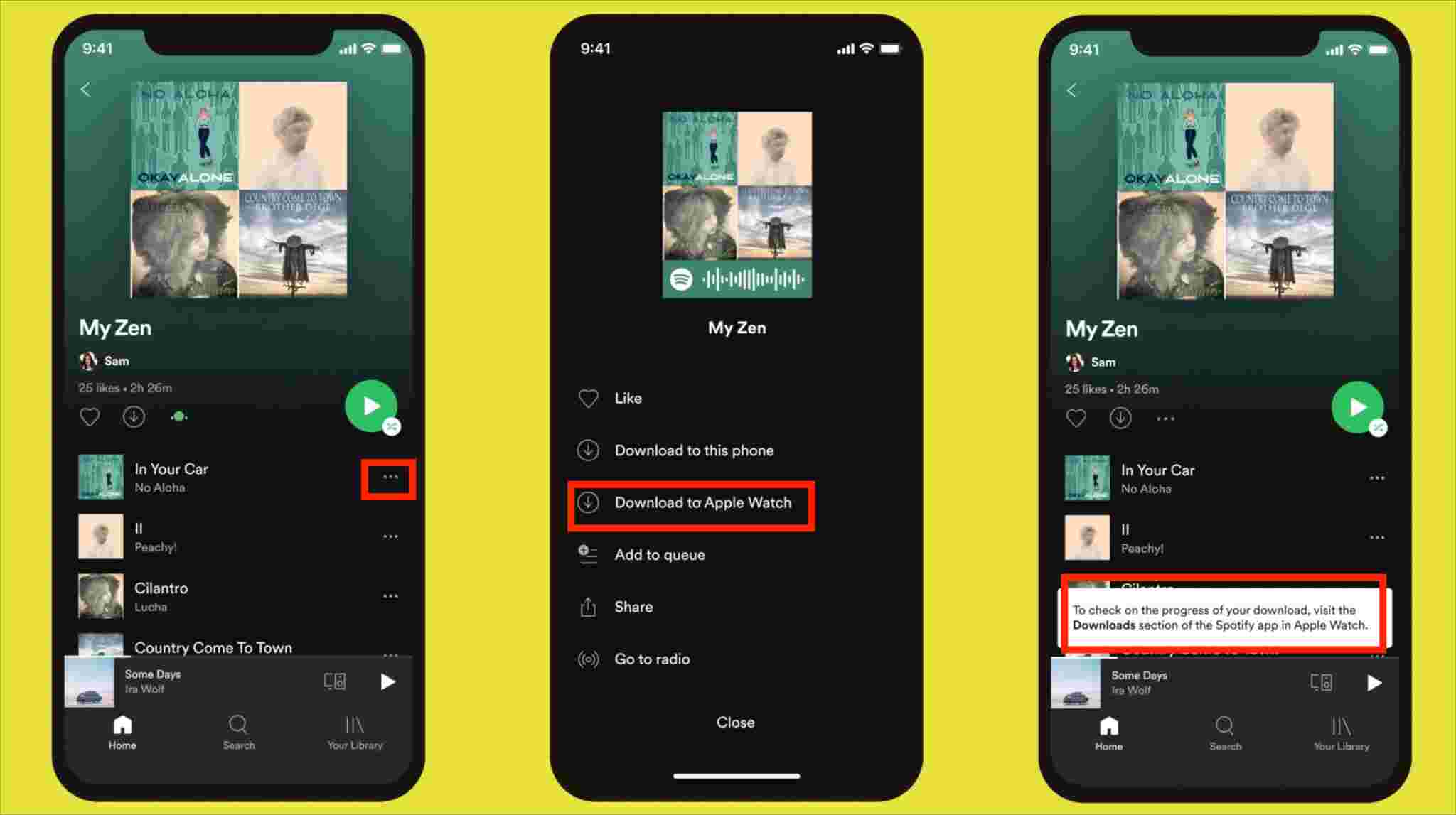
Step #4. You can even monitor the downloading process by heading to the “Downloads” section on your watch. Once the downloading process has been completely done, you shall see a green arrow next to the track.

All you have to do now is to pair your headphones and just listen to the downloaded songs even in offline mode! Just remember that there is a limitation of 50 tracks per playlist when saving.
Part 5. Best Way to Stream Spotify Songs on Apple Watch Offline
We’re glad to have shared with you the detailed process of how to play Spotify on Apple Watch in the previous parts. But, do you know that there is actually a much better way for you to enjoy your Spotify favorites on your Apple Watch? Even so, you can keep them saved forever even after canceling or ending your Premium subscription!
With the help of great apps like this TunesFun Spotify Music Converter, you can stream Spotify tracks not only on your Apple Watch but on any other device without facing any limitations! For example, you can stream Spotify songs on Kindle Fire, and Alexa.
This can help in the removal of the tracks’ DRM protection as well as in converting Spotify tracks to MP3 or other formats desired by users! There are quite a few supported formats which include FLAC, M4A, and MAV! With its fast conversion speed, you can process a bunch of songs while maintaining their original quality, ID tags, and metadata information.
Also, the app is being updated regularly and support from the technical team is always available for those in need. Of course, this has a simple interface! Here is how to download Spotify tracks via the TunesFun Spotify Music Converter.
Step #1. Get this converted installed on your computer. Once launched, add the Spotify songs to be converted.
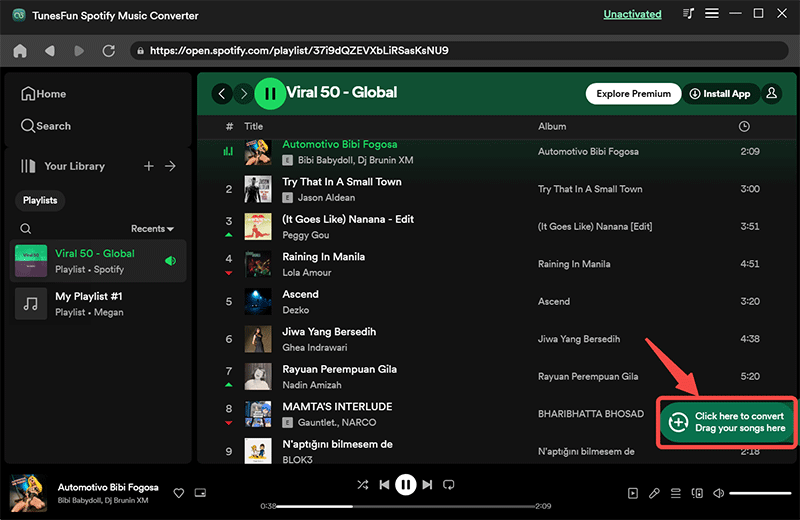
Step #2. Choose an output format to use and make sure to set the other output parameter settings as you like.
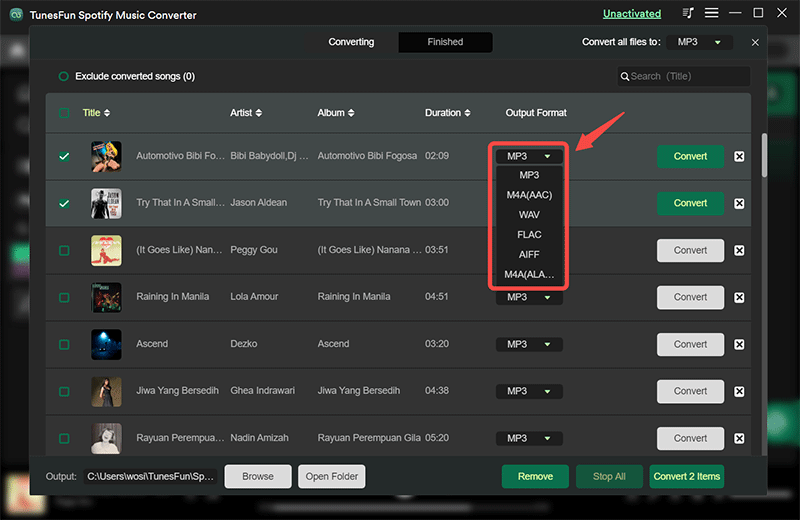
Step #3. Click the “Convert All” button that is at the bottom area of the screen to finally start the conversion procedure as well as the DRM removal process.

Once you have the DRM-free and converted Spotify songs, all you need to do now is to sync them to your Apple Watch to complete the “how to play Spotify on Apple Watch” process.
Step #1. You have to sync the converted and non-DRM Spotify songs from the PC used to your iPhone.
Step #2. Your iPhone and Apple Watch must also be paired and connected via Bluetooth.
Step #3. Using your iPhone, launch the Apple Watch app and then head to the “My Watch” tab. Head to “Music”. Just tap the “Add Music” to finally start the transfer of Spotify songs to your Apple Watch. Once the syncing process has been completed, all tracks transferred must be on your Apple Watch already.
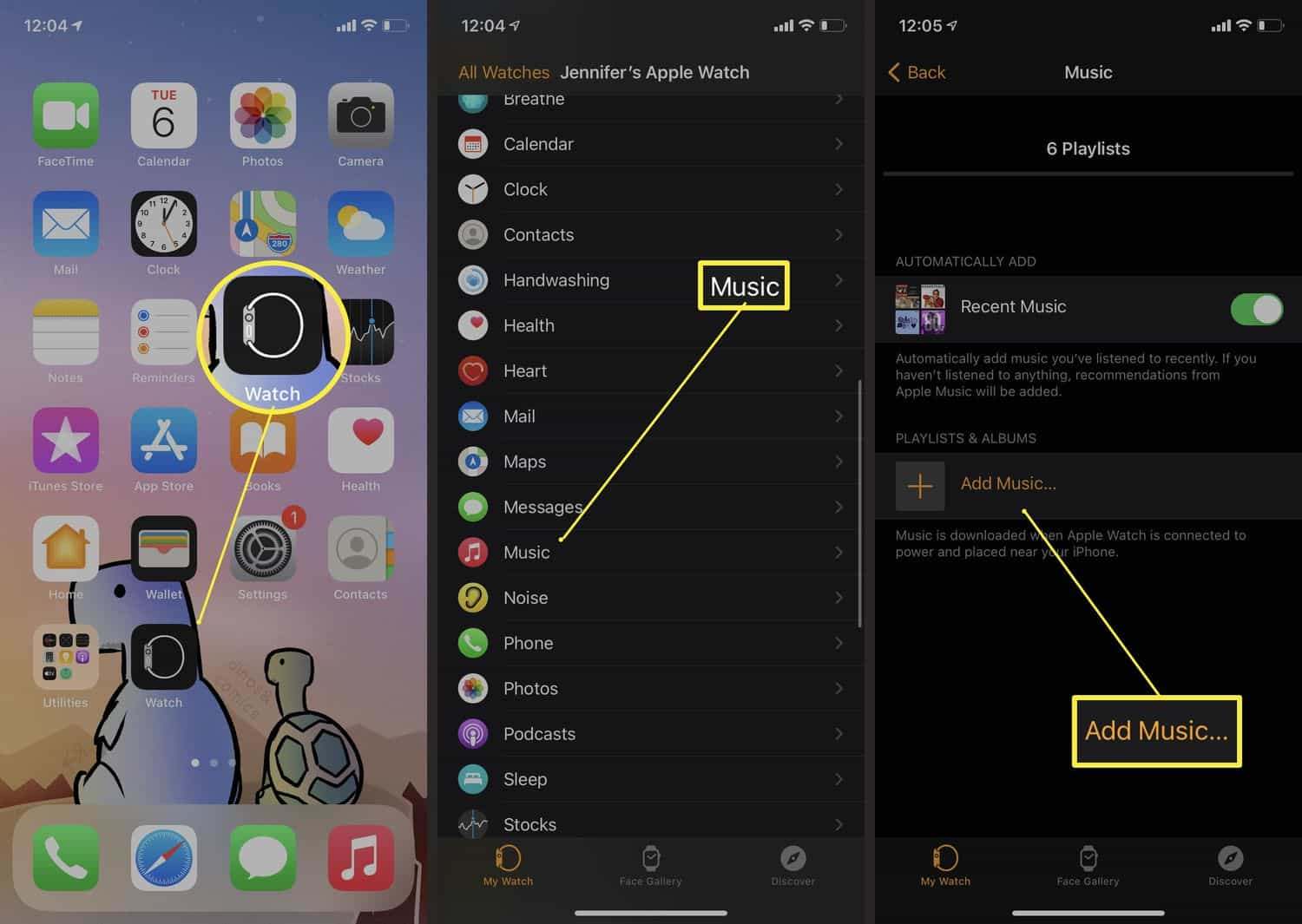
Part 6. How to Spotify on Apple Watch Not Working
Now, you may know how to play Spotify on Apple Watch with or without phone. When Spotify on Apple Watch not working, there could be multiple reasons behind the issue. Understanding these reasons can help in troubleshooting and fixing the problem effectively. Here are some common causes and corresponding solutions:
1. Software Compatibility Issues - Ensure your Apple Watch is running watchOS 6.0 or later, and your iPhone is running iOS 12.0 or later. Also, make sure the Spotify app is updated to the latest version.
2. Connectivity Problems - Ensure Bluetooth is enabled on both your iPhone and Apple Watch, and they are within range of each other. Ensure your iPhone is connected to a stable Wi-Fi or cellular network. For Apple Watch Series 3 or later with cellular, ensure it is connected to the same Wi-Fi network or has cellular enabled.
3. App Permissions and Background App Refresh - Ensure Spotify has the necessary permissions and background app refresh is enabled.
- On iPhone: Go to Settings > Spotify, and ensure permissions like Notifications and Background App Refresh are enabled. For Background App Refresh, go to Settings > General > Background App Refresh and ensure it’s enabled for both Wi-Fi and Cellular Data.
- On Apple Watch: Go to Settings > General > Background App Refresh and ensure it’s enabled for Spotify.
Part 7. Summary
Finally, you now learned how to play Spotify on Apple Watch. It is a good thing that you can stream your Spotify favorites via Apple Watch regardless if you have a premium or a free account. Of course, there are always limitations if you are using the free version.
To be able to get rid of those limitations and to keep your Spotify favorites forever, rely on great apps like TunesFun Spotify Music Converter when downloading songs and removing their protection!

Leave a comment