Easy and Simple: How to Post a Spotify Song on Instagram
“Is there an easy way of how to post a Spotify song on Instagram? I wish to know more about it! Hopefully, someone could share with me the details about it.”
Fortunately, Spotify has integrations and collaborations with bunches of social media applications including Instagram. Thus, it has been so easy to directly share great Spotify content on such apps. Being in the top spots of the best and most known music streaming platforms around the world, you have been surely mesmerized by Spotify’s offered benefits and wide library of digital content. Being in love with any Spotify track may even make you want to share them with your Instagram friends or followers. Luckily, as mentioned, it’s easy and possible.
Before we continue and finally shared with you how to post a Spotify song on Instagram, it is important thing to note that adding Spotify songs to your Instagram stories can only be done on your portable Android and iOS devices via the app. This means that using your desktop isn’t possible (via the web player or the desktop app). Let’s now proceed and start learning how to post a Spotify song on Instagram.
Article Content Part 1. The Procedure of Posting a Spotify Song on InstagramPart 2. Adding Spotify Music to Instagram Stories (via iOS or Android Devices)Part 3. Better Way of Adding Spotify Songs on Instagram StoriesPart 4. Summary
Part 1. The Procedure of Posting a Spotify Song on Instagram
Right away, in this part, you will find out the simple procedure of how to post a Spotify song on Instagram. Take note that doing this is possible even without a premium subscription to the Spotify platform.
Instagramusers can share Spotify songs, albums, playlists, or artists as much as they want to via the “deep links” feature. Actually, with the recent update that’s been made to the Spotify app, users can see the “Instagram Stories” option that has been added to the Spotify app’s “share” menu.
Now, here is how to post a Spotify song on Instagram. Remember that before you accomplish the below steps, you must have both your Spotify and Instagram applications updated to the latest versions available. You can always check through Google Play Store or Apple Store if updates on these apps are available. Don’t forget to connect your devices to a stable Wi-Fi network when downloading and installing the updates so as to ensure success.
Step #1. On your iOS or Android device, launch the Spotify app. Look for the specific content that you wish to share on your Instagram account.
Step #2. Upon selecting the desired Spotify content to share, have it played, and move to the “Now Playing” section. To display it in a full-screen view, look for the “Now Playing” button that is just above the menu bar.
Step #3. Once you are at the “Now Playing view” already, look for the three-dot icon to show the available options. Alternatively, from the “Now Playing bar”, you can choose the “Share” button to see more options.
Step #4. From there, you shall see Instagram. All you need to do is select and tap it to automatically launch the Instagram mobile app.
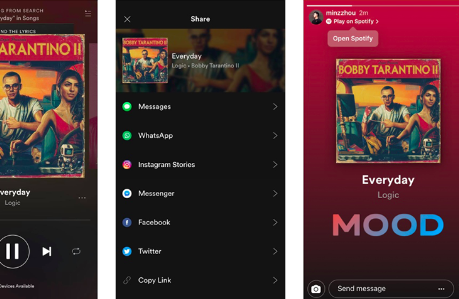
The Instagram story view shall be seen on your Instagram app. You can add captions or more text as you like as well as stickers or doodles. Upon tapping the “Share Story” menu making the story live, your Instagram friends or followers can listen to the shared Spotify content by tapping the “Play on Spotify” option that is located on the screen’s upper-left area. The previously mentioned procedure has the easy steps of how to post a Spotify song on Instagram!
Part 2. Adding Spotify Music to Instagram Stories (via iOS or Android Devices)
Now that you know the easy procedure of how to post a Spotify song on Instagram upon reading the first part of this article, we will now be adding information by presenting with you how to add your Spotify favorites to your Instagram stories. Here are the steps that you must take into consideration.
Step #1. Launch your Instagram app on your mobile or portable device.
Step #2. Start creating an Instagram story by swiping from the left once you are on the app’s home screen.
Step #3. At the top, the “Stickers” menu can be seen. Just simply tap it to arrive at the subsequent menu.
Step #4. From the menu, choose the “Music” sticker.
Step #5. Once you arrived at the “Music collection” screen, look for the specific Spotify track that you’d like to add to your Instagram story via the “Search Music” option that is at the top section of the screen. Once found, just tap it to finally have it added.
Step #6. After successfully adding the chosen Spotify song, you are free to customize which part (by defining the start and end times) you’d like to show off or display by adjusting it through the given slider.
Step #7. Once you are done editing, look for the “Done” button at the top right section of the screen and press it. Afterward, tick off the “Your Story” menu that is at the bottom.
Part 3. Better Way of Adding Spotify Songs on Instagram Stories
Though it was clearly stated in the previous part how to post a Spotify song on Instagram, there are still precautions such as the limited amount of featured music that can be displayed. Now, if you are looking at sharing Spotify songs that are much longer, then what you need to do is check out this section’s content. It is a known fact that Spotify songs are encrypted with DRM protection. With this protection, accessing the tracks outside the app or on unauthorized devices isn’t possible as well as having them edited on other third-party apps.
Unless, of course, this protection will be removed first. Fortunately, with the help of professional software applications like the TunesFun Spotify Music Converter, you can easily have this protection removed. Apart from the awesome feature of being able to get rid of Spotify songs’ protection, the TunesFun Spotify Music Converter can also help with the conversion of songs to flexible and popular formats which include MP3, FLAC, AAC, and WAV.
The conversion rate of this tool is 5x while ensuring a lossless process. This means that the original quality of the tracks and their metadata information will be maintained even after having them processed. Updates are also being done by the TunesFun team consistently to ensure that only the best will be experienced by its users. Additionally, customer and technical support will always be available in case needed.
The TunesFun Spotify Music Converter was developed with an easy user interface to ensure that even first-time users shall be able to use it well (without any difficulty). Below section will highlight the detailed steps of converting and downloading Spotify songs with the help of this trusted tool.
Step #1. Complete all the installation needs of the TunesFun Spotify Music Converter. Install it right away afterward and then launch it. Upon arriving on the main page of the app, start dragging and dropping the selected Spotify songs. Alternatively, using the songs’ URLs shall work as well. You may choose to add several songs as the app also does batch conversion.

Step #2. Select an output format to use from the available options. It is also important that you completely set up the output folder location to utilize.

Step #3. By hitting the “Convert” button at the bottom of the page, the imported songs will be changed to the format of your choice. The removal of the songs’ DRM protection shall also be done by the app at the same time.

Once the process is over, the converted and “free from protection” Spotify songs will now be saved on the PC that was used. What’s needed to be done next is to have the processed Spotify song (to be used on your Instagram story) to be edited on editing apps like the InShot Video Editor. Just follow these steps.
- Launch the InShot Video Editor and select the video you wish the Spotify song to be incorporated with.
- Get the video edited or cut as you like.
- Head over to the toolbar section and hit the “Music” icon. From the “Music” folder, choose the downloaded Spotify song.
- Once you are done editing and adding the transformed Spotify song, then you can now have the edited video posted to your IG stories. Additionally, posting it to your feed will be possible as well!
Part 4. Summary
If you have been worried about the process of how to post a Spotify song on Instagram, hopefully, you are now free from worrying as this post has highlighted the procedures you have to accomplish. Additionally, with the help of TunesFun Spotify Music Converter, you can even remove the limitations that you have when downloading or using any Spotify song. Now, you can share any Spotify track that you like on your Instagram account without any issues!

Leave a comment