How to See Friend Activity on Spotify on Desktop/ Mobile
Spotify has made the music streaming industry a great place to enjoy free and spare time. With jam-packed features and advantages, both free and premium Spotify users will definitely love using the app.
Over 400 million Spotify users around the world surely make sure that they are getting the best out of the app. Surely, these users are aware of the app’s numerous features such as this “Friend Activity” which is a social feature that was added to Spotify. Are you perhaps one of those wondering how to see Friend Activity on Spotify?
Knowing how to see Spotify friend activity will help you keep up and track your friend’s music listening activity and choices. Please continue reading to see your friends activity on Spotify.
Article Content Part 1. How to See Friend Activity on Spotify on DesktopPart 2. How to See Friend Activity on Spotify on MobilePart 3. Extra Tips: Keep Your Listening Activity PrivatePart 4. Bonus Information: Downloading Spotify Songs for Forever KeepingPart 5. FAQs about Seeing Friend Activity on SpotifyPart 6. Summary
Part 1. How to See Friend Activity on Spotify on Desktop
Right away, in this part, the process of how to see Friend Activity on Spotify will be explained in detail! Though this “Friend Activity” feature should have been set up by default, there is still a possibility that this has been disabled by mistake. With this, the feature needs to be turned on again.
How to See Sptify Friend Activity on Desktop
As we have mentioned, the “Friend Activity” feature should have been turned on by default when using the Spotify desktop app version on Mac and Windows computers. The panel should be seen on Spotify’s Music Page’s right side.
Once enabled, you shall see this note – “Let friends and followers on Spotify see what you’re listening to.” Also, please be noted that you might not see the “Friend Activity” panel if your window size is small and, of course, if it has been disabled.
Step #1. On your Mac or Windows, launch the Spotify desktop app.
Step #2. On the music page, at the top-right section, click “Settings”.
Step #3. The “Settings” page shall be displayed. Scroll down until you see “Display Options”. Look for this “See what your friends are playing” option and get the slider moved or enabled.
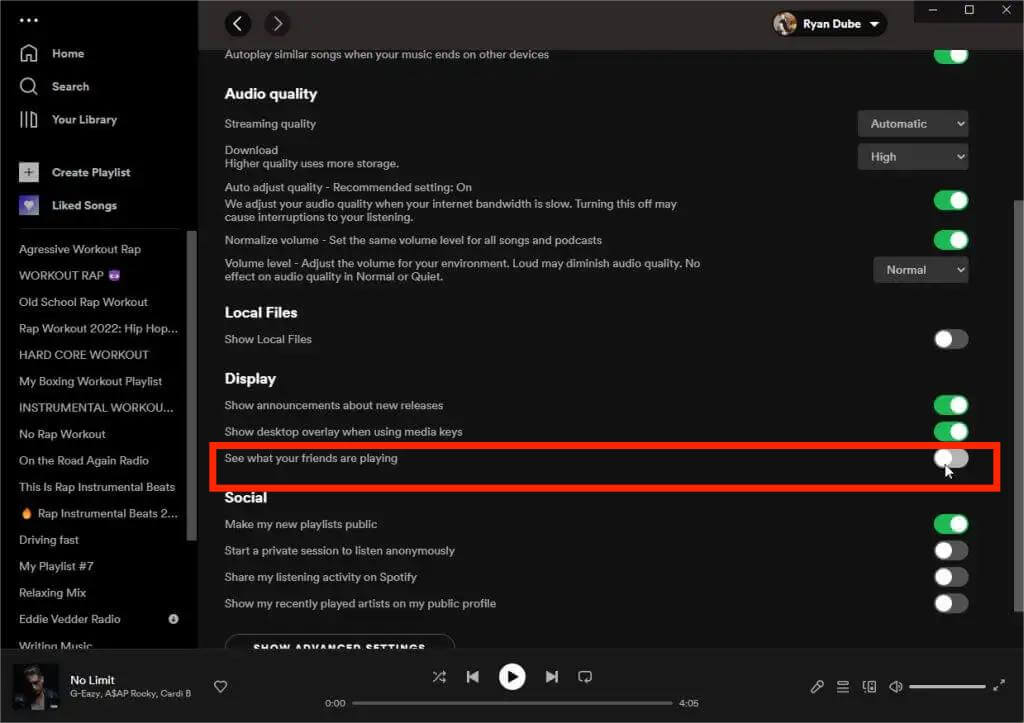
After you finished doing the above, you will be able to see your friend activity on Spotify app on desktop unless they had this “Private Session” option turned on. Indeed, learning how to see friend activity on Spotify app is quite beneficial as well as it can draw inspiration and possible new tracks one can listen to.
How Do I Remove This Feature
Now that you have learned how to see Friend Activity on Spotify, perhaps, you could also be curious how you can have this feature removed. You only have to do the opposite of what’s in the previous procedure – turn off the “See what your friends are playing” menu. By doing the above, you shall notice that the “Friend Activity” panel will vanish. With this, you’ll no longer see your friends’ activities on Spotify.
Part 2. How to See Friend Activity on Spotify on Mobile
Here’s how to see Spotify friend activity on mobile app:
- Step 1. Tap the User icon at the top left of your Spotify homepage.
- Step 2. Tap on your profile name with View Profile.
- Step 3. Select Followers on your profile page.
- Step 4. Select a friend to view their Spotify activity.
You can see what friends are listening to on spotify on mobile. However, the information you see may differ based on what your friends choose to share. For example, you may only see their playlists if that’s all they’ve shared.
Though our main goal here is to help you learn how to see friend activity on Spotify, we will still give you more tips and information on the topics related to this. You can see more as you jump into the next parts of this post.
Part 3. Extra Tips: Keep Your Listening Activity Private
While some Spotify users may be interested in the process of how to see Friend Activity on Spotify, others could be focusing on checking out how they can have their activities private or kept to themselves.
Start a Private Session
In case you are also curious about the process of starting a private session, you may refer to the below detailed guide.
Step #1. Head to Spotify’s “Settings” page.
Step #2. Under the “Social” option, you just have to enable this “Start a private session to listen anonymously” option or turn off the “Share my listening activity on Spotify”.
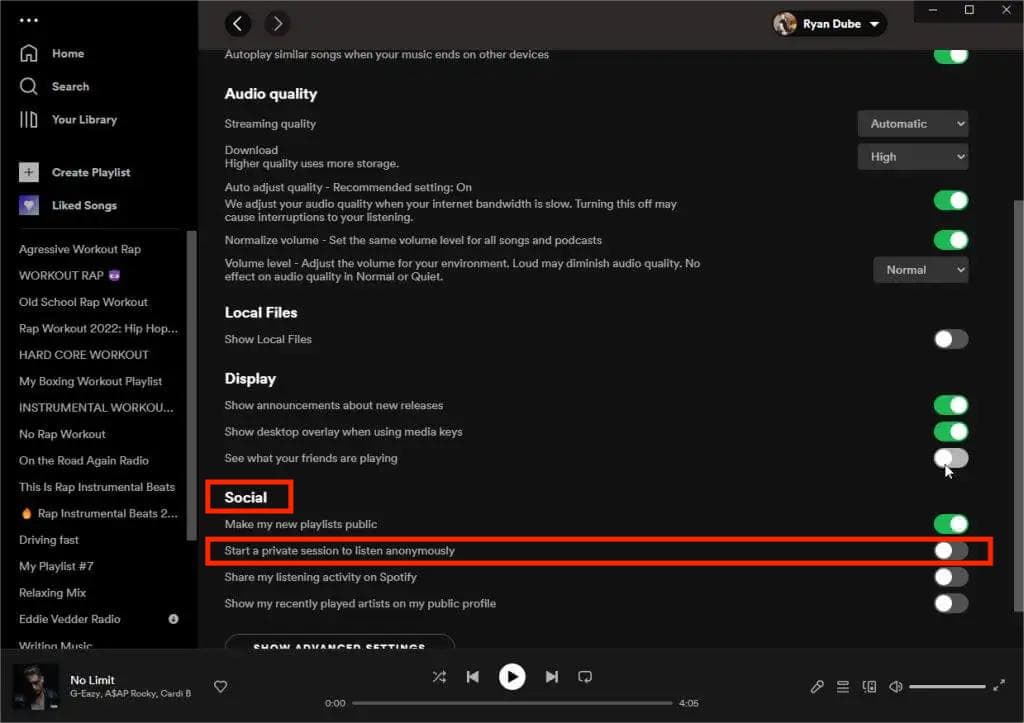
Once you have done the above, you shall notice a blue lock icon next to your Spotify profile name. This means you have the private session enabled or started. When you click this, you will see this note – “You’re listening anonymously in a private session”.
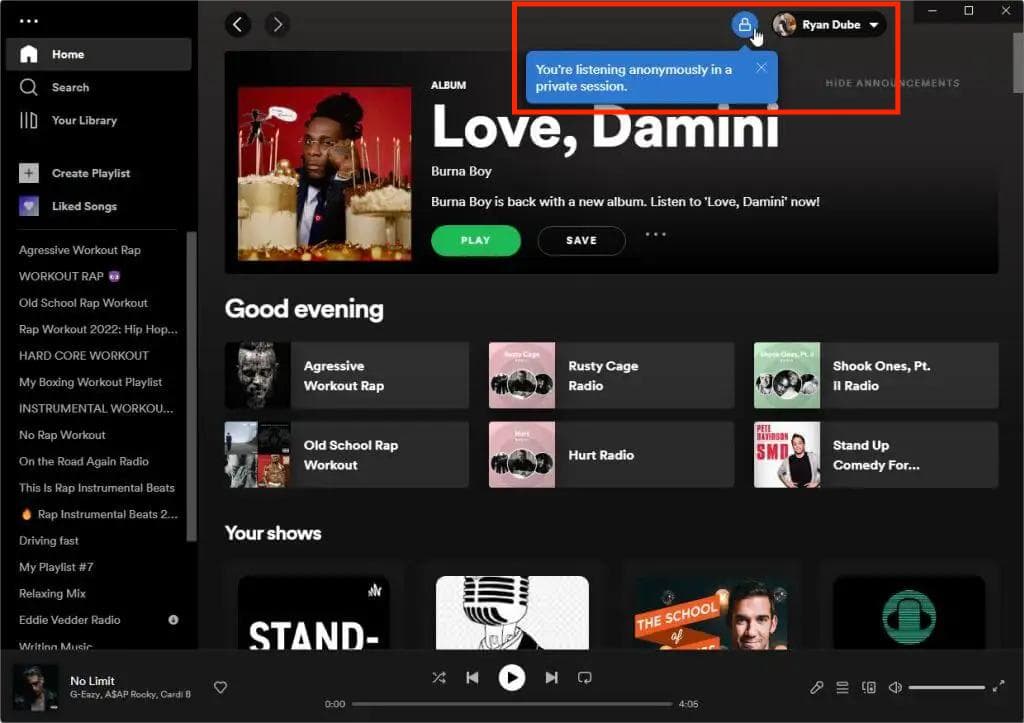
Create a Secret Playlist
You might also be interested in the process of creating a secret playlist. If you are, you may use the below guide as your reference.
Step #1. Open the Spotify app on your mobile device and then head to the “Your Library” section.
Step #2. Look for the specific playlist you wish to hide from others. Creating one is possible as well.
Step #3. Tap the three-dot icon. From the options that you will see, select the “Make secret” menu.
By doing the above, you will have the chosen playlist hidden from anyone but yourself.
Why can't I see all my friends activity on Spotify
Why can't I see my friend activity on Spotify? There are cases when the “Friend Activity” won’t update. You can do these simple troubleshooting methods to fix the problem.
- Check and ensure that you are using the latest version of Spotify.
- The device you are using is also suggested to have the latest operating system.
- Try restarting the Spotify desktop app on your Mac or Windows computer.
- Try logging out of the Spotify app and then just log in again.
- Delete the Spotify app and install it again.
After doing the above troubleshooting ways, see if the issue will be resolved.
Part 4. Bonus Information: Downloading Spotify Songs for Forever Keeping
Now that we have shared already how to see Friend Activity on Spotify, the main agenda of this article, we are now here to give you bonus information when it comes to downloading and saving Spotify songs forever.
You might think at first that download and offline streaming shall only be allowed for Premium Spotify users. Well, you’re actually wrong. Though you are a free user, you can have this perk enjoyed! Though it is a given that Spotify songs are under DRM technology’s encryption, you should not feel bothered at all. In fact, this can easily be removed. All you have to do is to use reliable and great apps such as this TunesFun Spotify Music Converter.
Apart from having the DRM removal ability, the TunesFun Spotify Music Converter can even aid in the conversion of the tracks to common formats like MP3. Thus, you should not worry anymore that the tracks can’t be played on most media players and devices when they are in OGG Vorbis. Now you can fell free to play Spotify songs on Chromecast, Alexa or other devices.
The app also works quite fast while ensuring that the transformation will totally be lossless – 100% original quality, ID tags, and metadata details will also be maintained. Using TunesFun Spotify Music Converter is totally easy. Click the below button to try it for free now!
For reference, here is how one can handle this professional converter to finally process the transformation and DRM removal procedure for Spotify songs.
Step #1. Once the app has been installed, lunch it and start by adding the Spotify songs. Uploading can be done by copying and pasting the songs’ URLs or by dragging and dropping them onto the main page.

Step #2. When setting the output format to be used, it is always suggested to utilize MP3. But since this app supports several output formats, you can choose from the list depending on your preference.

Step #3. Tap the “Convert” or the “Convert All” button once you’re ready to process the files.

Now, you only have to see where you’d like the new files to be saved! All these are now free from DRM and can be accessed anywhere you want to!
Part 5. FAQs about Seeing Friend Activity on Spotify
1. Can I see my friends activity on Spotify app?
Yes, you can see friends Spotify activity both on the desktop and mobile apps.
2. Is it possible to see what friends are listening to on specific devices?
No, Spotify friend activity feature only shows the playlist and artist. It doesn’t provide device-specific information.
Part 6. Summary
Learning more information about the usage of apps such as Spotify will give you an edge and will make the fee you are paying more worth it. In the case of learning how to see friend activity on Spotify, we hope you got all the details you need. We’re even happier that we were able to share extra tips and information when it comes to saving your Spotify favorites. Remember to always use trusted platforms, TunesFun Spotify Music Converter, being the best example.
Leave a comment