How To Set Up Spotify Premium On iPhone: Things Should Know
It is very essential to know how to set up Spotify Premium on iPhone, with the vast library the app has, you can really get to browse any song you can think of and listen to it as long as you have your device with you and you have a stable source of internet connection. You can have it all with Spotify, from rap, to pop, to country, ballad, or classical, and they can even offer more.
In this article, we are going to figure out how to set up Spotify Premium on iPhone. We are going to share with you the step-by-step procedures on how can you successfully have it, as well as tell you about a tool that can help you achieve your hassle-free dreams of listening to songs you love, anytime you want, and everywhere you may be.
Article Content Part. 1. All About Spotify PremiumPart 2. Process To Get Spotify Premium On Your DesktopPart 3. A Forever Way To Stream And Download Spotify Music Tracks On Your iPhonePart 4. To Summarize It All
Part. 1. All About Spotify Premium
There are reasons why people wanted to go Premium. And this is also why the demand for knowing the steps on how to set up Spotify Premium on iPhone has been bustling around. If you want free Spotify, we have that. You can freely use Spotify however there are ads in between that you have to deal with in between a series of songs played. Also, with Spotify free, it is a must that you have a stable internet connection, otherwise, you cannot play any song. There is also a limitation in the skipping of songs, this means that you have to bear to listen to a song that you do not feel like listening to, once you have consumed all the allowed skips.
But if you are tired of such things, there is an easier way out, you have to pay for the Premium subscription of the platform which has corresponding costs depending on the plan that you avail of. The normal cost of Spotify Premium is 9.99 dollars per month, but if you are a student and you pass the eligibility qualifications, then you can avail of almost half of the normal price which is at 4.99 dollars per month. Of course, there are things and identification that you have to provide. Once you have availed of the Spotify Premium Student, you can also enjoy Hulu and SHOWTIME subscriptions for free. Let us show you how to set up Spotify Premium on iPhone with the use of the steps that we have below.
- Go to the home screen of your iPhone, and then look for the icon of the web of your choice. Open it.
- Once the web browser has been opened, go to the official website of Spotify or to https://www.spotify.com, and then choose the three stacked bars which you will see at the upper right part of your screen, you have to choose the Login tab, and then start entering your username and your password as well.
- Once you are already logged in, go and choose the option that says Account Overview which you will see in the menu bar on the upper part of the screen, and then there is a drop-down menu, you have to tap the Subscriptions options that you will see there.
- You will see another screen and then will be offered a trial to Spotify Premium, for free. You will be allowed to experience the Premium version of the app for free for a period of 30 days. And then after, you will be charged 9.99 dollars for the monthly subscription fee if you are a regular music listener, and 4.99 dollars if you are a student. So, you have to choose the “Try Premium Free” option or tab.
- Then you will be taken to the payment screen, you can enter all the details of your credit card, or choose Paypal as your payment method. Once you have set it up, you can now tap the Start 30-day trial Now, in order to begin your subscription to Spotify Premium.
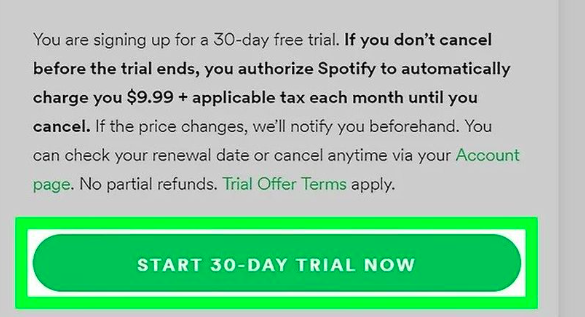
If you want to start using the Spotify Premium subscription and get the best out of it, you can download the Spotify app from the App Store, and then log in using your credentials. And once you are logged in, you can now enjoy listening to songs you love, ad-free! And that is how to set up Spotify Premium for iPhone. Is there another way to access Spotify music tracks as you want? Let us get to discover a tool that will help us do it better.
Part 2. Process To Get Spotify Premium On Your Desktop
Aside from learning how to set up Spotify Premium on iPhone, we also have a brief discussion on the steps on how can you get Spotify Premium on your desktop. Let us check the steps below.
- Proceed to the official website of Spotify. You have to log in to your Spotify account using the username and password that you have set.
- Then go to the home screen, and then look for the option to Upgrade which you will see in the menu bar. You can see it at the top of the screen, and then tap it.
- As we have said, Spotify offers a 30-day free trial, and after that, you will be charged the required cost which is 9.99 dollars per month, and 4.99 dollars if you are a confirmed eligible student. Go and tap the “Start Free Trial” option to begin.
- Then you have to enter the billing information such as the credit card information, or Paypal.
- Once you have finished setting up all the payment information, tap the “Start 30-Day trial Now”. And you can now finally start enjoying listening to all the songs that you wanted to listen to.
Part 3. A Forever Way To Stream And Download Spotify Music Tracks On Your iPhone
By the looks of it, you might have figured out that it would cost you so much if you stick around and use Spotify to stream all your most loved songs all the time. But as long as you do not find it a nuisance, and it keeps helping you being alive and being you, then everything would be fine. Of course, it would be better if you have enough spending money so you would not spoil the fun.
We have discussed how to set up Spotify Premium on iPhone in the previous parts of the article, and even if they are easy to follow, some would still prefer the use of the free app, given that they have a stable internet connection. On the other hand, most people would still love to listen to songs they love without any interruption, may it be ads or whatever, it would also be better if you can freely choose the songs that you wanted to play without any hassle on your part.
And if you want to enjoy offline listening, you have to pay for specific amounts that we have mentioned above, based on the plan that you have chosen to avail. But the purpose of this article is to share with you a tool that will help you get to enjoy the benefit of listening to ad-free songs with unlimited skips, and yes, you can even enjoy offline listening, so it means that you can listen to any song you love, anytime and anywhere.
The tool that we are talking about is the TunesFun Spotify Music Converter. A tool made in order for you to fall in love with music so much more. There are lots of things that you will love about using this TunesFun Spotify Music Converter, let us see these features below.
- From the name itself, TunesFun Spotify Music Converter is a converting tool that can help you transform your music files from a certain file type to file types that are considered flexible and universal to many. Some of these file formats are MP4, MP3, FLAC, WAV, AIFF, AC3, and a lot more.
- The tool can convert at a faster conversion rate compared to other basic professional tools in the market. It means that you can save a huge amount of time and even effort.
- Even if the process is fast and efficient, the output of the conversion process will never be compromised. At the end of the process, you will see and listen to the best outputs that you are yearning to have for a long time.
- If you are a beginner in using the TunesFun Spotify Music Converter, then there is nothing to worry about. The interface of the professional tool is really simple, and the steps on how can you use the TunesFun Spotify Music Converter are also easy to comprehend. We have a list below to guide each one of you. Let us see how to use the TunesFun Spotify Music Converter and listen to music we love as if we are using Spotify Premium as well.
Step 1. It is a must to download and install the TunesFun Spotify Music Converter on the personal computer that you are about to use. You have to make sure that you install the tool well, and then open the tool and start adding all the music files that you wanted to convert. You can hit the Add Files button, tap the drag and drop option, or even copy the URLs of the music files that you want to convert.

Step 2. Then you can now select the format types that you wanted to have. You can choose from the various file types that the professional tool is offering. Then to make sure that all the files that you have converted are secure, you can create a folder where you can save all the outputs once the process of conversion is finished. You can rename the folder based on the contents of it, such as the title of the song, or even the genre of the music files that you wanted to listen to.

Step 3. And then for the third step, you have to tap the Convert button. The process will only take you a few minutes and after that, you can listen to songs you love without having any issues with format incompatibility. As long as you follow the instructions well, converting using the TunesFun Spotify Music Converter will be the best option that you will ever have.

There is also an option for you to monitor the status of the conversion process by going to the Home page of the TunesFun Spotify Music Converter. You will see there what are the files that have been finally converted and the files that are still for conversion.
Part 4. To Summarize It All
It is a very nice thing that we have learned about how to set up Spotify Premium on iPhone, it will now be easier for music lovers to access their choice of music without encountering any type of dilemmas and hassles. It is just a must that you follow each of the instructions well. With the improvements of technology today, it can be concluded that there will be no reason for us not to enjoy music at its finest, anymore.
On the other hand, we are also so pleasured to share with you the use of the TunesFun Spotify Music Converter, which is the best tool to use if you wanted to experience listening to Spotify music tracks as if you are listening to the Premium version of Spotify with lesser cost and even lesser effort. This professional tool is really the one you need to absolutely enjoy music at its finest!
Leave a comment