How to Share Spotify Song on Instagram Story Without Video
"Do you know how to share Spotify song on Instagram Story without video?"
It is easy to create Instagram stories, this is why many people are fond of sharing their thoughts and day-to-day events, here. And it is a new and fun way to interact with others most of the time. Of course, it would be more fun to share stories with music in them, this can make the stories more interesting and to some a lot more entertaining as well.
In this article, we are going to discuss how to share Spotify songs on Instagram Stories. We are also going to share with you a way to help you easily download your most loved songs so you can use them on your other activities such as creating an Instagram story.
Also Read:
Guide Of How To Share A Spotify Playlist(2023 Update)
Article Content Part 1. Can You Share Spotify Songs to Instagram StoryPart 2. How to Share Spotify Song on Instagram Story without Video via Instagram AppPart 3. How to Share Spotify Song to Instagram Story without Video via Spotify AppPart 4. Best Way to Share Spotify Song to Instagram StoryPart 5. To Summarize It All
Part 1. Can You Share Spotify Songs to Instagram Story
Before we learn how to share Spotiy song on Instagram story without video, we need to comfirm whether can share Spotify songs to your Instagram story first.
You may be wondering if you can share or add a Spotify song to Instagram Story. There is no doubt that you can do this. Instagram has some Spotify songs available that you can search for directly. Or you can play a song from Spotify and Instagram will pull up the song you're playing. Additionally, you can share Spotify songs directly to Instagram Stories by clicking on the share button.
Part 2. How to Share Spotify Song on Instagram Story without Video via Instagram App
Can you share Spotify song on Instagram story with sound? Yes. One of the easiest ways about how to share Spotify song on Instagram Story without video on Android/iPhone is through the use of the Instagram app itself. You just have to make sure that you also dare to explore more of what the app could offer, such as how to make your stories a lot more interesting and entertaining.

Amongst the ways or methods how to add Spotify music to Instagram stories, this one is the easiest thing or procedure that you can try to execute, let us take a look at the steps on how are we going to do it, below.
Step#1. To begin, you have to open the Spotify music app on your device or phone and then you have to go to the music that you want to use or add to your Instagram story.
Step#2. Then, choose the final music that you wanted to use, and then tap it. Then, you can use the time bar to select the particular section of the song that you want to add or use. Then you can proceed by pausing the song.
Step#3. Then, you can now start running the Instagram app, and you have to be sure that you have logged into your account to do all things well and properly.
Step#4. Next, open the Instagram app and click on the Camera tab located in the top left corner. This will open the Story Camera. While recording your video, the chosen song will play in the background and be added to your story. Wait a few minutes for your story to process and then enjoy your creation!
This is one of the ways for how to share Spotify song on Instagram Story without video. We are still going to give you some other ideas as we go along the article, below.
Part 3. How to Share Spotify Song to Instagram Story without Video via Spotify App
How to share Spotify song on Instagram story with sound? You can also deal with how to share Spotify song on Instagram Story without video using other apps like the Spotify app itself. However, it only can be finished on iPhone/Android. To do it, you have to play a song on Spotify, and then choose the Share icon. Here are the steps:
- Step#1. Open the Spotify app on mobile. Choose a song that you want to add to Instagram story.
- Step#2. Find the three dots in the upper right corner. Choose the Share option.
- Step#3. Select the Instagram Stories option. Then the link to the song will be automatically added to your story.
- Step#4. Edit the song and text before publishing. If finished, click Send To button.
You can also add stickers, text, as well as other effects to your own story if you want. You then have to choose the option Your Story icon to post your story together with the song that you have selected.
Part 4. Best Way to Share Spotify Song to Instagram Story
We have provided all the necessary information on how to share Spotify song on Instagram Story without video iPhone/Android. We hope these ways will help you solve your problem.
Spotify is one of the most popular and widely used online music platforms today. It's loved by many music enthusiasts for its great features and popularity. With Spotify, you can listen to music even without an internet connection.
However, if you opt for the free version, you need a stable internet connection and have to deal with limited skips and ads between songs. But if you want to enjoy uninterrupted music, even offline, you can subscribe to Spotify's Premium plan. But, you will also need to look for the best alternative tool that you can use. This tool would help you deal with how you listen and access music, and you call it theTunesFun Spotify Music Converter.
This professional tool can help you accomplish a lot of things when it comes to dealing with music, let us see the features of the TunesFun Spotify Music Converter below.
- You can use the TunesFun Spotify Music Converter to convert your music files to file types that are easier to handle and more versatile. Some of which are FLAC, WAV, and MP3.
- Enjoy the best quality of converted songs through the lossless conversion of music files.
- Save most of your time and energy with the utilization of the very fast conversion through the use of the TunesFun Spotify Music Converter.
- Make your conversion experience the best through the use of the TunesFun Spotify Music Converter. This professional converter is designed to help music lovers, even those that are new to using the app, convert faster and more conveniently.
So, how can we use the TunesFun Spotify Music Converter to effectively download all the music files you want to share Spotify songs to Instagram Story? Let us see below. Click here to download and follow the step-by-step guide!
Step#1. Begin the process of conversion by downloading and installing the TunesFun Spotify Music Converter on your computer. Open the tool and start adding all the music files that you intend to convert. You can tap the Add Files tab, drag and drop the music files, or even copy the URLs of the music files if you want.
Step#2. Choose the type of format that you want or need and create a folder for all the files that you have finally converted. It is advisable to rename the folder using a name that you will easily remember. You can use the default information of the music files such as the name of the album, title of the songs, genres of the music files, or the other default information of the music files that you are about to store in the said folder.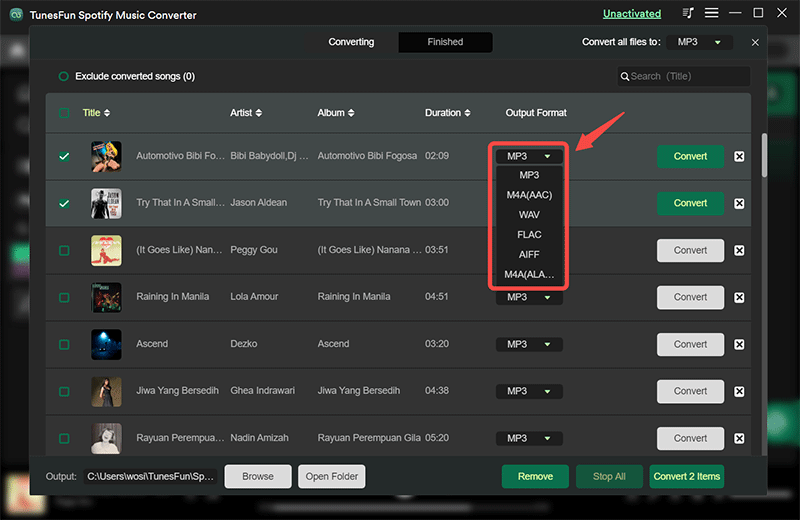
Step#3. Tap the Convert button and wait for a few minutes until the process of conversion has been fully finalized. You can also see the status of the conversion process on the home page or the main interface of the tool in case you want to have some monitoring.
Part 5. To Summarize It All
Sharing the things you love with others is a fun way to express yourself and spread happiness to the world. Many people use social media platforms like Instagram to share their stories and connect with others. With millions of users, Instagram is considered one of the strongest platforms to showcase who you are and what you do.
That's why many users want to know how to share Spotify song on Instagram Story without video, as it's another way to make your content more interesting for those who love to watch or listen to your stories on Instagram. Luckily, tools like TunesFun Spotify Music Converter can help you do just that.

Leave a comment