How To Stop Spotify From Pausing: Things That We Have To Do
It is always great to have an idea to solve your dilemmas such as how to stop Spotify from pausing. It will really be so annoying to be destructed while you are listening to your most loved songs while you are using Spotify. It is true that this online music platform is one of the best we have today. It can even be considered one of the most popular and most used. But it can happen that even the best ones can have issues too. It can be from the way you operate the platform, while some are just part of the system itself.
We know how can it be so frustrating to encounter errors using Spotify while you do not know what to do like methods on how to stop Spotify from stopping. On the other hand, we are still glad to introduce to you some of the methods that you can use in order to fix the dilemma and finally listen to your most loved songs without any kind of delay or destruction.
Article Content Part 1. Why Does My Spotify Keeps on Pausing?Part 2. The Solutions to Stop the Spotify App from PausingPart 3. How to Listen to Spotify Tracks Without Encountering Any Dilemma?Part 4. To Summarize It All
Part 1. Why Does My Spotify Keeps on Pausing?
Before you start to figure out the fixes that you can do and finally address how to stop Spotify from pausing, let us first figure out the possible reasons why the said error does happen.
- Someone else is streaming using the same account that you are using as well. It means that you are both logged in using the same account.
- There are temporary data that are not yet clear.
- The low power mode is enabled. When this mode is enabled it could possibly affect the operations that are supposed to happen as you desire.
- The data saver mode is enabled. When there is insufficient data it is possible that Spotify might encounter the said error and even more.
- You do not have a stable internet connection. In order to continuously use Spotify you have to make sure that you have an internet connection that could suffice based on the needs of the app.
These are only some of the possible reasons why your Spotify can’t be stopped from pausing. Other than these ones, it is still possible that there might be other reasons that might be affecting the core operation of the Spotify app. Now that we have ideas on these notes, it could be best to proceed to the best fixes that we can try to do to finally address and answer, how to stop Spotify from stopping.
Part 2. The Solutions to Stop the Spotify App from Pausing
If you wanted to know how to stop Spotify from pausing, we have prepared a list that could serve as your guide to finally get rid of the dilemma and enjoy using the Spotify app as you wish.
Start Signing Out Of All The Devices That Possibly Use Spotify Using A Web Browser
As we have said in the previous part of this article, one of the possible reasons that your Spotify is encountering some dilemmas is when there are multiple devices accessing the same account at the same time. So, the best that you can do is to sign out of all the devices that are possible using the Spotify account, here’s what you have to do to ensure that you have signed out from all the devices.
- Open the Spotify app. Then you will be asked to sign into your account.
- Choose the Profile icon, you can also see it at the upper right part of the interface.
- Then you will see a pulldown menu, you will have to choose the Account option.
- Then choose Account Overview on the left part of the interface.
- You have to scroll down until you are able to see the Sign Out Everywhere option.

Once you are done, you can finally check whether you are signed out of all your devices which includes the web browser.
Turn off Low Power Mode
If you mostly use Spotify on your mobile, the common reason your Spotify keeps pausing is due to low power mode. The Low Power Mode on your mobile reduces background app activities to save battery life. In turn, it probably will stop your Spotify feed. To check if your Low Power mode is turned on on an iPhone, go to Settings > Battery > Turn off Low Power mode.
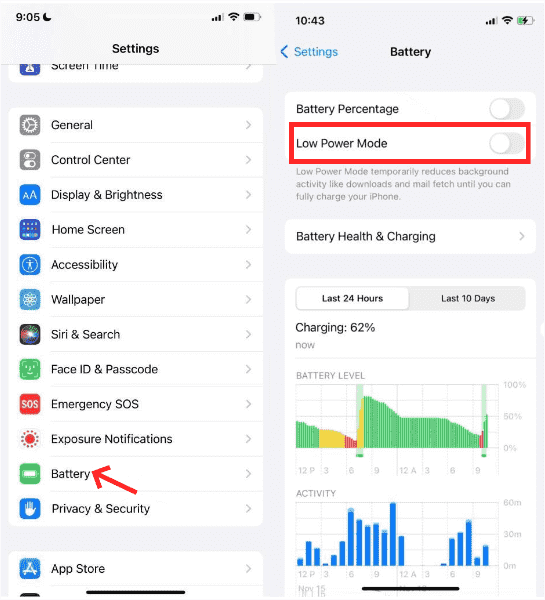
In relation to how to stop Spotify from pausing, to fix this on Android, you should go to Settings > Battery > Battery Saver. On a Samsung Galaxy, it is in Settings > Battery and device care > Battery > Power saving mode.
You can also exempt the Spotify app from Battery optimization from the App setting. Please note that this setting may vary depending on the phone’s brand. However, you’ll most likely always find this feature in settings related to Battery.
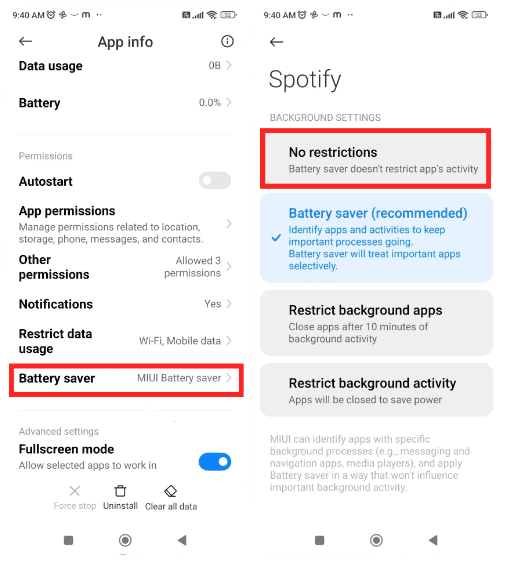
Make A Counter Check On Your Airpods And Bluetooth Headphones
- Start checking if the dilemma is caused by your wireless devices. To check, you have to pair them up with other devices and then start listening to other music streaming sites aside from Spotify.
- You have to make sure that there are no other wireless devices that are connected to Spotify, if there are start disconnecting them.
- Check if they are full in battery, a low battery status could also cause the error.
- Check the compatibility of your wireless device, such incompatibility might also cause the error.
These are only some of the solutions how to stop Spotify from pausing. If you take a look at the web and look for other solutions, there can be other ways to solve the dilemma. It is better to have ideas on what could easily solve the problem so you could listen to songs you like without any destruction. And if you want to have an idea of how can you listen to songs from Spotify without any limits, you should finish this article by the very end.
Part 3. How to Listen to Spotify Tracks Without Encountering Any Dilemma?
The solutions we shared above on how to stop Spotify from pausing are all reliable. If you have been using Spotify on your device, you may find some Spotify playing issues which can be super annoying. However, Spotify keeps pausing isn’t the only problem. For example, Spotify keeps skipping songs, Spotify app logged me out, Spotify shuffle sucks, local files not playing on Spotify, and more.
What's more, Spotify lets you listen to music offline once you have subscribed to the premium version of the platform. But what if you do not have enough money to sustain the plan subscriptions? To fix common Spotify problems and play Spotify offline, you’re going to need to transfer music to other players using third-party software. In this way, you won’t have the need to access the application ever or connect your device to the internet in order to listen to Spotify music offline.
We have a professional tool called the TunesFun Spotify Music Converter which can help us limitlessly enjoy the songs that we would like to listen to. Songs from Spotify are also protected by DRM encryption, it is also not possible to transfer these songs from one device to another one. But with the help of TunesFun Spotify Music Converter, there can be a lot of things that are possible to do with your most loved songs. Let us get to understand what are the things that the TunesFun Spotify Music Converter can do for you when it comes to the music you love.
- Get rid of the DRM encryption of the music files so that you can easily access the files using any device that you have. Once DRM is removed you can also play any type of song, anytime you want, given that you are going to use the songs for personal purposes, you can have unlimited sources of music.
- With the use of TunesFun Spotify Music Converter you can finally convert your music files to various file formats so that format incompatibility won't be an issue.
- You can save a lot of your time since the TunesFun Spotify Music Converter can convert your music files 16 times faster than usual basic converters. In just a few minutes you can finally have all the music files converted and finally ready.
- Even when the process would take a few minutes only, with the use of TunesFun Spotify Music Converter the quality of music files will not be compromised and you can be able to enjoy quality music files anytime you want. The original quality of the songs will be retained and ID tags and metadata will also be retained.
- Enjoy the good interface of the tool that would not confuse music lovers. Even beginners in using the app will not be confused and troubled and will surely get to convert all the files immediately.
The TunesFun Spotify Music Converter is also easy to use, aside from the simple interface, the steps are also easy to understand and will surely not confuse the users, see the steps on how to use TunesFun Spotify Music Converter, below.
Step 1. Start the process by opening the tool on your computer. Go and tap the Add Files button to import the files for conversion. Please note that you can also add the files by copying and pasting the URLs of the songs.

Step 2. Start choosing the file formats that you needed or wanted to have. Once you have chosen the format you can now start creating the folder where you will be saving all the files once the process of conversion has finally been completed.

Step 3. The final step is to tap the Convert button and wait until the TunesFun Spotify Music Converter has finished converting all the files. If you wanted to see the overview of the process, you can see the status at the main interface of the tool.

After a few minutes, you can finally enjoy listening to your most loved songs that are now DRM-free and easier to access!
Part 4. To Summarize It All
It is always a great thing that you have enough idea of how to stop Spotify from pausing. It is a clear awareness of the things that you can do in case you have encountered a dilemma in the middle of a relaxing listening experience. It is a good thing that there are a lot of solutions that you can try to do during such times. By doing some of the known solutions, the problem can be easily dealt with.
But if you wanted to have a listening experience where hassles are no longer present, you can try using the TunesFun Spotify Music Converter and see how wonderfully it can transform your music files into instruments of hassle-free listening which can help you enjoy listening to your most wanted music files wherever you can be, or whenever you wanted to.
Leave a comment