How To Stream Music From PC To Xbox One: The Easiest Way
Do you love playing games via your Xbox One gaming console? Do you wish to listen to your favorite tunes from Spotify while using your Xbox One? If you do, you should then know the whole process of how to stream music from PC to Xbox One!
Xbox One is one of the most popular home video game consoles that is being used by millions of people around the globe. This was created by Microsoft. It mainly competed against Sony PlayStation 4 and Nintendo Switch. For most users, playing games using it would be more worthwhile if there’s good background music. What is even better is if you have the chance to listen to songs that are fitting the vibe of the game. Surely, your gaming experience would be so awesome!
Fortunately, Xbox One supports music streaming platforms like Spotify. Thus, direct listening to Spotify songs is possible using your Xbox One in online mode or via your mobile device. If you are trying to figure out how to stream Spotify music from PC to Xbox One, particularly Spotify music, in offline mode, there is a workaround as well! The third part will further explain this!
Article Content Part 1. How to Stream Spotify Music to Xbox One Directly?Part 2. How to Stream Spotify Music to Xbox One via Mobile Devices?Part 3. How to Stream Spotify Music to Xbox One from PC?Part 4. Summary
Part 1. How to Stream Spotify Music to Xbox One Directly?
As we have stated in the introduction part of this article, listening to Spotify Music via your Xbox One directly, is possible. If you haven’t done this before, we are here to give you a detailed guide on the steps that you must accomplish. We’ll have this presented first before we move on to the section where you will learn how to stream music from PC to Xbox One, particularly Spotify music, in offline mode.
Steps to Install Spotify App on Xbox One
The Spotify app needs to be installed on your Xbox One first. Here are the steps that you must follow.
Step #1. Go to Microsoft Store on your Xbox game console.
Step #2. Use the search bar to look for the “Spotify” app.
Step #3. Once you have seen the “Spotify” app, just tap the “Install” button that you’ll see on the screen.
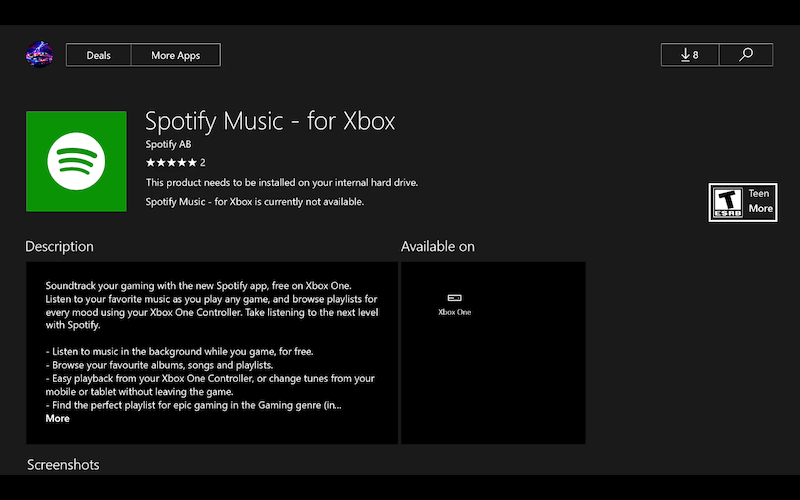
Listen to Spotify Songs on your Xbox One
Now that you have the Spotify app installed on your Xbox One, you may now start listening to your Spotify favorites. Here are the details relative to the steps that you must perform.
Step #1. Launch Spotify. Log in to the service with your usual account details.
Step #2. Look for the Spotify song that you want to listen to while gaming on your Xbox One. Select Play to play it.

Step #3. Tap the glowing middle button of the Xbox One controller. Scroll down and select My Games & Apps. Find the game you want to play and press A to launch it. After a brief pause, the music continues to play while the game loads.
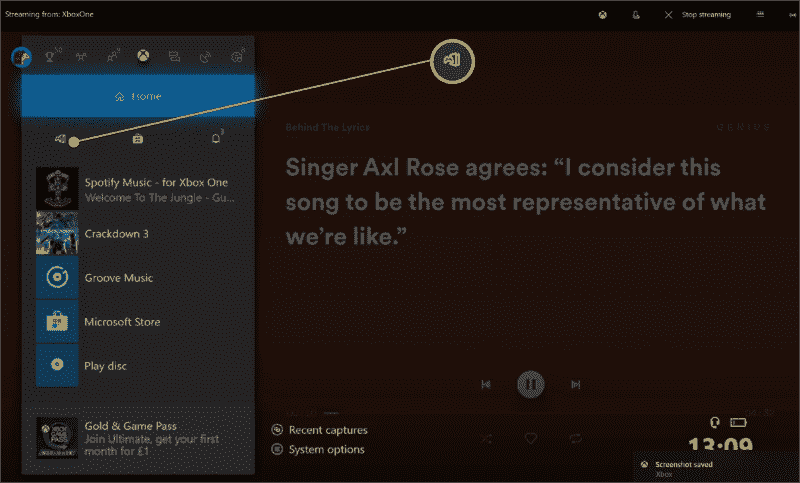
Now, you don’t have to worry in case you’d like to listen to good Spotify songs while playing on Xbox One. Whether you are using the Spotify free version or a paid account, streaming via the app is easy to do.
Part 2. How to Stream Spotify Music to Xbox One via Mobile Devices?
Though our main focus in this article is to discuss about how to stream songs from PC to Xbox One, particularly Spotify music, we would also be glad to share with you how streaming is possible with the help of your mobile devices (Android or iOS). And, this section will expose the details relative to this.
If you are interested, you may keep on reading this part. However, if you wish to immediately find out how to stream music from PC to Xbox One, particularly Spotify music, in offline mode, we recommend you move to the third part. Now, here is how you can listen to Spotify songs on your Xbox One using your Android or iOS device.
Step #1. On your mobile device, launch the Spotify app and just log into your account with your credentials – username and password.
Step #2. Move into your library and just choose any track that you’d like to listen to on your Xbox One.
Step #3. Play the chosen Spotify song. Load the playing page on Spotify afterward.
Step #4. At the bottom of your screen, you shall see the “Device Available” icon. Click this. From the list, choose your Xbox One.
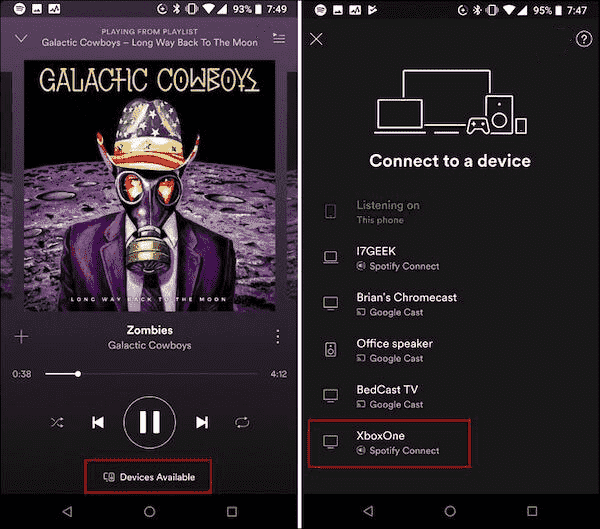
As simple as following the above, you shall be able to stream Spotify songs on your Xbox One with the help of your mobile device.
Part 3. How to Stream Spotify Music to Xbox One from PC?
It is now time to discuss how to stream media files to Xbox One, particularly Spotify music, in offline mode. The previous guides shown only work if you are to listen to Spotify songs online. However, many users ought to find out how to stream music from PC to Xbox One, particularly Spotify music, even if an internet connection is not present. How can you do this then?
We are lucky to meet a great tool that can help you finally stream Spotify music from your PC to your Xbox One without worrying about any limitations. What you need in this case is the TunesFun Spotify Music Converter. TunesFun Spotify Music Converter helps all Spotify users to download songs and playlists. After downloading, you can listen to all Spotify songs offline even if you don't have a Spotify Premium subscription. Among the many professional software applications on the web, we recommend using the TunesFun Spotify Music Converter due to various reasons.
- The TunesFun Spotify Music Converter is a great tool that can aid in the removal of the protection of Spotify songs making them playable on any device that you like (as Spotify songs are DRM-protected and originally, can’t be played outside the app or on unauthorized devices).
- This supports the transformation of the songs to common formats like MP3. It also supports FLAC, AAC, and WAV.
- Its conversion and downloading speed is fast enough and it even supports batch conversion.
- The conversion to be done is totally lossless so the original quality of the tracks shall be maintained alongside their ID3 tags and metadata details.
- In case needed, the technical and customer support teams of TunesFun are always available to help.
- The app was developed to show an easy interface. Thus, anyone will surely be able to use the app easily.
Of course, apart from presenting how amazing the TunesFun Spotify Music Converter is, we will also share here how to stream music from PC to Xbox One, particularly Spotify music, with the help of this app. All you need to do is to accomplish three simple steps. Those are as follows.
Step #1. Once you have fulfilled all the installation needs of this app, get this installed, and just launch it. On the main interface, you shall be able to easily drop the songs you’d like to process. Alternatively, you can use the Spotify songs’ URLs. Remember that this app supports converting bunches of songs in one go. So, if you are looking at processing several songs one time, you can do that!

Step #2. From the app’s supported output formats, you may now choose the one you wish to use. Using MP3 is recommended as this is supported by Xbox One. Also, make sure you set up the output folder.

Step #3. Tick off the “Convert” button at the bottom of the page to finally start transforming the uploaded Spotify songs. While the conversion process is ongoing, the DRM removal shall also be done by the app at the same time.

In no time, you shall have the converted and DRM-free Spotify songs that are now ready for streaming on your Xbox One! Not only Xbox One, but you can also transfer music files to smartwatches, smart speakers or MP3 players to stream, for example, you can play Spotify on Apple Watch.
What you have to do next is to save these converted songs to your USB drive. Plug your USB onto your PC and then just copy and paste the tracks to a folder on your USB. Once this is done, just insert this USB drive of yours into your Xbox One. By then, you can start listening to these songs while gaming via your Xbox One!
Part 4. Summary
At first, though it might seem to be quite impossible to see a guide on how to stream music from PC to Xbox One, particularly Spotify music, in offline mode, as the usual methods only work if you are connected to a Wi-Fi network (via the direct method and using mobile devices), we’re fortunate to have found a tool that can solve the dilemma. With the help of the TunesFun Spotify Music Converter, streaming your Spotify music favorites from your computer to your Xbox One has been made easier!

Leave a comment