A Guide on How to Transfer Music From Computer to iPhone XR
If you want to know how to transfer music from a computer to an iPhone XR, then you’re reading the right article. We understand that having to listen to music using a computer is comfortable, not to mention that your computer can have a lot more memory space than your phone. But what if you suddenly want to go out while still listening to your music?
You can’t possibly bring your computer with you anywhere, right? That’s why a lot of people are now trying to find a way to transfer their music from their computers to their devices. And if you are one of those people, you can read the rest of this article so you will learn how to transfer music from computer to iPhone XR.
Article Content Part 1. Can We Transfer Music from Computer to iPhone XR?Part 2. How Do I Transfer Music from Computer to iPhone XR?Part 3. Summary
Part 1. Can We Transfer Music from Computer to iPhone XR?
Transferring music from your computer to your iPhone XR is rather very easy as long as you have the right guide. Apple Music is a subscription-based music streaming app where you can listen to the millions of songs they offer. You can either listen to these songs online or without the use of an internet connection as long as you avail one of their plans.
Apart from this, you can also sync your Apple Music songs using your device as long as you have the same Apple ID. If you are wondering if it is possible to transfer your music from your computer to your iPhone XR or any device, yes it’s possible.
However, it has its limitations like you can only transfer 5 GB worth of files from your computer to your iPhone XR. Aside from that, to be able to transfer music from the computer to the iPhone XR, you have to subscribe to Apple Music first.
Moreover, even though Apple Music can let you transfer their music from a computer to a device, there are still some people who don’t know how.
So if you are one of these people, you can read the rest of this article so you will know how to transfer music from computer to iPhone XR using two different ways and a bonus method as well.
Method 1: Sync Your iTunes or Apple Music From Your Computer to Your iPhone XR
If you are using one of Apple Music subscription plans, syncing your Apple Music from your computer to your iPhone XR is easy. As long as you are using the same Apple ID for both devices, then you will have no issues transferring music from your computer to your iPhone XR. Follow the steps below to learn how:
- Launch iTunes on your computer.
- Connect your iPhone XR using a USB cable.
- Tap on the Device icon on the top menu bar of your iTunes.
- Under your device’s settings, click Music.
- Check the box next to the Sync Music.
- Click on the Music files you want to sync from your computer to your device.
- Do not forget to tap on the Apply button at the bottom to save your changes.
- Wait for the syncing to finish.
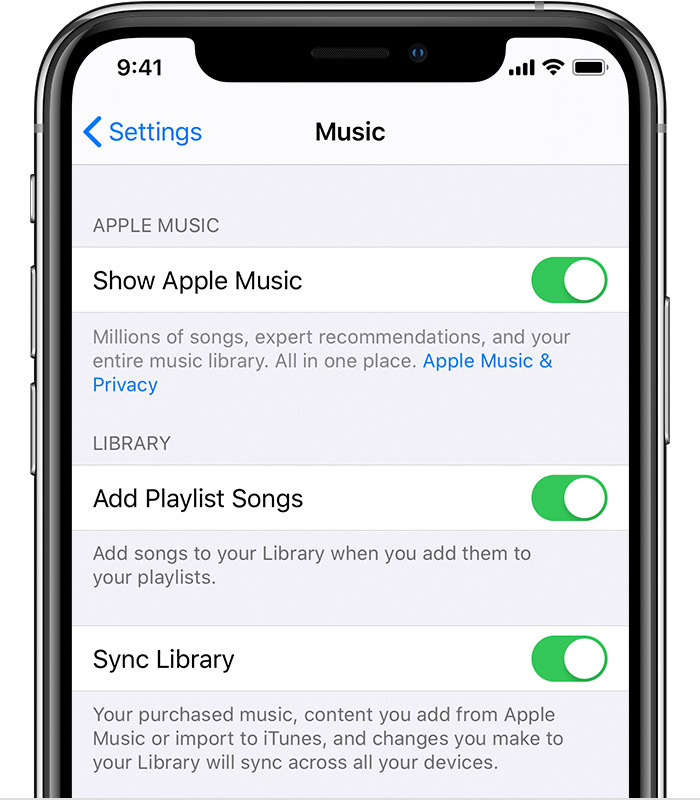
Method 2: Sync Your iTunes or Apple Music Via Wi-Fi
This method is the same as the first one. However, the only difference is one the first method, you can select which songs you want to transfer from your computer to your iPhone XR but by using this method, all of the music from your computer will automatically sync with your iPhone XR. To do this, simply follow the steps below:
- Launch your Apple Music on your computer.
- Connect your device using a USB cable.
- Under the Device icon, click on Summary.
- Tap Sync with this iPhone XR over Wi-Fi.
- Click Apply and wait for all your music to sync with your iPhone XR.
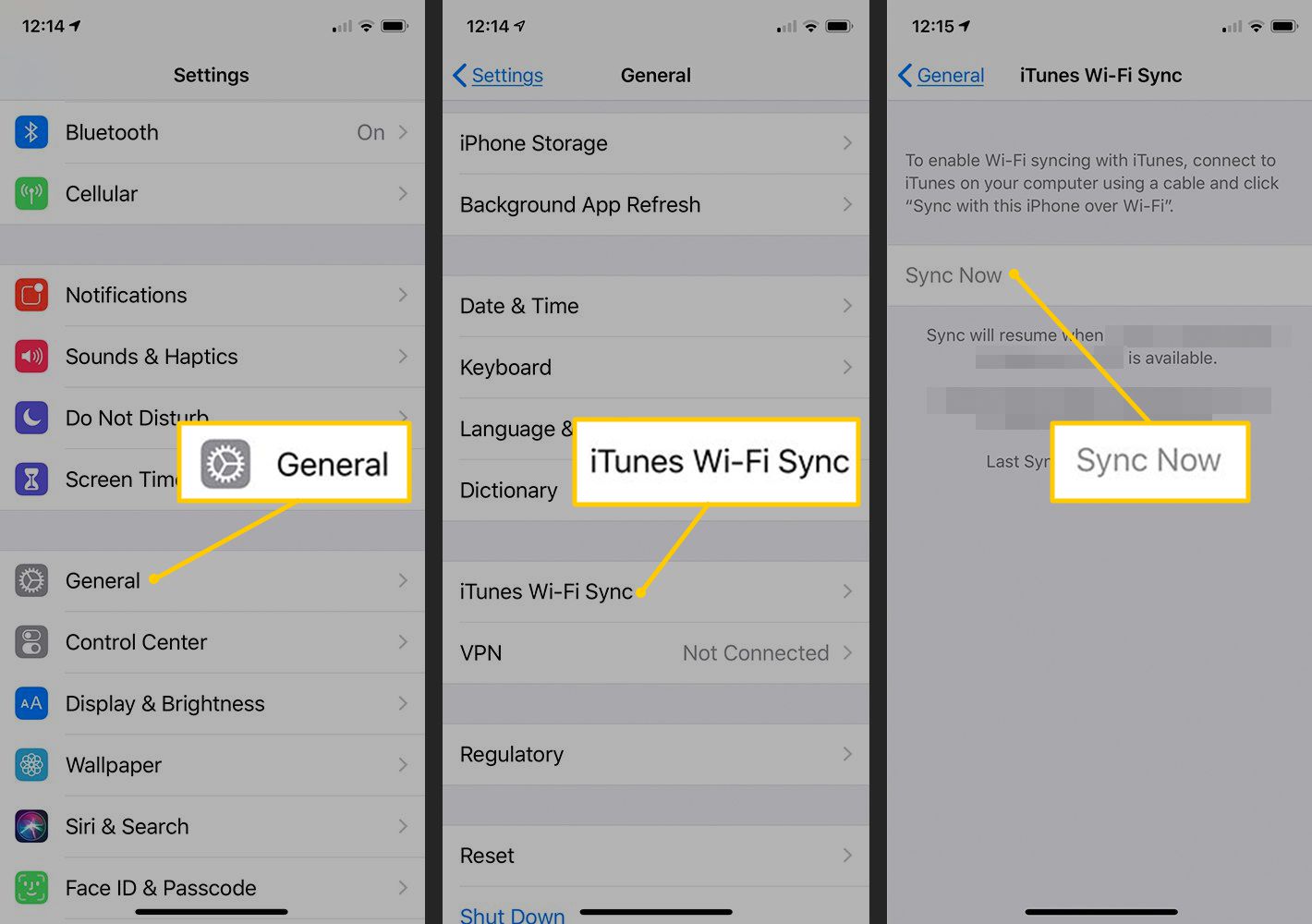
If you follow any of the methods above, we are sure you will now learn how to transfer music from a computer to iPhone XR with ease. However, if you want to use another way where you can transfer music from your computer to your iPhone XR without any hassles, we can teach you a bonus method. Continue reading this article to know-how.
Part 2. How Do I Transfer Music from Computer to iPhone XR?
Perhaps you are itching to transfer your music from your computer to your iPhone XR? Here’s a secret we can share with you.
Apple Music is a great music streaming app. That’s probably why it is one of the most used music platforms all over the world. Aside from the fact that it can provide millions of songs to all its users, it still has its limitations as it can only let you transfer a maximum of 5 GB of your files from your computer to your device.
The same goes for Spotify, which is also one of the most used music streaming apps all across the globe. If you are wondering how to transfer music from computer to iPhone XR without limitations, you can follow this special method we are about to share with you!
TunesFun Spotify Music Converter is a converting tool that does not only help you convert your Spotify songs to MP3 files by removing the DRM system that comes with it. It can also help you transfer your music from your computer to your iPhone XR or any device you want – which means, you can now listen to your favorite songs nonstop and without any interruptions.
With TunesFun Spotify Music Converter, you can easily convert and transfer your music from a computer to a device for free and without stopping. This converting tool can also let you listen to any songs and without any hassle at all. To learn how to use TunesFun Spotify Music Converter, read and follow the steps we have provided below:
How to Convert and Transfer Music from Spotify to MP3:
Step 1. Connect your iPhone XR to your computer using a USB cable.
Step 2. Launch TunesFun Spotify Music Converter
Step 3. Select a song you want to convert.

Step 4. Select the file format you want to use.

Step 5. Choose a folder in your iPhone XR where you want to save our converted song.
Step 6. Click Convert.

And as easy as that, you can now listen to your favorite songs without pausing and any interruptions. With the help of TunesFun Spotify Converter, you can now transfer as many songs as you want without any limitations.
Part 3. Summary
Now that you have learned the different ways on how to transfer music from computer to iPhone XR, we hope that we have helped you solve your issue. You can easily follow the methods we have provided above so you can transfer your music with ease.
And of course, with the help of TunesFun Spotify Music Converter, you can now listen to your favorite songs for free and without anyone stopping you.
Leave a comment