How to Turn Off Shuffle on Spotify with/without Premium 2025
Spotify is loved by many because of the many features and perks it offers. One of those features that some may be enjoying is the “shuffle play”. However, some users might find it annoying as they could be into expecting what song to hear next based on their playlists. Perhaps, are you curious how to turn off shuffle on Spotify?
Don’t worry. As previously mentioned, this post will expose and will detail the process of how to turn shuffle off on Spotify with or without premium. Moreover, in cases when the procedure of disabling the shuffle mode won’t suddenly work, we’ll also share a great workaround that you can apply and try. Let us now head into the discussion of the detailed process.
Article Content Part 1. How to Turn off Shuffle on Spotify without PremiumPart 2. How to Turn off Shuffle on Spotify with PremiumPart 3. Best Way to Stream Spotify SongsPart 4. Summary
Part 1. How to Turn off Shuffle on Spotify without Premium
Spotify is indeed too kind as it’s offering a free version apart from its paid plans. With its wide collection of tracks and podcasts that can be accessed by anyone on different devices, users would surely have a great music streaming experience.
If you are a free user, how to turn off shuffle on Spotify free? Don't worry. Here we discuss how to turn off shuffle on Spotify without Premium. This section will provide different ways to turn off shuffle on Spotify on PC and mobile without Premium. Let’s keep reading.
How to Turn off Shuddle on Spotify on PC without Premium
Method #1. Use the “Now Playing” Section
Here, you will learn how to turn shuffle off on Spotify free on PC using the “Now Playing” screen on Spotify.
Step #1. Launch the Spotify app and then choose a track to play. Now, head to the “Now Playing” bar that you should see at the bottom area of the screen.
Step #2. You shall see the “Shuffle” icon. Click it to have it disabled. After doing so, you will then see that the songs have now been arranged as per their original lineup.
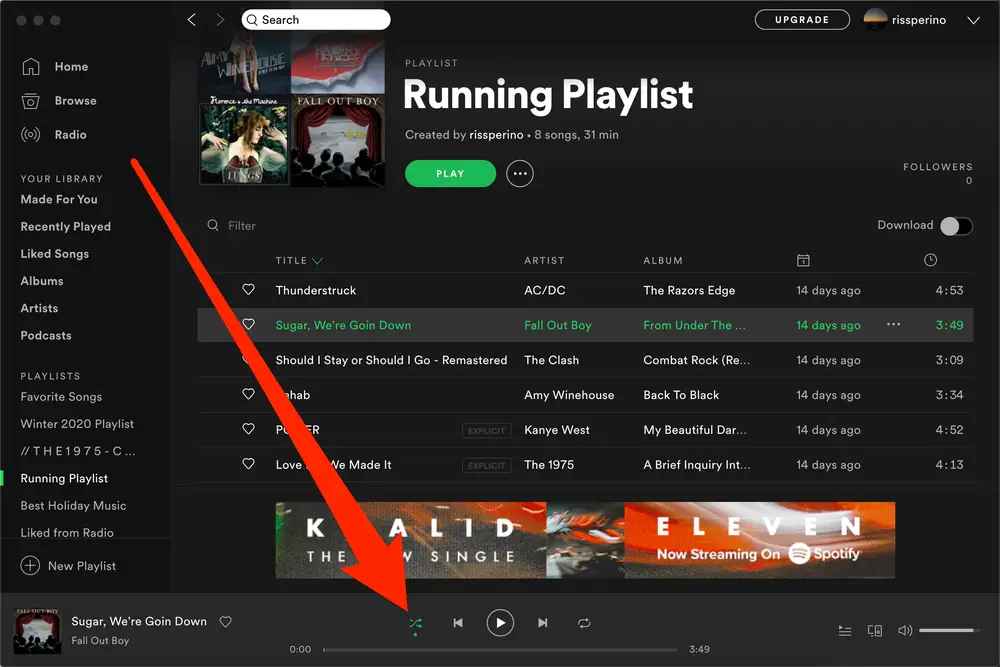
If you are to ask about the “how to turn off Shuffle play on Spotify” process when using the Spotify web player, you can just follow the above as it’s just quite the same.
Method #2. Use Keyboard Shortcuts
The second method of how to turn off shuffle on Spotify without premium can be done using your keyboard shortcuts. Here are the steps that you need to follow.
Step #1. Head to the Spotify desktop app and then just choose a song to play.
Step #2. Press the “Ctrl + S” keys or “Cmd + S” to toggle the shuffle play feature for the track that’s currently playing.
Step #3. Look at the “Now Playing” section at the bottom and then check the current status of the shuffle play feature.
How to Turn off Shuffle on Spotify on Phone without Premium
Method 1. Turn off Shuffle on Spotify iPhone via Tweakbox
TweakBox is a third-party app store for iOS devices that allows users to download and install various apps. From there, you get Spotify++, a modified version of the popular music streaming app Spotify. It offers unlimited track skipping, ad-free listening, and the ability to turn off shuffle play on Spotify without premium. More details about Spotify++, please see: Download Spotify ++ For iOS Device 100% Working In 2024
Here is how to turn off shuffle on spotify iPhone free via Tweakbox:
- Step 1. Download TweakBox app from its official website.
- Step 2. Install and then go to Settings. Choose trust TweakBox app or enable unknown sources option.
- Step 3. Then you'll see Spotify++ in the "App" section and get it installed.
- Step 4. Once the installation is completed, go to "Settings" and trust Spotify++ app again.
- Step 5. Login to Spotify again and you will now see shuffle button, you can turn off.
Method 2. Remove Shuffle on Spotify Android via Tutuapp
As for Android users, TutuApp is a good counterpart for TweakBox. Follow the below steps to turn off shuffle on Spotify Android without Premium.
- Step 1. Download and install TutuApp APK's latest version on your Android devices.
- Step 2. Enter TutuApp's interface and put "Spotify++ MOD" in the search box. Download and Install it on Android.
- Step 3. Open the Spotify app and log in to your account. You should be able to turn off shuffle on Spotify.
Now that you have learned already how to turn off shuffle on Spotify on phone and PC without a premium account, we will now be sharing how to turn off shuffle in Spotify on their desktop or mobile devices in the next part.
Part 2. How to Turn off Shuffle on Spotify with Premium
As we have previously mentioned in the first part, how those free Spotify users turn shuffle off on Spotify on their PC OR mobile devices. This part is for premium account owners. Once you finally have an active Premium Spotify account, you can always refer to the below process of how to turn off shuffle on Spotify on desktop or mobile.
How to Turn off Shuffle on Spotify on Desktop with Premium
- Step #1. Launch your Spotify desktop app on Windows or Mac.
- Step #2. Log into your Spotify Premium account.
- Step #3. Choose a music song or playlist to play, then you'll see a "Shuffle" icon at the bottom, and click it. When it's greyed out, your Spotify shuffle play is off.
How to Turn off Shuffle on Spotify on Phone with Premium
- Step #1. On your Android or iOS device, power up the Spotify app.
- Step #2. Head to one of your playlists. You just have to unselect the button for “Shuffle” which is at the bottom of the screen.
- Step #3. The tracks on your playlist should be playing as per sequence now. If they are still in shuffle mode, you can just hit the “Now Playing” option and then the “Shuffle” button until it turns white.
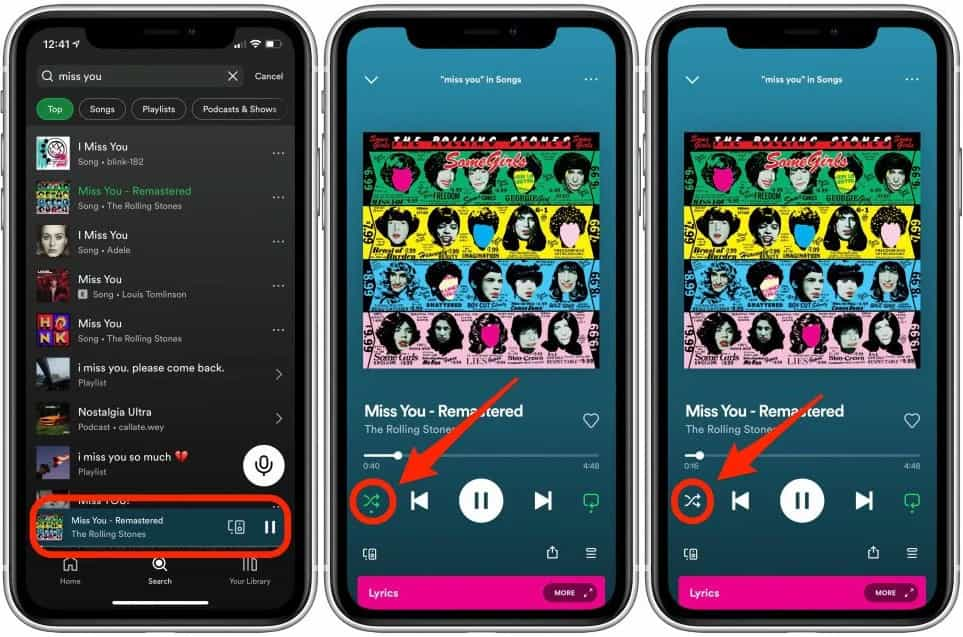
Before we finally share with you an amazing way to keep your Spotify favorites and avoid the shuffling feature even without disabling it on the app, it would also be good to share that for you to actually disable the shuffle play mode on the Spotify app on your mobile device, you can try using the tweaked or hacked version of the app. The disabling process should work on this version of Spotify.
However, there could be a risk of your account being blocked given the fact that the cracked version of Spotify isn’t officially and legally verified. To avoid any further risks or issues when turning off shuffle on Spotify, you can just read what the next part has as we will be sharing the best way to stream your Spotify favorites.
Part 3. Best Way to Stream Spotify Songs
Rather than be bothered with doing the process of how to turn off shuffle on Spotify or be annoyed if the shuffling mode can’t be disabled even after doing the procedures mentioned, you can just try the best way to stream Spotify songs.
Why not try downloading your Spotify favorites via a great and reliable app like this TunesFun Spotify Music Converter? If you are concerned about Spotify songs being protected by DRM, you don’t have to think that much. Tools like this TunesFun Spotify Music Converter can actually easily get rid of the protection, so you can keep and access the tracks on any device and media player. Although your Spotify songs disappeared by some errors, you can still restore your library.
Moreover, you can even convert Spotify tracks to MP3 or other common formats like FLAC, WAV, and M4A – enhancing their accessibility and compatibility with several devices. With the fast conversion speed of the app, you can expect the output files to be readily available within just a few minutes. The conversion is lossless so you can ensure that the output files will have almost the same quality as the original. The ID tags and metadata details will be maintained as well. Click here to try it for free now!
This, of course, was developed to cater to the needs of all users. So, beginners should be able to use the app well. For your reference, here is also a guide to converting and downloading Spotify songs through the TunesFun Spotify Music Converter.
Step #1. Once this has been installed on your PC, just launch it right away to start off. On the main screen, you can just add the Spotify songs to be processed or input their URLs.

Step #2. Select an output format to use and then set up the other available output parameter options. You can modify the setting as you like.

Step #3. Just tap the “Convert” or “Convert All” button once you’re good with the setup. The app will then start converting the files. The DRM removal procedure will also be done by the app at the same time. To quickly see the processed files, just tap the “View Output File” option.

As simple as the above, you can have your chosen Spotify songs saved and downloaded as DRM-free files!
Part 4. Summary
This article has finally shown you how to turn off shuffle on Spotify with or without Premium plan subscription. If you are looking at disabling the shuffle play feature on Spotify, you can use the procedures presented in the previous sections of this article. More so, if you are looking at converting and downloading Spotify songs, always use the best apps like TunesFun Spotify Music Converter.

Leave a comment