How to Hide and Unhide Songs on Spotify on Mobile/Desktop
Spotify is one of the most popular music streaming platforms that you can access through the app or the official website of the platform. Luckily, Spotify can be accessed on various operating systems – macOS, Windows, iOS, Android, and even Linux.
Spotify has added an amazing new feature that allows users to hide and unhide tracks. Some users may get tired of streaming certain tracks and want to hide them for a while. But when they want to access them again, knowing how to unhide songs on Spotify will be more helpful. Spotify Premium users are lucky to enjoy this feature. Next, let’s explore how to hide and unhide songs on Spotify on desktop or mobile for details.
Article Content Part 1. How to Hide Songs on SpotifyPart 2. How to Unhide Songs on SpotifyPart 3. Bonus: Download Spotify Songs without IssuesPart 4. Why Can’t Unhide Songs on SpotifyPart 5. Summary
Part 1. How to Hide Songs on Spotify
Signing into your Spotify account (whether you are a free or a premium account owner) gives you control over the tracks, albums, or playlists that you would want to listen to. If for any reason, you are not interested in streaming a certain track, you can simply hide it and your problem will be gone! Fortunately, this can be done through the app or even on the web player.
However, it is an important note to take that hiding tracks on your own playlist is not possible. Managing tracks can only be done on public, Discover Weekly, or Daily Mix playlists. Before we share with you the process of how to unhide songs on Spotify, we would also be glad to present a detailed procedure of how the hiding process also goes. You may check out the below.
It is always suggested that before you do the below steps, the Spotify app that you have must be updated to the latest version first. You can check if an update is available by heading to the online stores and just ticking off the “Install” update to proceed.
How to Hide Songs on Spotify on Mobile
How to hide songs on Spotify on Android or iPhone? The process of hiding Spotify songs on iOS and Android devices is almost the same. So, you can just simply follow the below.
- Launch the Spotify app. Look for that specific playlist where the track you wish to hide is contained. Search for that song and select it once found.
- You shall see a button for the context menu. Expand it, and from the options shown, choose the “Hide song” button.
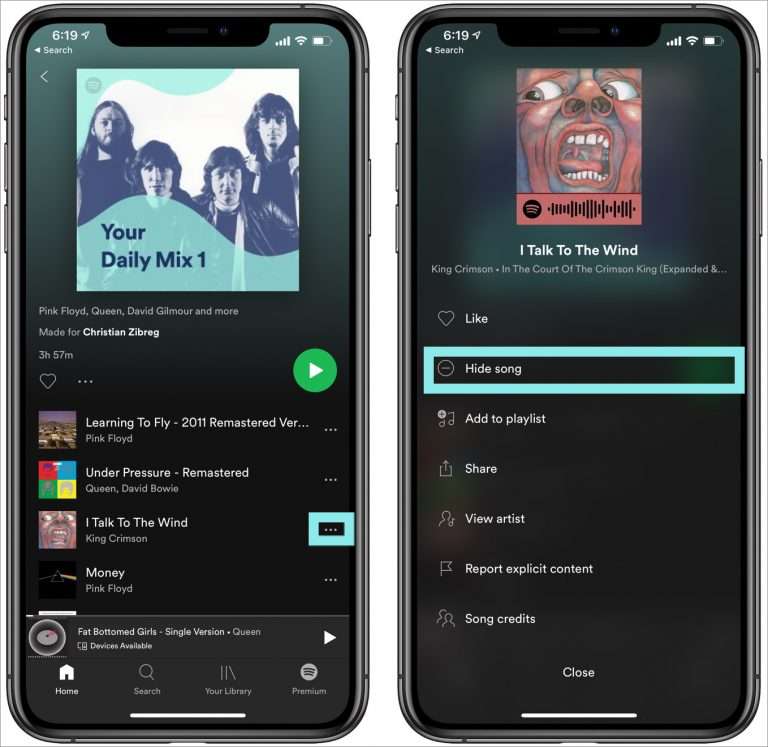
After completing the above procedure, the song you chose to be hidden will automatically be skipped by Spotify when you are listening to the playlist.
How to Hide Songs on Spotify on Desktop
In case you are a Windows computer user, you can use the below as a reference when hiding tracks on Spotify.
- Open the Spotify desktop app and log into your account with your credentials.
- On the main interface, you shall see a drop-down icon next to your account photo. Tap it, and from the selections shown, choose the “Settings” button.
- Scroll down until you see the “Display” section. From here, the “Show unavailable songs in playlists” option must be enabled.
- Now, move to the playlist, and look for the song you targeted to be hidden. Tap the three-dot button next to it. From the menu displayed, choose the “Hide song” option.
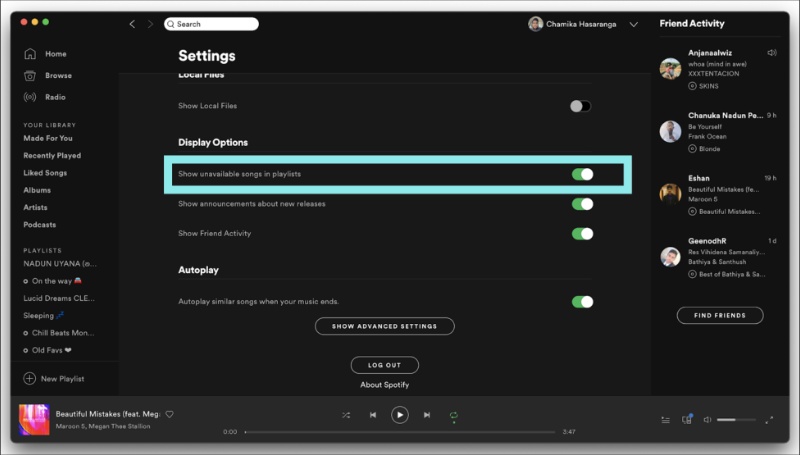
By reading this part’s content, you are surely saying that hiding Spotify songs is indeed an easy thing to do. Well, you should also know that the process of how to unhide songs on Spotify is as easy as the above! Now, learn how to unhide Spotify songs as you move into the next section.
Part 2. How to Unhide Songs on Spotify
As you have read in the previous section, this part is where we are to discuss the detailed process of how to unhide songs on Spotify on mobile or desktop. Again, whether you are using the app or the web player won’t matter.
We will share here two procedures – unhiding songs on specific playlists and unhiding tracks on Spotify (all playlists).
#1. Unhiding Spotify Songs on Specific Playlists or Albums
Hiding tracks on a specific playlist or album makes the songs unplayable on your account – on your mobile or PC app or on the web version of Spotify. Heading back to the playlist containing the hidden song will be needed to get them unhidden.
Here are the steps on how to unhide songs on Spotify desktop or mobile:
- Launch the Spotify app or the web player. Log into your account with your account details. After successfully signing in, search for the specific album or playlist with the hidden songs.
- Search the hidden song. You shall see the three little dots next to it. Tap it to display more options.
- From the displayed items, the “Hidden” option must be selected. By doing so, you shall be able to unhide the track. Just ensure that the changes will be saved.
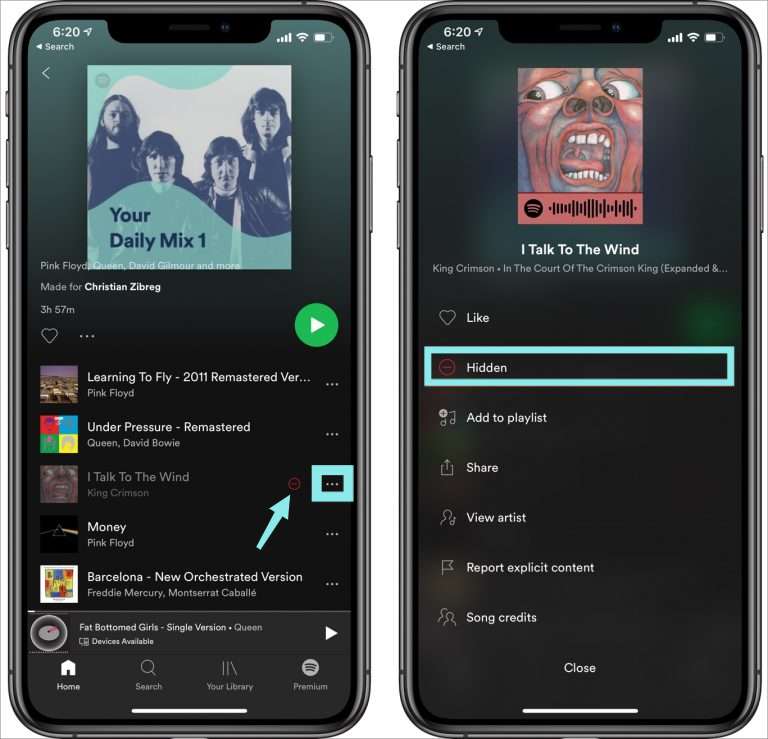
#2. Unhiding Spotify Songs on Spotify (for All Playlists)
Since there is also a way to hide a specific track regardless of its location, you should also know the process of unhiding them in such cases. The playback settings must be switched. Unhiding directly from the “Settings” menu would be needed.
- Launch Spotify and sign in with your account credentials. Right away, hit the “gear” icon to open the “Settings” menu. This is where you can enable and disable several options such as showing artists’ information, the listening history on Spotify, and more.
- When you scroll down more, you shall be able to see an option that says “Show Unplayable Songs”. Once this button has been enabled or switched on, all those hidden Spotify songs will appear again on their albums or playlists. Ensure that the changes will be saved. Head back to the Spotify home screen.
- Just simply check if the tracks you knew as hidden will now be available. Simply search for the specific songs and do double-checking.
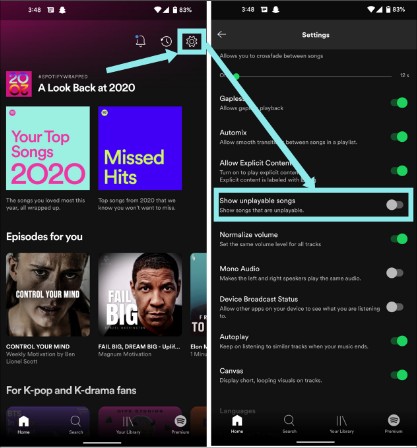
The above are the simple procedures of how to unhide songs on Spotify. In case you wish to get your hidden tracks displayed again, you just have to follow the steps mentioned previously.
Part 3. Bonus: Download Spotify Songs without Issues
As previously mentioned, the process of how to unhide songs on Spotify can only be enjoyed by Premium Spotify users. What if you are a free Spotify user, and there was a time you wish a track to be hidden, and then suddenly, you would wish to listen to it again? Well, downloading Spotify songs and manually listening to them is the way to go!
Downloading Spotify songs is a challenge given that the tracks are DRM-protected files. But there is always a workaround. With the help of great apps like TunesFun Spotify Music Converter, you can easily get rid of all the limitations and issues you have when downloading Spotify songs. This tool is capable of removing the DRM protection of songs and even converting them to common formats like MP3. How to add music to PowerPoint or some video editing software? You just need to convert songs to any format that is supported by these apps through the help of TunesFun!
With the fast downloading and conversion speed of this app, the chosen songs will be processed right away while keeping the original quality of the tracks, their ID tags, and metadata details.There are also advanced features you can enjoy. More so, this tool is easy to handle. Here is a quick guide to converting and downloading Spotify songs via this TunesFun Spotify Music Converter.
Step #1. After installing the app on your PC, launch it and just simply drag and drop the Spotify songs you wish to process. Bunches of Spotify songs can be processed in one go so selecting a lot would be fine.

Step #2. Choose an output format to use. Setting up the output folder is also suggested.

Step #3. Tap the “Convert” or the “Convert All” button once you are satisfied with the setup made. The DRM removal procedure shall also be done by the app at the same time.

Within a few minutes, you shall have the converted and DRM-free Spotify songs available on your PC.
Part 4. Why Can’t Unhide Songs on Spotify
If you're unable to unhide songs on Spotify, it could be due to several reasons. Here are some common issues and solutions to help you unhide songs on Spotify:
1. Outdated App Version: If your Spotify app is not updated to the latest version, some features, including the ability to unhide songs, might not work properly. You need to update the Spotify app to the latest version.
- On iOS: Open the App Store, go to your profile, and update Spotify.
- On Android: Open the Google Play Store, go to My apps & games, and update Spotify.
2. Incorrect Settings: The "Show unplayable songs" option might be disabled in your settings. Please enable "Show unplayable songs" in Spotify settings.
3. Temporary App Glitches: Temporary glitches or bugs in the app might prevent you from unhiding songs. Try to restart the Spotify app or your device.
4. Offline Mode: If you are in offline mode, you might not be able to unhide songs. Ensure you are online and connected to the internet.
5. Cache Issues: A corrupted cache or data might cause issues with unhiding songs. Please try to clear Spotify’s cache.
- On iOS: Go to Settings > Storage > Delete Cache.
- On Android: Go to Settings > Storage > Clear Cache.
By following these steps and troubleshooting tips, you should be able to unhide songs on Spotify. If you continue to experience issues, consider reaching out to Spotify Support for further assistance.
Part 5. Summary
For those who are in the look for procedures on how to hide and how to unhide songs on Spotify on mobile or desktop, we are glad to have shared the detailed processes in the previous sections of this article.
Since this can only be enjoyed by the Premium Spotify account owners, the free users can seek help from tools like the TunesFun Spotify Music Converter to be able to download and stream their Spotify favorites without any issues.

Leave a comment