How to Upload Music to iMovie: A Guide in 2025
“I have been looking for ways I can try when it comes to the process of “how to upload music to iMovie”. I love editing content through this app as it’s easy to handle and fees aren’t needed to use it. I hope I can see an effective “how to upload music to iMovie” guide”.
iMovie is known as one of the most popular video editing apps that was created and developed by Apple Inc. for iOS devices – iPads, iPhones, Mac PCs, etc. This app has an easy interface and is free to use making it loved by many. Creating high-resolution and Hollywood-style video clips is easily achievable through this app. You can start editing the clips on your portable devices and then continue doing so on your Mac (if you’d like to). And, one of the most vital things to consider when editing is the tunes to use. If you’d like to know how to upload music to iMovie, you then need to check what this content has.
Actually, adding music to your iMovie videos is an easy task to do as long as the files you are to use are supported and recognized by iMovie. Plus, the sounds add up to the appeal of the whole content. We can’t blame those who are into using Spotify songs as it’s a platform that offers millions of great tracks and album collections. It is just unfortunate that there isn’t an official or direct way of importing Spotify tracks to the iMovie app. But, don’t worry! The above isn’t actually something that should bother you! As promised, in this post, you’ll get to learn how to upload music to iMovie!
Article Content Part 1. Reason Why You Can’t Add Spotify Songs to iMoviePart 2. The Best Tool to Use to Upload Spotify Music to iMovie is Here!Part 3. Adding the Converted Spotify Music to iMovie Using MacPart 4. Adding the Converted Spotify Music to iMovie Using iPads or iPhonesPart 5. Summary
Part 1. Reason Why You Can’t Add Spotify Songs to iMovie
Before we finally delve into the detailed process of how to upload music to iMovie, let’s first take a look at the reason why you can’t actually add Spotify songs directly to iMovie. Nobody will doubt how good iMovie is when it comes to catering to users’ needs in video editing. It’s an app that’s pre-installed on iOS devices by default. Trimming and cutting video clips as well as adding special effects can easily be accomplished through this app. Additionally, adding background music is possible to further spice up the content’s look and appeal.
Since our main agenda in this post is to look for the best method of how to upload music to iMovie, particularly Spotify songs, it is a must to know why uploading them directly on iMovie can’t be done. It is a waste that users won’t be able to use them on content given that the songs on Spotify are always on trend.
Spotify tracks are protected by DRM and are in OGG Vorbis file format. Though one will subscribe to a paid plan giving him the ability to download songs for offline streaming, accessing the tracks outside the Spotify app itself won’t be possible. Unless otherwise, the mentioned protection will be removed. Moreover, iMovie only supports files in these formats – AAC, AIFF, MP3, M4A, WAV, etc. Knowing that Spotify songs are in OGG Vorbis format is also something that must be addressed. So, how to upload music to iMovie then? Is there are workaround one can apply? Well, keep on reading to find out more!
Part 2. The Best Tool to Use to Upload Spotify Music to iMovie is Here!
Upon reading the first part, you are now aware that we got two issues to solve before we finally complete the “how to upload music to iMovie” process – the DRM protection of Spotify songs and their current file format. Fortunately, these concerns are easy to deal with. In fact, all you need in this case is to use a trusted professional tool named TunesFun Spotify Music Converter. This, of course, has the power to get the abovementioned dilemmas addressed!
TunesFun Spotify Music Converter has the ability to do both DRM removal and file conversion. It even supports various flexible formats including MP3, FLAC, AAC, and WAV. With the speed this app has, the files shall be processed within just a few minutes. Additionally, the original quality of the files and their metadata details shall also be kept as this app does lossless conversion. In case needed, the TunesFun technical support team is also always available to assist.
The TunesFun Spotify Music Converter app is always being updated to ensure that users are using only the best app. It is user-friendly enough with easy navigation keys and menus. Take a quick look at the below procedure of how the TunesFun Spotify Music Converter finally removes the worries when it comes to the process of how to upload music to iMovie.
Step #1. Once the TunesFun Spotify Music Converter has been installed, launch it and start adding the Spotify songs to be used on iMovie.

Step #2. Select the desired output format (of course, a format that’s supported by iMovie) and ensure that the output folder location has been defined as well.

Step #3. Tick off the “Convert” button at the bottom of the page once the setup has been all good. This will trigger the app to start converting the selected Spotify songs. While the conversion is ongoing, the removal of the songs’ DRM protection shall also happen at the same time.

Once the process has been completed by the TunesFun Spotify Music Converter, the transformed songs shall now be available on your Mac PC. All you need to do now is find out how to get them finally uploaded to iMovie! As you continuously read the next sections of this post, you’ll know what you have to do next!
Part 3. Adding the Converted Spotify Music to iMovie Using Mac
You have to take note that the converted Spotify songs must be imported to your iTunes library first. Afterward, you can go ahead and follow the below guide on how to upload music to iMovie on Mac.
Step #1. On your Mac PC, launch the iMovie app first. Select one of your video projects and open it. Look for the “Audio” option and click it.
Step #2. From the sidebar, select the “iTunes” option and then “Music”. Look for the folder containing the transformed Spotify songs. Choose which you like to use.
Step #3. Once selected, just simply drag and drop the chosen Spotify song into the iMovie app.
And, that’s it! You’ll now be able to use your desired Spotify song as BGM to your iMovie content!
Part 4. Adding the Converted Spotify Music to iMovie Using iPads or iPhones
Since the converted Spotify songs are saved on your computer, you need to make sure that you have synced them to your iTunes or iCloud account. This way, you won’t have any issues when trying to add the songs to iMovie.
Importing Spotify Music to iMovie via an iPad
If you prefer using your iPad when editing videos on the iMovie app, you can follow the below guide on how to upload music to iMovie.
Step #1. On your iPad, launch the iMovie app and then just select the video clip to use.
Step #2. To finally begin adding the converted Spotify music, just simply choose the “Add Media” menu.
Step #3. Press the “Audio” button next. You’ll now be able to choose songs saved on your iCloud Drive once the “My Music” option has been clicked.
Step #4. Start choosing the songs you’d like to be uploaded to iMovie. Just simply tap it to see a preview.
Step #5. Once you have decided to finally use the song, just simply click the “plus” button next to it. Afterward, you’ll get to see it on your iMovie app. Editing it as you like is also possible!
Importing Spotify Music to iMovie via an iPhone
We know that there are also users who prefer editing videos through the iMovie mobile app. In case you are using your iPhone, you may refer to the below guide on how to upload music to iMovie.
Step #1. Open the iMovie app on your iPhone.
Step #2. Tick off the “Select New Project” option, then “Movie” to be able to add your video clip. Afterward, click the “Create Movie” option.
Step #3. Hit the “+” icon next and then click the “Add Media” button.
Step #4. Click “Audio” and then “My Music” to begin selecting the converted songs to be added to iMovie.
Step #5. Finally, just tap the “+” button next to the selected track to get it added to iMovie!
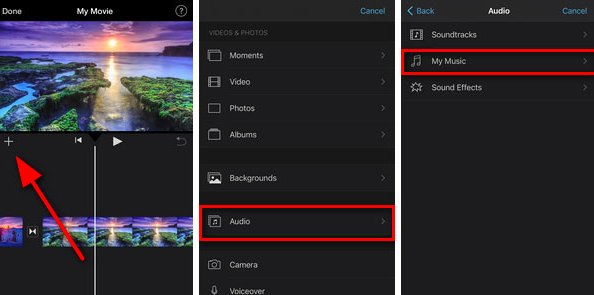
Part 5. Summary
When it comes to the process of how to upload music to iMovie (particularly Spotify songs), it is a must to know how Spotify tracks’ DRM protection can be removed as well as how they can be transformed to formats supported by iMovie. Luckily, there are several trusted apps like the TunesFun Spotify Music Converter that can always be used!
Leave a comment