How Can We Use Google Play Music For Alarm?
It is fun to know that it is possible to use your favorite music and set it up as your alarm. That can be the reason you are here, to find out how to use Google Play Music for alarm, and we are here to help you out. It would be thrilling as well as exciting to have your most loved music wake you up from a lucid dream or have it as the start of a new day, and a new life to others.
Of course, not most of us would want to settle with the boring default alarm sounds installed on our devices, and it will surely tire you out if you have them for years! In this article, we are going to take you to know the procedures on how to use Google Play music for alarm, and if you want to have that groovy song in your alarm, you have to finish reading this article by the very end.
Article Content Part 1. What Are The Procedures To Set A Music File As Your Alarm?Part 2. How To Access Spotify Music Tracks And Download Them For Your Safekeeping As Long As You Want?Part 3. To Summarize It All
Part 1. What Are The Procedures To Set A Music File As Your Alarm?
The steps on how to use Google Play Music for alarm are easy. You are just going to tap some apps on your device, follow the instructions and you are finally good to go.
- To start, you have to launch the Clock app on your device, you have to make sure that you have made updates on the operating system of your device to continue with the process.
- Go and choose the Alarm option which you can normally see at the bottom part of the interface.
- Then, choose the + option in order to add a custom alarm, or if you have already set an alarm then, you can proceed to the next step.
- In setting your custom alarm, you can set a time when you want your alarm to sound. You have to check it well, most especially on how are you going to tap the AM and PM.
- If you are already okay with the set time, tap Ok to be able to confirm and save all the changes made.
- Or if you want to alter an existing alarm, choose it, and modify the time as you like it.
- Click the down arrow.
- Tap the option that says Add New, in order to use a sound file that is stored on the phone that you are using.
- Go and save all the changes that you have made.
Now it is time to find the music file that you want to use as your alarm, if you want to know how to use Google Play Music for alarm, you have to follow the instructions below.
- On your device, open the File app, it is usually located under the letter F in your app drawer.
- Then, if the songs that you are about to use are downloaded, you have to choose Menu, or the three horizontal lines or dots.
- Go and choose the Sort option, this will arrange your files by date, size, name, or type. You can also refer to other devices that use the word Modify instead of Sort.
- Then go and choose the file that you wish to open.
In order to start the final processes on how to use Google Play Music for alarm, here are the steps to follow:
- You need to download the latest version of the Google Clock app from your device’s Google Play Store, and if you already have the app installed, you need to make sure that it is always updated.
- Then you need to download the Spotify app and update it as well if it is not yet updated.
- Launch the Google Clock app.
- Then you have to click the + sign to start creating a new alarm.
- Then set the time that you want to have your alarm.
- You have to leave the alarm open and then tap the bell icon that you will see.
- If you are asked which music you want to connect to your alarm, you have to choose Spotify.
- Once the connection is stable, choose the song for your alarm by using Search or the ones that say from your playlist.
- Then you have to make sure that you have saved all the changes made and then you will see the song that you have chosen appear next to your Spotify icon.
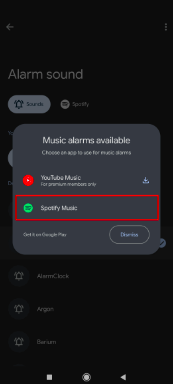
Part 2. How To Access Spotify Music Tracks And Download Them For Your Safekeeping As Long As You Want?
It is really a huge thing that you finally have an idea of how to use Google Play music for alarm. You would not have to settle for using boring default alarms that are repetitive. With the use of the steps that we have shared above, it would always be better to wake up every morning!
In order to use Spotify Music and set your favorite music as the alarm, you need to subscribe to the premium subscription service of Spotify. But not most people have the ability to afford it, so they really look for alternative tools in order to easily access Spotify music tracks.
One of the best ways to have these songs is through the use of the TunesFun Spotify Music Converter. This is the most reliable professional tool that can help you convert and transform your music files to formats that are flexible and easier to handle. This means that you can readily access the file as you need them to serve as your alarm music regardless of the device that you will use.
The TunesFun Spotify Music Converter can do a lot of things when it comes to making sure that you get to enjoy streaming and downloading music as well as keeping them with you, for the longest time you want. We have listed the features of TunesFun Spotify Music Converter which is also valuable in knowing this professional tool a little more.
- You can use the TunesFun Spotify Music Converter to convert your music files to file types that are common for playing in MP3 players or other types of players. Once converted it can decrease the possibility of encountering any format incompatibility issues.
- The TunesFun Spotify Music Converter is known to be a fast converter. If you are going to compare this tool to other converters in the market it has a faster conversion rate. So it is sure that you can be able to save time and energy as well as effort.
- The files will remain lossless. Or you can still be guaranteed that the files that you are about to enjoy are of the best quality that is almost a hundred percent similar to the original file.
- The process of converting your music files through the use of the TunesFun Spotify Music Converter is easy. You just have to follow the step-by-step procedures we have shared below.
Step 1. There is a need for you to download all the necessary data or files to install the TunesFun Spotify Music Converter on the device that you will use. Once installed, get ready to open the tool and begin importing all the music files that you have to convert. You have three options to put the music files on board, tap Add Files button, use the drag and drop method, or copy the URLs of the music files that you have chosen.

Step 2. Start selecting the file format that you wish to have, and make sure that it is included in what the TunesFun Spotify Music Converter offers. Once done you have to get ready with creating a folder where you will save the files once the conversion has been completed.

Step 3. For the next step, we need to choose the Convert tab and wait until the TunesFun Spotify Music Converter has completed its job. You can also see the status of the conversion process on the main page of the professional tool.

Part 3. To Summarize It All
It is really a great thing to have learned how to use Google Play Music for alarm. This is a great thing if you really want to wake up with a new sound to greet you! It is also a good feeling that you can finally use all your most loved music as your alarm! Now, there will always be better things in waking up! Also, we have shared with you another tool that can help you easily access Spotify music tracks so that you can easily incorporate them into the alarm that you wanted to listen to every time you wake up.
Leave a comment