Mac Not Playing Sound: How Do You Fix It?
It can really happen that while you are using your devices like your Mac computer, for example, there can be errors. One of the frequently encountered by many is when Mac not playing sound. Of course, there are reasons why such a thing happened, and what solutions do we have to execute in order to solve the error?
In this article, we are going to figure out all the important things that you have to know when your Mac is not playing sound. And although there can be really a lot of causes to the said dilemma, having been able to get into the probable solutions would be a huge help in addressing it the quickest way possible.
Article Content Part 1. What Are The Reasons Why My Mac Is Not Playing Sound?Part 2. What Are Some Of The Solutions To Address The Mac Not Playing Sound Error?Part 3. Bonus: What Is The Fastest And Most Convenient Way To Listen To Spotify Music Tracks Without Any Limit?Part 4. To Summarize It All
Part 1. What Are The Reasons Why My Mac Is Not Playing Sound?
Before we get into figuring out the solutions to Mac not playing sound, let us get to know the possible causes or reasons why such a dilemma happens. We have listed all these probable causes to also serve as your guide in choosing the solution to address the dilemma.
- Your Mac computer might be having some issues with the firmware or driver.
- The system has encountered issues with the coding and decoding or there are problems with the output of the sound formats of the system.
- The hardware that you are using such as your earphones, headphones, or speakers has issues or is not working properly.
- The application that you have installed on your Mac to play your media file might be corrupted or there is format incompatibility with the formats of the audio.
- The components which are essential to play sounds on your Mac computer did not load the proper way.
- The media file that you are trying to play is corrupted or not properly downloaded, it can also happen that it is missing a header.
- The sound firmware’s location is corrupted or there are missing files.
- There has been a change in the settings of your Mac computer, which can happen unintentionally and this might be the cause why there are audio problems encountered on your Macbook computer.
- The internet connection you are using is not stable, which is why there are problems with your browser and the sound would not load.
- You might have muted the sound.
- Your computer was not started well and properly.
- The system of your Mac computer is not updated.
- You did not select your speakers as your output device.

These are only some of the possible reasons why Mac not playing sound, you can always get to your web browser and look for the appropriate solutions to each of the sais possible causes or the dilemma in general.
Part 2. What Are Some Of The Solutions To Address The Mac Not Playing Sound Error?
It has been great that we now have ideas on the possible causes of why Mac not playing sound. Surely, there are plenty of reasons why such a thing happened. Now that we are already aware of these reasons, it is now time to discuss the solutions to finally solve it.
Check The Sound Settings And Make Sure That It Is Correct
If you have unintentionally made some changes to the settings of your Mac, it would highly cause you trouble, in order to fix it, here are the steps to do:
- Go to Finder and then browse until you are able to go to the System Preferences option and then move to Sound.
- Once the Sound Settings has been flashed to the screen, proceed to the Output tab and you have to make sure that you have set the default output for the internal speakers of your device, you can also set other devices as you prefer.
- You could also do some checking on the output speakers and it should not be muted. If you also want to make sure that the speakers are audible, you can always adjust the output volume.
Try To Reset The Bluetooth Device That You Have Connected To Your Mac
It can also happen that the reason why Mac not playing is the dilemma when it comes to your Bluetooth connection. To check, you have to:
- Open Finder, go to System Preferences and then go to Bluetooth settings.
- Once you have launched the Bluetooth window choose the device that you have connected, then try to remove it. You can even turn the Bluetooth feature off from here. Then, wait for some minutes until you try to turn it on.
- Once done, you can now try reconnecting your Bluetooth device to your Mac computer.
- In case it is still not working, tap the Bluetooth icon that you will see in the Finder and then proceed to Debug and then go to Factory Reset All connected Apple Devices.
- You just have to follow a very simple click-through process in order to reset all the connected devices as well as your Bluetooth settings.
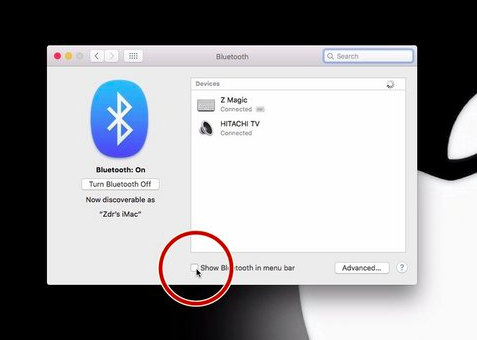
Part 3. Bonus: What Is The Fastest And Most Convenient Way To Listen To Spotify Music Tracks Without Any Limit?
If we are about to look into the best ways to access online music services, you probably know about Spotify. Well, this online music streaming site has justified being hailed as one of the bests, it has really amazing features. But of course, you have to pay one way or another to be able to enjoy other of its marvelous features.
Nevertheless, who would not want a free Spotify subscription? We all do, imagine being able to listen to songs for free! But, there are limitations to it, and as long as you are all right with these limitations then you are good to enjoy the free plan of Spotify. In a free plan, you need to have an internet connection which must be stable, and you also have to endure listening to songs while listening to ads in between as well. In addition to it, you also have limited skips, so if you have already consumed your limit, you do not have a choice but to listen to the songs that are about to come, and wait till you have free skips again. So, technically when you chose to listen to the free plan, we are talking about listening to Spotify online.
But if you have enough money, you can buy a subscription to Spotify, and enjoy a premium subscription with lots of features including listening to Spotify music tracks offline! However, not most people could afford that luxury, so it is really needed to look for ways, and we are here to help you out!
We are about to introduce to you TunesFun Spotify Music Converter, a very reliable tool for you to conveniently and easily access Spotify Music tracks without any limit! This tool can do a lot of things, let us take a look at the list of the features of this TunesFun Spotify Music Converter, and witness how amazing the tool can be!
- Easily download Spotify music tracks and convert them to file types like MP3, MP4, AC3, FLAC, AIFF, WAV, and a lot more. These file formats are flexible and easier to access if you have multiple players to use!
- Save time, effort, and even energy by enjoying a very fast rate conversion process!
- Enjoy music files that are not compromised even if the conversion process is fast! You can even get to keep ID tags and metadata of your music files!
- Enjoy a very simple interface that even new users would enjoy using. Let us see the steps that we have to follow to successfully convert our Spotify music tracks through the help of the TunesFun Spotify Music Converter.
Step 1. Begin the process by downloading and installing the TunesFun Spotify Music Converter on your device. Tap Add Files tab, or use the drag and drop method to import all the music files that you wanted to convert. You can also use the method where you have to copy the URLs of the music files.

Step 2. Choose the file format that you need. Once selected, you now need to make a folder to save all the music files that have undergone the process of conversion.

Step 3. Hit the Convert tab, and then wait for a few minutes until all the files that you have added have been completely converted.

Part 4. To Summarize It All
It is such a relief to know that there are solutions that we could try to execute when Mac not playing sound. Once we have tried all of the solutions, a good output will always come at the end. On the other hand, it is also great that we have shared with you the use of TunesFun Spotify Music Converter, this professional tool is the greatest partner that you will ever have in making your music files, better to handle, than ever.
Leave a comment