How to Mark the Playlist for Offline Sync on Spotify 2025
If you are a long-time user of Spotify, have you ever tried to mark the Spotify playlist for offline sync? This will help you if you do not have a stable internet connection to use and you want to listen to songs you love.
In this article, we are going to talk about the procedures on how to mark the playlist for offline sync on Spotify. We are also going to share with you one of the tools which can help you enjoy listening to all the Spotify music tracks you love even without the internet, and this time with fewer hassles, and a few steps to execute, let us start to know all the essential things!
Article Content Part 1. How to Mark the Playlist for Offline Sync on SpotifyPart 2. How to Mark the Playlist for Offline Sync on Spotify without PremiumPart 3. FAQs about Spotify Offline SyncPart 4. To Summarize It All
Part 1. How to Mark the Playlist for Offline Sync on Spotify
Spotify offline sync lets you download playlists, albums, and podcasts to your device. This means that once you mark content for offline sync, you can listen to Spotify without an internet connection. Now let us see how to mark the playlists for offline sync on Spotify on mobile and desktop. Well, it is easy to mark the playlists for offline sync on Spotify on mobile and desktop. The process will only take you a few minutes. Let us start!
How to Mark a Spotify Playlist for Offline Sync on iPhone Android
- Step 1. Open Spotify on your iPhone or Android devices and log into your account.
- Step 2. Search the playlist you want to mark or select the playlist from your library.
- Step 3. Open the playlist and then click on the 'Download' option. (You can also tap on'Three-Dots' icon and then choose the 'Download' option.)
How to Mark a Spotify Playlist for Offline Sync on Desktop
- Step 1. Open Spotify on your Windows/Mac computer and log into your Spotify Premium account.
- Step 2. From the left-hand sidebar, click on the playlist you wish to mark for offline sync. Or you can search for your desired playlist.
- Step 3. Click on the 'Download' icon and your playlist will be downloaded immediately. (You can also click on the 'Three Dots' icon and then choose the 'Download' option from the pop-up list.)
So, if you do not have a premium subscription, and you are enjoying the free plan of Spotify, you might be wondering about the best thing that you should do, and we are going to discuss a method in the next part of the article. This time, there is no need for you to mark the playlist for offline sync, you just have to make sure that you get to know the tool and follow the steps on how can you use it.
Part 2. How to Mark the Playlist for Offline Sync on Spotify without Premium
This online music service has a feature where you can listen to songs offline even without an internet connection, we have also shared the above procedures on how to mark the playlist for offline listening to be able to help music lovers who use Spotify to know more about the feature.
Although the ability to sync Spotify offline is very convenient, it has a big drawback, and that is that it is only available to Spotify premium users. Is there a way to download and listen to Spotify music offline without Spotify Premium and mark a Spotify playlist for offline sync? The answer is absolutely yes. Here I would like to highly recommend TunesFun Spotify Music Converter to you.
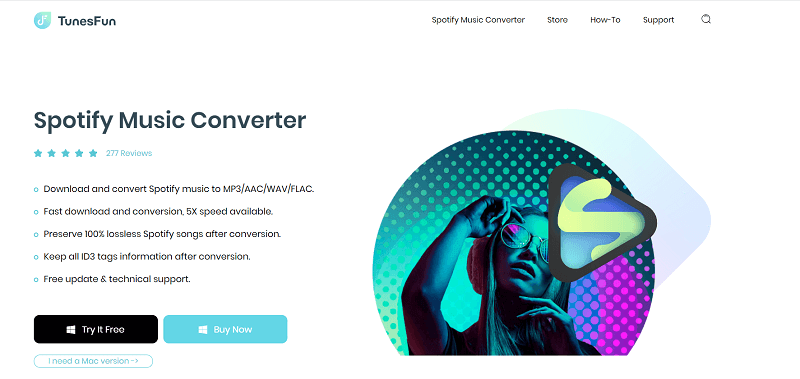
Let us see how TunesFun Spotify Music Converter is different from the other ones in the market, below.
- You can use the TunesFun Spotify Music Converter to convert your music files to common formats that are easier to handle and transform. Examples of these file types are MP3, AIFF, WAV, and a lot more.
- After the conversion process, you will get to enjoy the best outputs ever! The music files will remain lossless, and the conversion will not affect the goodness of the music files!
- The TunesFun Spotify Music Converter is a very fast converter! If you opted to use it, you can absolutely save a huge amount of time and even energy that you can use for other activities that you need to do.
- Get to convert fast and easy with the use of the very simple and sleek interface of the TunesFun Spotify Music Converter. Even new users will enjoy getting to know the tool and converting as many files as they need.
To see how easily the TunesFun Spotify Music Converter can be used we have the three steps below.
Step 1: Download and install the TunesFun Spotify Music Converter on your computer. Open the tool and add the music files you want to convert. You can use the "Add Files" button, drag and drop the files, or copy their URLs.
Step 2: Select the desired output format for the music files. Choose from the available formats provided by the TunesFun Spotify Music Converter. Create a folder to store the converted files, and consider renaming it based on the file titles, album, or genres.
Step 3: Click the "Convert" button to start the conversion process. It may take a few minutes to complete. Once all the music files have been converted, you can listen to them as you please. You can also monitor the conversion progress from the Home page of the tool.
By following these simplified steps, you can easily convert your music files using the TunesFun Spotify Music Converter on your personal computer. Enjoy your converted files hassle-free!
Part 3. FAQs about Spotify Offline Sync
Q1. What is Spotify offline sync?
Spotify offline sync is the feature that you can download playlists, albums, and podcasts for offline listening.
Q2. Can you mark a song for offline sync?
No. You cannot mark a Spotify song for offline sync, but you can add a song to a playlist and then mark the playlist for offline sync.
Q3. How do I remove a playlist for offline sync?
Go to "Your Library" and find the downloaded playlist you want to delete. Then open it and click on the "Download" icon to remove the playlist from the download.
Part 4. To Summarize It All
It is important that you know how to mark the playlist for offline sync. This is necessary especially if you are subscribed to the premium version of the Spotify platform. Also, it is a convenient thing to be able to listen to songs you love, even if you are offline or you do not have a viable source of internet.
On the other hand, we have also discussed TunesFun Spotify Music Converter, this professional tool would be a huge help as well if you are enjoying the free plan of Spotify, and still, you want to listen to the songs you love even if you do not have an internet connection. Through the use of this tool, conversions of music files will be easier, and this means that accessibility to songs will be more available as well.
Leave a comment