Get To Know The Useful MP3 Makers For Spotify Here!
Spotify is one of the giants in the world when talking about music streaming platforms. With its huge collections and catalogs of podcasts and tracks from several different artists under various genres, audiophiles would surely love streaming through this app.
The good thing that music enthusiasts love about the app is that apart from giving exclusive perks to its Premium Spotify account owners, it also has a free version that can be used by anyone who’s incapable of paying the monthly fee or is just not into getting a premium plan.
If you are one of the millions of Spotify subscribers around the globe, you must be enjoying all the benefits the app is offering. Many users regard offline streaming as one of the best perks. It is only unfortunate that there are still limitations when it comes to keeping Spotify songs forever which, perhaps, is a reason for users to consider looking for tools that can be used as MP3 makers. Since the “offline streaming” feature is only limited to Premium subscribers, free version users can’t listen to songs in offline mode as well as keep the tracks.
Knowing the best MP3 music maker will surely be an advantage to all users regardless if they own a premium account or not. Let’s get to know these MP3 music makers as we jump into each section of this post.
Article Content Part 1. The Best MP3 Music Maker for SpotifyPart 2. Other MP3 Music Makers for SpotifyPart 3. Summary
Part 1. The Best MP3 Music Maker for Spotify
When you search on the web, you will surely be presented with several MP3 music makers wherein you can choose from. We know it could be tedious for some especially for beginners to select an MP3 music maker to use. To ease the burden of comparing all the web results, we will be presenting here the best MP3 maker we consider, the TunesFun Spotify Music Converter.
Spotify songs are known to be protected files. They are encrypted with DRM technology which makes downloading quite impossible to do. Accessing them on unauthorized devices isn’t permitted as well. With the help of great applications like TunesFun Spotify Music Converter, this protection can easily be removed. Apart from this DRM removal feature, the app can also aid in converting Spotify songs to MP3 or other popular formats like FLAC, WAV, or AAC.
In addition to the above, the app is also fast enough which can help you save time. Maintaining the original quality of the songs can also be ensured by using this app. The important details of the tracks will also be kept – all ID3 tags and metadata information.
In case you need help from the technical and customer support teams, they should be available to help at all times. The app has an interface that’s too simple making the conversion and downloading process too easy to do. For your reference, here is also a guide on how to use the TunesFun Spotify Music Converter.
Step #1. Complete all the installation needs of this professional converter and have it installed on your computer. Once done, launch it and start by adding the URLs of the Spotify songs to process or by dragging and dropping them onto the main screen.
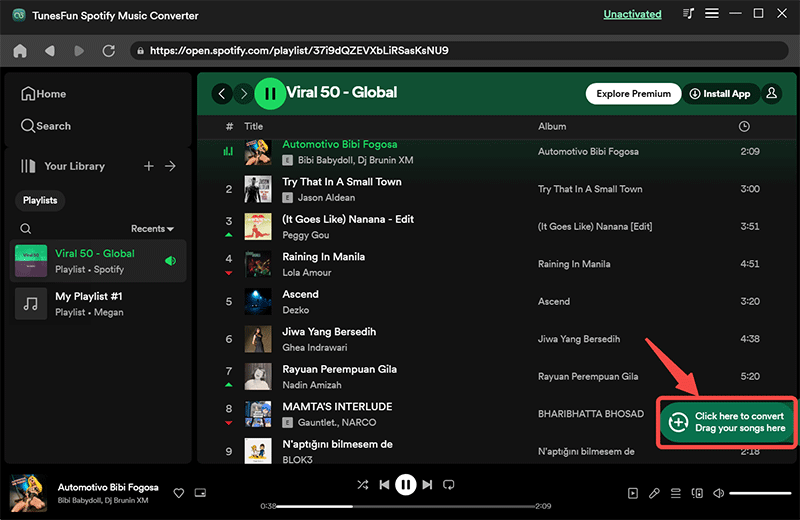
Step #2. Since we are looking at using this app as an MP3 maker, of course, the output format must be set to MP3. The other remaining output parameters can also be changed as you wish.
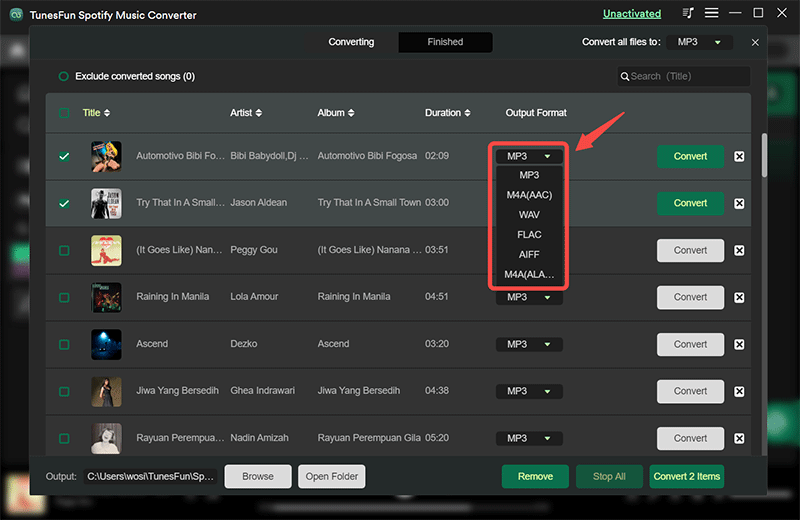
Step #3. The transformation of the chosen Spotify songs will happen the moment the “Convert” or the “Convert All” button has been tapped. While the conversion process is ongoing, the DRM removal procedure shall happen as well.
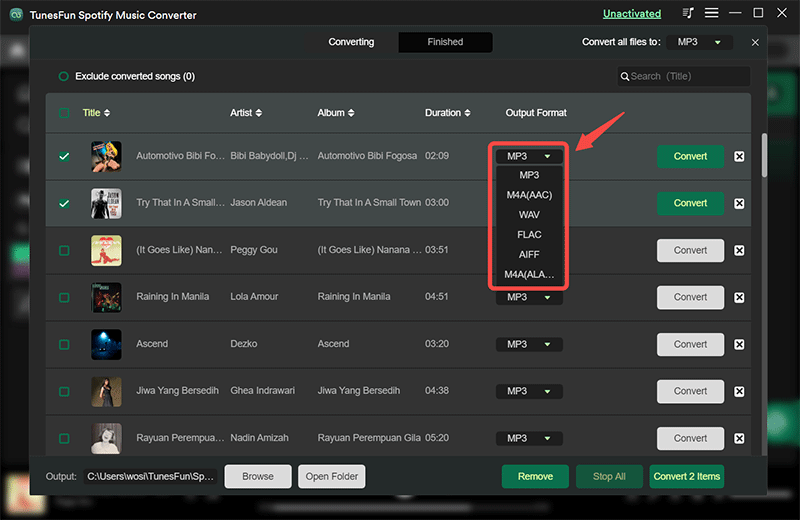
In a few minutes, with the help of this amazing MP3 music maker, you shall have the converted and non-DRM Spotify songs ready for streaming on any device or Spotify music player you wish to use! Saving them for forever keeping has now been made possible!
Apart from TunesFun Spotify Music Converter, you are surely wondering if there are still other MP3 music makers that you can use. Well, of course, there are! However, they might not be as great as professional tools! If you wish to check and try them, you can see a list in the next part.
Part 2. Other MP3 Music Makers for Spotify
Apart from considering professional apps like TunesFun Spotify Music Converter as a great MP3 music maker, there are still other alternatives that you can also check out and try. We have listed some of those that you can use.
Audials Music 2024
Audials Music 2024 is recorder software for video and music streaming. This specializes in downloading and saving Spotify songs as well as audiobooks from different streaming platforms including Spotify, of course.
Because of its built-in tag editor and file manager, you can easily organize your saved Spotify content using your PC, your mobile device, or even via the cloud. Apart from being an MP3 maker for Spotify, this even supports other output formats which makes it a very reliable app. Here is a guide on how to use Audials Music 2024.
Step #1. Launch Audials Music 2024 on your computer and immediately switch to the “Music Streaming” view.
Step #2. By tapping “Spotify”, a new window shall open. Hit the “Record while playing” button next.
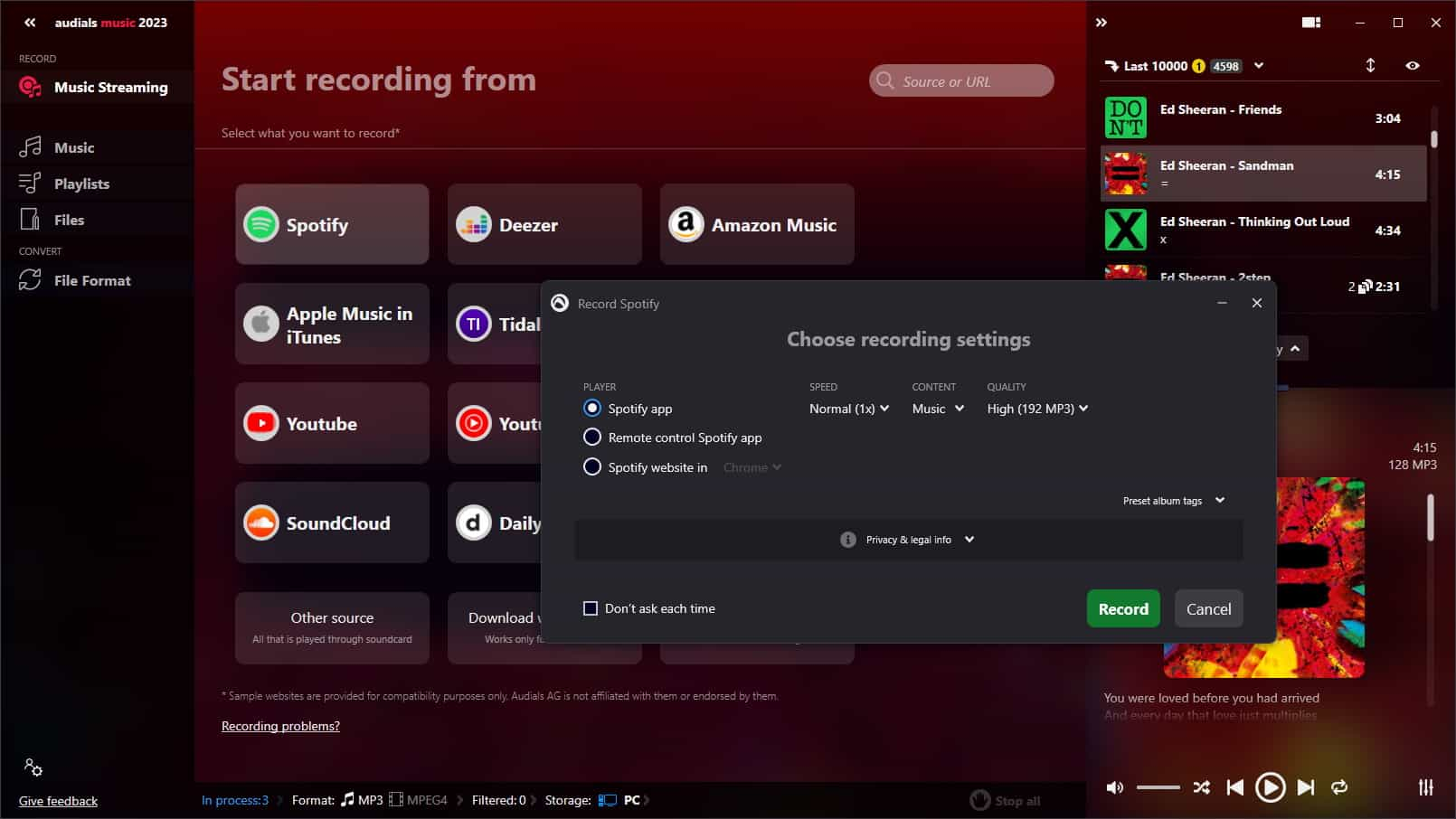
Step #3. Now, choose a song, an album, or a playlist to play. This app shall start the recording process. It is recommended that you set the recording speed to “normal” rather than to “high speed” to ensure that your account won’t be blocked.
Spotify & Deezer Music Downloader
You can also consider using an online and free tool such as this Spotify & Deezer Music Downloader as a great MP3 maker. This is a Chrome extension that can be used as long as the PC is connected to a stable network. This supports downloading songs not only from Spotify but as well as from Deezer. In case you wish to try this Chrome extension, you may refer to the below guide for your reference.
Step #1. On your PC’s Chrome browser, in the menu bar, you shall see the “More Tools” option which you have to click. Afterward, select the “Extensions” button. The window controlling Google extensions will open up.
Step #2. Using the “Search” section, look for Spotify & Deezer Music Downloader. Once it showed up, to finally add this to your Chrome, tap the “Add to Chrome” tab.

Step #3. Once this Chrome extension has been tapped, you will be directed to the Spotify web player. All you have to do is to log into your account and just select those tracks to be downloaded or saved.
It is quite unfortunate that since you can use this for free, there are some drawbacks such as low-quality output files, unstable processing, and more.
AllToMP3
Another free MP3 maker that can be used by anyone is AllToMP3. This is an open-source platform allowing the saving of Spotify songs to MP3 format. This is even supported by Windows, Mac, and Linux PC so compatibility isn’t an issue at all. In case you wish to try using AllToMP3, here is a quick guide for your reference.
Step #1. On any PC you are using, make sure to download and properly install AllToMP3.
Step #2. Launch the Spotify web player or the desktop app, and just look for the tracks or playlists you’d like to save. Copy the URL of the Spotify tracks on Spotify app.

Step #3. Simply paste it to AllToMP3. The downloading of the MP3 versions of the chosen Spotify songs will happen the moment the “Enter” key on your keyboard has been tapped.
You could be surprised but AllToMP3 can actually keep the ID tags and important details of the Spotify songs. It even supports 5 languages making it easy for everyone to use the app.
Because it’s free to use, there are sometimes cases when conversion is unstable causing the app to crash. Nevertheless, this is quite a good MP3 music maker to consider especially if you are in the look for free tools.
Part 3. Summary
There are indeed a lot of MP3 makers that you can check out and try if you wish to. Some are accessible online and are free! If you don’t mind encountering a few drawbacks during the conversion process, using such free platforms could possibly work for you. However, if you are someone who wants the output files to be of great quality, the recommendation will always be to use professional apps like the TunesFun Spotify Music Converter.
Leave a comment