All That We Have To Know About Offline Mode Spotify
Now, with the use of the offline mode Spotify, people can listen to songs they love even without an internet connection. This is a plan called Spotify Premium, which will guarantee an on-the-go adventure wherever you go! Imagine the happiness that you can get from getting the best road trips you want with music aiding you all the way!
In this article we are going to talk about Spotify Premium, and how can you enjoy or avail of the offline mode Spotify plan. Once you are able to identify and follow the process as needed, then you can now get and listen to music you love, wherever you can be!
Article Content Part 1. How Can You Turn On Offline Mode On Spotify?Part 2. How To Download Items That You Can Play For Offline Mode Spotify?Part 3. What Is The Best Way To Stream Spotify Music Tracks Even While You Are Offline?Part 4. To Summarize It All
Part 1. How Can You Turn On Offline Mode On Spotify?
The process is very easy, the steps that you have to execute for both iOS and Android devices, and even on your desktop computers are all easy to follow, we have listed them below so you can finally get to subscribe to the premium version, and enjoy music wherever you are!
Using Your Android And iOS Devices
Step 1. Go and launch the Spotify mobile application on your devices and hover over the Settings icon. You can see it at the top right part of your Home Screen.
Step 2. Then you can scroll down until you see the Playback section.
Step 3. In order to turn on the offline mode, you have to press the Offline Mode option.
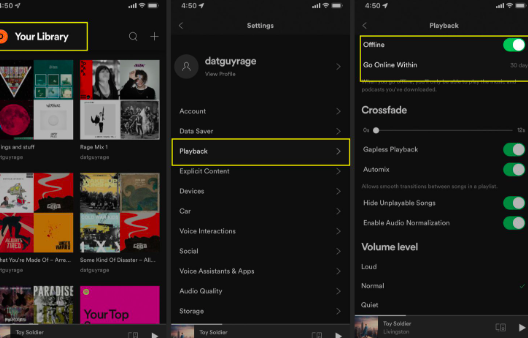
Using Your Desktop Computers
Step 1. On your personal computer, launch the Spotify desktop app, then you can open the menu that you will see in the top left part of the screen, you have to click the “…” button which is located above, the Home, Search, and Your Library options.
Step 2. Then, you can start moving your cursor over the File option.
Step 3. In order to turn on the offline mode Spotify, you have to go to the Offline Mode option and tap it.
And there you are! Here are the steps that you have to follow if you want to roll over the city as you listen to songs you love even without an internet connection. Now, let us get to discover the steps on how can you deal with making sure that all the songs that you want to listen to while offline are available for playing, in the next part of the article.
Part 2. How To Download Items That You Can Play For Offline Mode Spotify?
Of course, you will need to download the music files that you are about to enjoy even when you are offline. In case you still do not have the said items, you can follow the steps we have below. You just have to ensure that you have your mobile device with you and it is connected to a stable internet connection.
Step 1. On your Windows or Mac computer, you have to open the Spotify desktop app.
Step 2. Then proceed to the specific content that you wanted to download. You can take a look at your Spotify library or music catalog.
Step 3. You have to go to the profile of your selected item, and then you have to look for the Download button you can also tap the More button which is the 3 dots button, and then tap the Download tab.
Step 4. Once you have finished downloading all the items you will see the Download button turned green, you should also see the downloaded sign which is next to all the downloads in your library.
How To Disable The Offline Mode In Order To Play Other Of Your Items On Your Desktop?
Of course, you also have to know how to disable the offline mode Spotify, and to do this we also have the steps that you have to follow below.
Step 1. For your Windows PC, you have to tap the More button in order to tap File in your Windows menu which is located at the top part of the screen. And for your Mac computer, go and choose Spotify on your Apple menu, which is also located at the upper part of the screen.
Step 2. If you have switched Offline Mode Spotify On, you have to switch it Off.
Step 3. Once done, you can finally enjoy the online version of streaming songs on Spotify!
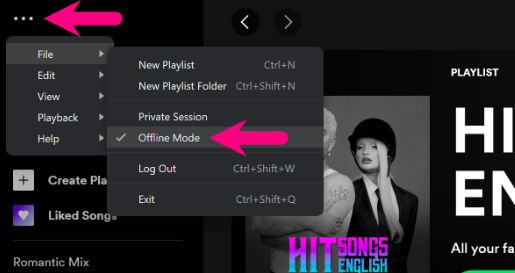
You can always go back with the steps that we have also discussed above if you wanted to switch to using the offline version of the Spotify app.
Part 3. What Is The Best Way To Stream Spotify Music Tracks Even While You Are Offline?
Music has a lot of wonders. You can also do a lot of things with its help. From your job, to your school work, and to most of your hobbies, music can be all around. This is why most of us can be lucky enough to know that lots of ways to access music are all around us.
We have many online music platforms that serve us with the best that they can, providing us services we deserve, and giving us a chance to enjoy music even more. One of the most popular and most loved by many is Spotify. Well, if you love music, you surely know about what Spotify is, and how good it is as well.
This online music platform has been used for a long time by a lot of music enthusiasts, patronized by many it is never doubtful that it has a huge library to cater to people. It even has a free plan that will surely be loved by many, and in case you wanted to enjoy more advanced features, then we have a premium version people would also love to avail of. This version will free you from any ads, and can even help you listen to songs you love while enjoying unlimited skips! And while it is good to know about such features, wouldn't it be better to find a tool that can do many things for you at once?
Well, that's what we get with TunesFun Spotify Music Converter. This professional tool has a lot to offer and music enthusiasts will surely be astonished! We have provided details of each feature below.
- The TunesFun Spotify Music Converter can be used to convert your Spotify music tracks to formats that are flexible and easier to access. Some of the samples of these file types are MP3 and FLAC.
- The conversion process with the help of the TunesFun Spotify Music Converter is fast and convenient. The TunesFun Spotify Music Converter is known to convert at a faster rate helping music enthusiasts save time and effort.
- Even with the very fast rate of conversion, users can still expect the best quality of outputs they deserve.
- The interface of the TunesFun Spotify Music Converter is one of the simplest ever, and new beginners will surely get to enjoy the very simple steps in converting their most loved music files. In order to guide us in using the tool, we also have enumerated the steps below, for your reference.
Step 1. In order to spearhead the process, launch the TunesFun Spotify Music Converter using your professional computer, and you can now start adding all the music files that you needed to convert. Go and choose the Add Files button in order to proceed.

Step 2. Once you have added the music files that you wanted to convert, you can now select the format type that you wanted to have. Also, it is vital that you create your folder, where to save the files once the conversion has been finalized.

Step 3. Go and tap the Convert tab, and then wait for a few minutes until all the files that you have added have been finally converted to the format type that you wanted or need. You can always try to check the interface of the TunesFun Spotify Music Converter and monitor the status of the file conversion.

Part 4. To Summarize It All
We hope that we have shared enough knowledge about offline mode Spotify, once you get to know the ideas and the steps and you have followed them correctly, then things can really be so good! It is now possible to listen to songs you love even if you are offline! So, imagine your road trips these days, it will now be full of music wherever you go!
Also, you can always get to rest anytime you would like, and get your players as you listen to songs based on your mood! You can also use the TunesFun Spotify Music Converter to conveniently download all the songs you like without any hassle and errors! This tool is a must-try if you really wanted to make sure that you can enjoy offline mode Spotify no matter what!
Leave a comment