Play Spotify Music on Android (2025 Update)
Spotify is available in a vast amount not only in software environments but as well as in hardware. It’s available on PC, Mac, iOS, and Android. It’s also available on much hardware such as the Apple Watch, The Car thing (Spotify’s own), Samsung smartwatch, and many others. As Android OS is very popular among the masses, playing Spotify on Android is a process everyone wants to learn.
If you have Spotify installed on your iPhone then it should not be a problem to install Spotify on Android as well. The app industry has made applications cross-functional among various software and hardware environments.
This should be related to the software layering structure where we have an application layer that is totally independent of hardware and some other software dependencies.
So the process to play Spotify Music on Android should not be that different from playing it on your iPhone. The only difference would be some shortcut steps inherent in the device. Once you get used to the menu of Spotify Music, you’ll see it’s almost universal. Streaming music, downloading and uploading music (for premium subscribers), making a playlist would almost look the same.
Article Content Part 1. Can I Download Music from Spotify to My Android Phone? Part 2. How Do I Play Spotify Songs on Android? Part 3. Get Spotify Music without Premium for Offline Listening (Recommendation) Part 4. Summary
Part 1. Can I Download Music from Spotify to My Android Phone?
Spotify has basically a free package and a premium package (and other multiple and special packages as well – covered in a different how-to section). The differences between the two are very significant. The free package contains ads and may come up as you play songs. If you’re okay with that then the savings you get for the free package should be worth it.
But there are other major differences that might break your buck from a free service. Only Spotify premium members get the chance to download songs for offline listening. They also get the chance to ‘upload’ their own personal songs from a PC (much like a music storage server). Once you get a feel of the premium, you might change your mind about staying on the free service.

So that’s the requirement for downloading music from Spotify for offline listening. This will enable you to play them without any internet connection as long as you have an active Spotify subscription. The feature goes a long way such that when you’re hiking or doing outdoor sports/activities, you won’t be worried about any wireless network connectivity issues.
These features are available to any platform you’re using whether it’s an iPhone or an Android system. As long as you get a premium, you’ll be reaping the benefits of it. You’ll finally solve your issue on how to Play Spotify Music on Android.
Part 2. How Do I Play Spotify Songs on Android?
#1. Guide to Play Spotify Music on Android Easily
To play Spotify Music on Android you’ll need to go to the PlayStore and download the Spotify app. Open the App and it will first ask you for your Spotify log-in details.
You’ll now be taken to the Home screen. There are several playlists, albums, or artists that you can click and select songs to stream music. There are also recommendations from Spotify, you might want to check them out.
Below you can also use the search feature to find more songs that you can stream.
Your Library is a collection of your Playlists, Albums Podcasts & Shows. You should be able to add to this just by liking a collection from Spotify. Click the heart icon and it will be automatically added to your Library.
Additionally, you can add your own playlist. Go to Your Library below then click the + sign above. Give your playlist a name, it’s that easy. Now you can add music collections to your playlists too.
#2. Download Spotify Music on Android with Premium
To download Spotify Music you’ll first have to get a premium account. You should see a premium icon below. Click on it and you can get a 3-month free premium trial. You’ll go through the payment process but don’t worry, once you’ve reached the 3-month trial period Spotify should give you a reminder. So you can cancel the subscription in case you just want to try it.
Next, go to Your Library below. Click on any Music or Podcast. You should see a downward pointing arrow that’s only available to premium subscribers. Click on this and your media should start downloading. You should be able to download entire collections such as albums and playlists with this method. Once it’s finished try disconnecting your internet or Wi-Fi. You should still be able to play these downloaded songs just like how play Spotify music on Android.
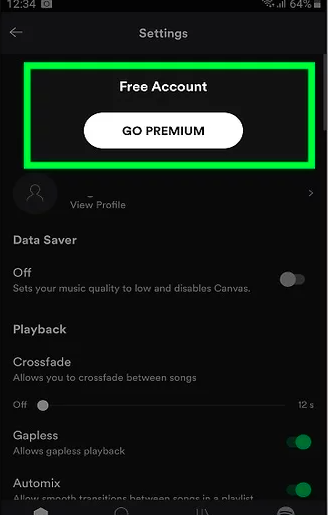
Part 3. Get Spotify Music without Premium for Offline Listening (Recommendation)
To not only play Spotify music on Android but download them as well without a premium account, we recommend a third-party app. This app is the TunesFun Spotify Music Converter. TunesFun will be able to download entire playlists on Spotify Music effortlessly thanks to its intuitive GUI. All you need is a free subscription account from Spotify. It would download, convert to a suitable format and remove DRM from your favorite Spotify songs.
TunesFun Spotify Music Converter integrates a web browser that is used to open the Spotify Web Player. It’s so easy to use by implementing a simple point and click or drag and drop system. You won’t have issues especially if you are already accustomed to the Spotify Web Player. Using this app is totally free when you evaluate its free trial package for 30 days. To remove the 3-minute song cap from every downloaded song you can purchase a license key. The license key ranges from 1-month, 1 year, and lifetime depending on your needs.
To download and convert Spotify music to mp3 files:
Download the Spotify Music Converter. The PC and Mac installers can be found below:
Open TunesFun. It should start with a tutorial. Click the green Open Spotify Web Player button. When this launches log in to Spotify if you haven’t yet.
Now go to a category such as a playlist or an album. After that see click the + green icon on the left saying Open the Converter. You also have the option to drag & drop your playlists here.

In the Converting tab, click convert or convert all to start the conversion. You have the option to change the output format settings above or change the output directory below

When the conversion is finished it’s now time to transfer your songs to your Android phone. Go to the Converted tab and click Open to File to go to the output directory.

Plugin your Android Phone using a USB cable and go to your favorite music folder. You can now drag and drop the files you’ve converted to that folder.
That’s it! You’re now able to play Spotify Music on Android even with a free Spotify account!
Part 4. Summary
In summary to play Spotify Music on Android you’ll have to download the Spotify app in the Google Play Store. You’ll only be able to download songs in Spotify for offline listening using a premium account. To be able to download Spotify songs even using a free account, use a versatile Spotify converter, the TunesFun Spotify Music Converter.
Leave a comment