Easy Guide How to Play Spotify Music on Samsung Gear S3
、Nowadays, because of technological advancement, even smartwatches like Samsung Gear S3 can also be used as a media player. Users can able to play and listen to their favorite songs by connecting their smartwatches to their phones and even using any music streaming service like Spotify as their source of music.
Many find it convenient because you can control or navigate the songs just by using your smartwatch without using the phone. If you have trouble playing Spotify Music on Samsung Gear S3, then you are in the right place because this post will guide you on how.
In here, we will talk about the explanation of whether you can play Spotify Music on Samsung Gear S3, how you can listen to Spotify tracks without using your phone, and how you can still play Spotify songs even without a premium Spotify account. If you are ready to learn all of these, then without further ado, let’s keep the ball rolling!
Article Content Part 1. Can You Play Spotify on Galaxy Watch?Part 2. Can You Listen to Spotify Music on Samsung Watch without Phone?Part 3. How to Play Spotify Music on Samsung Gear S3 Offline without Premium?Part 4. Conclusion
Part 1. Can You Play Spotify on Galaxy Watch?
Many find it convenient to play and listen using their smartwatches especially if they’re outside working out or doing different chores. So, if you are curious if you can use your Galaxy watch, then the answer would be yes! Galaxy watch is not different from any other smartwatch because you can play your Spotify music using it.
However, let me tell you beforehand that this feature of downloading Spotify music to Galaxy watch or any smartwatch is applicable if you are using a premium account in Spotify. Of course, the company also needs to make a profit that’s why they introduced services or features that are only accessible to upgraded accounts.
First, you have to install Spotify on your Samsung Gear S3. If you haven’t done it yet you can follow the two methods below how you can get your Spotify installed using your phone or watch so you can start to play Spotify Music on Samsung Gear S3.
Method 1: Installing Spotify App using your phone Install the Spotify App via your phone
- Go to the Samsung Gear app on your mobile device.
- Tap on Setting and look for Samsung Galaxy Apps.
- Browse Spotify App from Galaxy Apps and then, install it. Double-tap back to return to your Samsung Gear app.
- Manage the Spotify app that you have installed. Spotify app icon will appear in your watch face.
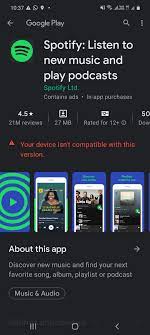
Method 2. Installing Spotify app using your Samsung Gear S3
- On the home screen of your Samsung Gear S3, tap on Apps.
- Tap on Galaxy Apps and then Search “Spotify” in the search bar.
- On the Spotify App’s page, just simply tap the Install button.

Note: Make sure that your WiFi connection is stable before you install Spotify on your Samsung Gear S3.
After following these steps, you will be able to see your Spotify app installed on your Samsung Gear S3 which you can use to access your Spotify songs on your phone. If you wish to play Spotify Music on Samsung Gear S3 without using your phone, then just continue reading the next section because we will give you a guide on how you can do it.
Part 2. Can You Listen to Spotify Music on Samsung Watch without Phone?
Some also keep asking if they can listen and play Spotify Music on Samsung Gear S3 or Samsung watch without a Phone? Well, the answer is also a yes! What you have to do is download your Spotify app on your Samsung gear S3 like the steps that I provided from the previous section and sign in to your Spotify premium account directly on your watch.
After you have logged in it to your watch, make sure that you have a stable internet connection so that you can start downloading your favorite Spotify songs for offline listening.
Note: Listening to your Spotify playlist without phone works when you have a Premium Spotify Account.
- Set your phone in airplane mode or disconnect it from your watch. You also have to ensure that your watch has a stable WiFi connection.
- Open your installed Spotify app on your Samsung Gear S3 by tapping the Spotify app icon.
- Log in to your Premium Spotify Account and wait until your watch is successfully signed in.
- After you have signed in, you will be able to see and access the songs that were recently played on your phone.
- Go to Settings, then tap on Playback, and select Stream on WiFi. Tap on your desired Playlist by turning the toggle on.
- Lastly, choose the playlist that you like to download and tap on Download. Once downloaded you can able to listen to this playlist even without an internet connection.
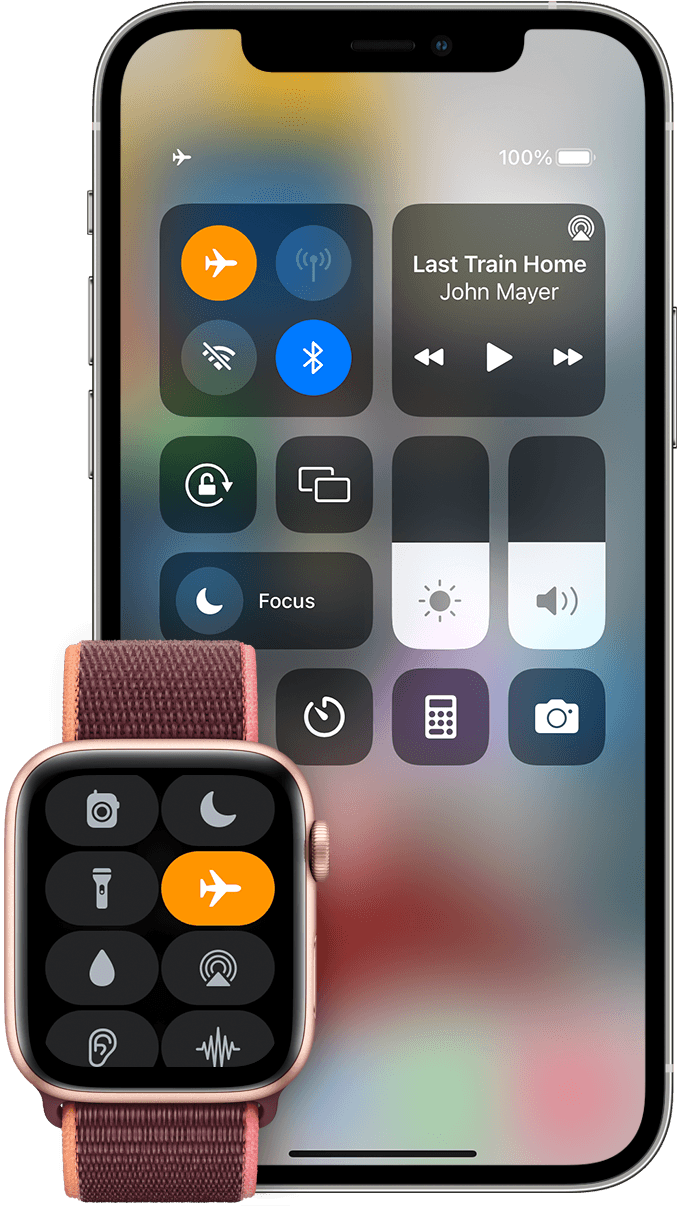
Accessing your Spotify playlist directly on your Samsung Gear S3 without a phone can be useful, especially if your phone has run out of battery. However, you should have a Premium Spotify account for you to be able to use this feature.
Part 3. How to Play Spotify Music on Samsung Gear S3 Offline without Premium?
We mentioned earlier that you need to have a premium account for you to play Spotify Music on Samsung gear S3, however, it doesn’t necessarily mean that there is no way you can enjoy listening to your favorite Spotify songs if you don’t have an upgraded account. There is this professional tool called TunesFun Spotify Music Converter that can help you with it.
TunesFun Spotify Music converter is a specialized tool that can download any songs from Spotify for offline listening even without a premium. It has this feature that can remove any protection that is encrypted on each song. Aside from that, it also converts those tracks to any format that is compatible with your device. You can decide to convert them to MP3, ACC, FLAC, WAV, etc. any format that suits you.
Moreover, this tool is also known for its ultra-quick conversion speed of x5 which will make your waiting time much lesser compared with other converters. Also, what’s interesting about TunesFun Spotify Music Converter, it maintains the quality of the song as if they are the original tracks even after conversion.
What I also liked about this software is it keeps the converted songs organized because of its advanced ID3 tag technology which keeps the information of the songs as well as the metadata. The information that it will recognize can be edited or changed according to your preference.
So, if you haven’t tried TunesFun Spotify Music Converter and want to discover how amazing this tool is, you can directly visit its official website to get its installer and install it on your computer. This software works both on Windows and Mac.
Once you have installed it, you can see the steps below on how to use TunesFun Spotify Music Converter and listen to the converted Spotify music on your Samsung gear S3.
Steps on How to use TunesFun Spotify Music Converter
Step 1. Choose Spotify Music on your playlist
Open your installed TunesFun Spotify Music Converter and then wait until it loaded your tracks. Choose the songs that you wanted to convert and drag or drop them on the software’s interface.

Step 2. Set your preferred format and destination folder
Once you have finished selecting your desired Spotify tracks, you can change the output format according to your preference, as well as, the folder where you want to see selected songs after conversion.

Step 3. Begin converting your selected Spotify music by clicking the “Convert” button.
After you are satisfied with the songs that you have selected and with the configuration, you can begin the conversion process by simply clicking the “Convert” button. After the process is complete, you can view your converted songs by clicking the “View Output File” or going to the folder that you have selected earlier.

Part 4. Conclusion
In conclusion, it is not difficult as it seems to play Spotify Music on Samsung Gear S3. You learned here how to install the Spotify app using your phone and smartwatch. Also, how to play without using your phone. You also found out that it is still possible to download Spotify music even without a premium account with the help of a specialized tool called TunesFun Spotify Music Converter.
By using TunesFun Spotify Music Converter, you can play and listen to your converted songs without restrictions. Meaning, you can play it to any media player and device other than your Samsung gear S3.
Moreover, you don’t have to worry about your monthly due subscription because even without it, you can still access these Spotify songs for as long as you want and keep them forever. Well, that’s everything you have to know. I hope that after learning all of these you can able to enjoy play Spotify Music on Samsung Gear S3.

Leave a comment