Comprehensive Tutorial to Play Spotify on Chromecast from Mac
“Is it possible to Chromecast Spotify? If so, how can I play Spotify on Chromecast from Mac then?”
Spotify is truly an amazing platform that gives off great perks to all its users – both the free and paid version owners. On this platform, you can download MP3 format from it. You also download other formats you like from it.
We can’t doubt why the number of its subscribers continuously goes up day by day. With people’s love for music streaming, lots are also always looking for ways that they can apply in order to further enhance their listening experience.
In the case of Spotify streaming, there have been a huge number of enthusiasts who are trying to figure out how to play Spotify on Chromecast from Mac. And to help out, we created this post.
Though the waiting time seemed too long, finally one can be able to play Spotify on Chromecast from Mac and other devices like mobile phones and tablets. However, there could still be cases where issues during streaming occur unexpectedly.
First off, let’s see how you can be able to finally play Spotify on Chromecast from Mac. Afterward, we will be sharing workarounds that you can apply in case of issues during the music streaming show-up.
Let’s start!
Article Content Part 1: The Process of Streaming Spotify on Chromecast from MacPart 2: The Best Way to Play Spotify on Chromecast from Mac Without LimitationsPart 3: Additional Information: What to Do When Spotify Won’t Connect to Chromecast?Part 4: Summary
Part 1: The Process of Streaming Spotify on Chromecast from Mac
Finally, Google has now supported Spotify and Chromecast integration. Thus, as long as one has an active Spotify account, he can play Spotify on Chromecast from Mac and other devices that are Spotify-supported.
To finally be able to stream Spotify tracks with Chromecast, only the app or the web player is needed alongside the Chromecast audio device.

Since our goal in this article is to share a detailed guide relating to how one can play Spotify on Chromecast from Mac, we will have the steps highlighted right away in this section of the article. When downloading Spotify on Mac or Windows and using a Mac or Windows computer, both the Spotify desktop app and the web player shall work.
Using the Spotify Desktop App
If you prefer and feel at ease when using the Spotify desktop app, listed below are the steps that you need to go through in order to play Spotify on Chromecast from Mac.
Step #1. Make sure that the Chromecast device to be used has been set up well and is connected to the same Wi-Fi network.
Step #2. Launch the Spotify app on your Mac computer then.
Step #3. Locate the specific track, album, podcast, or playlist that you wish to stream on your Chromecast device. Play it once found.
Step #4. Tap the “Now Playing” bar and then look for the “Spotify Connect” icon. This should be in the lower-right section of the screen. Click this icon.
Step #5. You now have to choose your Chromecast device from the list of devices displayed on your screen.
Now, if you’d like to use the Spotify web player instead, we’ve got the tutorial presented in the next section for your easy reference as well.
Using the Spotify Web Player
Step #1. On your Mac, it is suggested that you use the Google Chrome browser.
Step #2. To open the Spotify web player, head over to Spotify’s official website.
Step #3. Input your account credentials to sign in. Afterward, search for the song or any content that you like to be listened to through your Chromecast, and then tap the “Play” option.
Step #4. There is a “three-dot” icon that is at the top-right area of your browser. Make sure to tap it next.
Step #5. Choose the “Cast” option.
Step #6. From the listed available devices, just simply select the Chromecast device that you wish to use. The Spotify content shall then start playing afterward.
That’s it! The procedures mentioned in this part are the simple processes of how one can be able to play Spotify on Chromecast from Mac! Again, apart from being able to do it on Mac or Windows PC, using mobile devices and tablets should also work.
Part 2: The Best Way to Play Spotify on Chromecast from Mac Without Limitations
Though it is a given fact that regardless if you are a free or a premium Spotify account owner, you can play Spotify on Chromecast from Mac and other Spotify-supported devices that you have, we can’t deny that when using the free version, we are sometimes annoyed with ad pop-ups and several other interruptions while listening to the songs that we like.
Additionally, there are also cases when we feel like paying the monthly subscription fee is quite a burden. Moreover, there are even instances when unexpecteded, issues while playing Spotify on Chromecast suddenly appear. So, what should you do in cases like this?
To avoid possible issues in the future when listening to Spotify songs on Chromecast, the best thing to do is to download the tracks and get them saved on your devices! Given that Spotify tracks are protected with DRM, how can this be done then?
Luckily, there are apps like the TunesFun Spotify Music Converter that can help remove the DRM protection of Spotify tracks.
Aside from this great feature, this tool can even help convert the songs to common formats like MP3 to make them playable on a variety of devices and media players. Apart from MP3, it even supports other output formats like WAV, FLAC, and AAC.
It works fast enough and even supports batch conversion. With the lossless conversion that it does, you can be sure that the resulting output would be almost the same as the quality of the original files. Plus, all metadata details and ID tags will be maintained and preserved.
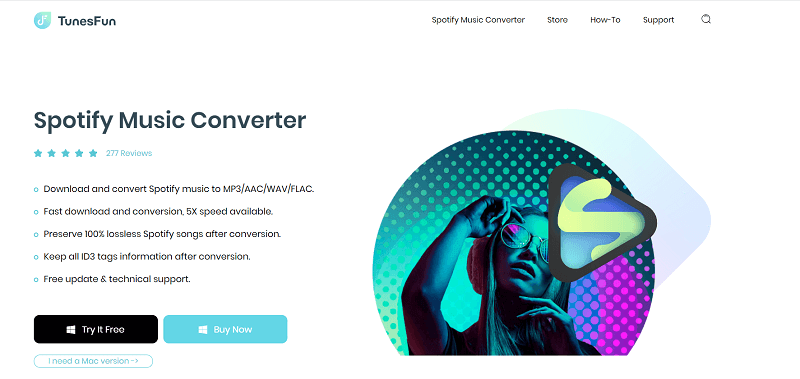
When it comes to installing the TunesFun Spotify Music Converter, there should not be any issues as well since it works on both Windows and Mac OS. Navigating through its interface should not be a dilemma as well given that its functions are too simple. Even beginners would surely love using this app.
In order to help you play Spotify on Chromecast from Mac without any problems via the aid of TunesFun Spotify Music Converter, here are the steps that you have to follow the convert and download Spotify songs.
Step #1. Once you have completely installed the TunesFun Spotify Music Converter on your computer, open it and then begin adding the songs that you wish to be processed. Selecting bunches should be fine given that the app supports conversion of tracks in batches.

Step #2. From the available output formats, choose one that you prefer using. Set up the output folder location to use as well so it would be easy for you to locate where the transformed files are after the process.

Step #3. By tapping the “Convert” menu at the bottom, the app shall start transforming the Spotify songs that were added. While this is ongoing, the removal of their protection shall also happen at the same time.
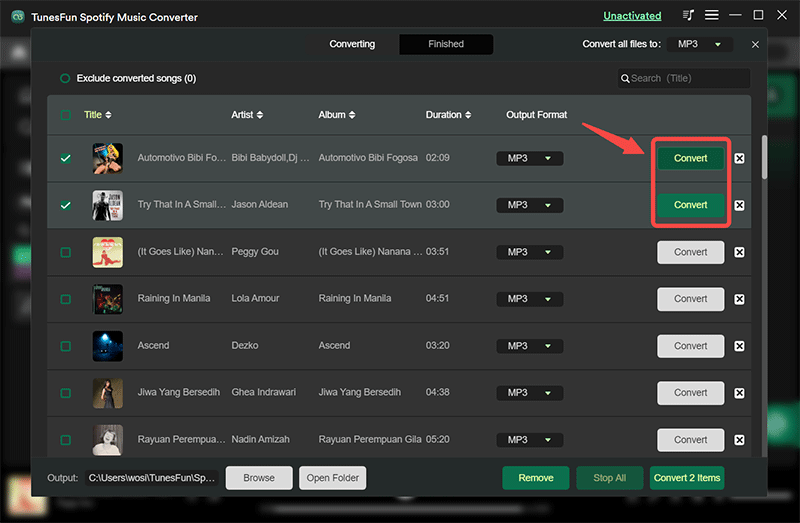
Once the transformed songs are available already, one can now cast them to Chromecast and then listen to them whenever!
Part 3: Additional Information: What to Do When Spotify Won’t Connect to Chromecast?
If you want to play Spotify on Chromecast from Mac, when trying to connect Spotify to Chromecast, if you ever experienced errors, here are some fixes that you can apply to address them.
Solution #1. Close the Spotify app and then have your device restarted. Relaunch it after a few minutes and then see if the problem shall be resolved.
Solution #2. Check to see if there are updates you need to download and install for your PC or device. Having OS that’s not updated could also be a possible cause of the error.
Solution #3. You must ensure that your device and Chromecast are both connected to the same internet network. Otherwise, an issue shall possibly arise.
Solution #4. It is also recommended that you review if there is a new update that’s ready to be downloaded and installed for Spotify. Make sure to get it. If an app has not been updated, it will probably cause some issues while in use.
These are only some of the basic workarounds that you can try in case you have experienced an issue when trying to link or connect your Spotify with Chromecast.
Part 4: Summary
Fortunately, with the integration of Spotify on Chromecast, it has now been made easier to play Spotify on Chromecast from Mac and other Spotify-supported gadgets such as mobile phones and tablets.
Just remember that if you want a hassle-free and seamless listening experience, it is always recommended that you download and save the songs through apps like the TunesFun Spotify Music Converter. This way, you can avoid streaming issues from happening in the future.

Leave a comment