How to Play Spotify on Multiple Devices: Top 5 ways [update]
When you're a Spotify fan, you will always want to connect to it almost anywhere. For instance, you'd want to run Spotify through Television while you're in the family room. When you're in the living room you'd like to connect to anything. But How to play Spotify on multiple devices?
Fortunately, you might not have been ready to listen to Spotify music on multiple devices. Once you sign into yet another computer, you would get a notification that "Spotify was already halted since your service was used elsewhere."
Don't worry! You have navigated to the right guide. This post will provide you with how to listen to Spotify music on multiple devices. Here are the top 5 best ways to play Spotify on multiple devices. Please read on!
Article Content Part 1. Can You Listen to Spotify on Multiple Devices at the Same Time?Part 2. Play Spotify on Mutiple devices without PremiumPart 3. Play Spotify on Mutiple Devices via Offline ModePart 4. Play Spotify on Multiple Devices via Spotify Family PlanPart 5. Play Spotify on Mutiple Devices via Spotify Group SessionPart 6. Play Spotify on Mutiple Devices via Spotify ConnectPart 7. Summary
Part 1. Can You Listen to Spotify on Multiple Devices at the Same Time?
Can I play Spotify music on multiple devices? Of course, if you are a Spotify Premium user, you can play Spotify on multiple devices at the same time. You just need to log in to the same Spotify account on each device.
However, if you are a free Spotify user, unfortunately, you can’t play Spotify music on two or more devices at the same time. Only Spotify Premium subscribers can listen to Spotify music on multiple devices at the same time.
Don’t worry, we will show you how to play Spotify on multiple devices with no limitations no matter whether you are using Spotify Premium or not in the following parts.
Part 2. Play Spotify on Mutiple devices without Premium
Spotify is already the biggest streaming music system worldwide, delivering a selection of over Fifty million melodies that makes us connect to anything we want. It is indeed that you got a lot to give, yet there's another troubling problem that it was only accessible to us to enjoy Spotify content on one platform at such a time.
While you listen to a song on a computer with one login, whenever you start to play the content from the machine with a similar profile, the song would be immediately stopped on the first system. How to play Spotify on multiple devices without Premium?
Mostly, as a result, Spotify profiles are approved for private use alone, however, it is not permitted to play music through Spotify to even more than one device at the same time. If you'd like to play Spotify on multiple devices without premium simultaneously for house parties and other activities, you could use third-party software, TunesFun Spotify Music Converter. You can click yhe below button to try this tool for free to play Spotify music on several devices free!
Here’s how to listen to Spotify music on multiple devices without premium via TunesFun Spotify Music Converter.
1. Download and install the application TunesFun Spotify Music Converter on any device.
2. Launch the application by just clicking it.
3. Choose the file you want then copy and paste it to the conversion box.

4. Choose now the file format.

5. Start the conversion by clicking the convert button located on the right side of the display.
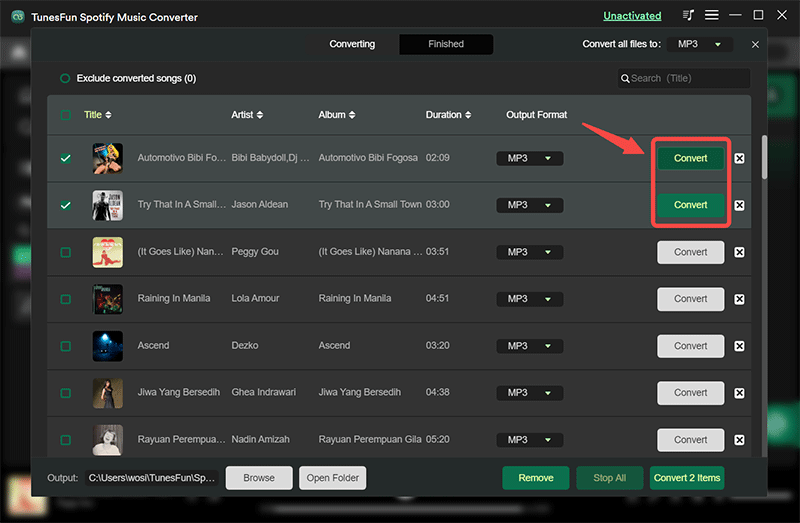
6. Confirm and save the file when it’s done.
TunesFun Spotify Music Converter is indeed a reliable and exclusive Music Service Downloader that enables users to download Spotify tracks into an MP3 or even other plain files at a higher speed and retain high audio performance quality.
Upon the conversion of Spotify content to simple MP3 music, you could enjoy Spotify content on various devices as you'd like you don't really need to have a Spotify application enabled.
Some may not experience Spotify Offline Mode since it is exclusive to Paid users. Free subscribers are restricted to listening to Spotify Digital content only. This is why the TunesFun Spotify Music Converter is coming here. It lets all Spotify people download tracks including playlists. Upon downloading, you could connect to any and all Spotify tracks offline particularly if you're not using a Spotify Paid subscription.
Part 3. Play Spotify on Mutiple Devices via Offline Mode
Some other opportunity to change two individuals listening to almost the same account is by using Offline Mode, an option that is open to all Paid users, not even just for families. How to play Spotify on multiple devices?
Running Spotify for Offline Mode could enable you to connect to any tracks or recordings that you have installed access to any computer, however, you probably wouldn't be able to access any new tunes. But the Offline Feature would also enable you to hear music without distracting or disrupting everyone else. As for the details about Spotify offline mode, please visit this page: How To Enjoy Spotify Offline Mode Feature
It was kind of like getting your computer off. It does not really realize you're still listening, and it won't prevent someone else from signing in to connect to the same profile. So here is what you're going to do to play Spotify on multiple devices via offline mode.
- Begin streaming to Spotify through your device through a Spotify Paid subscription.
- Switch offline function. This is how to work it out:
- Select the three dots throughout the top left-hand corner of the Monitor. Move your cursor through "File," and afterward choose "Offline Mode" mostly in the menu which occurs.
- Mostly on Mac, throughout the main menu just at the upper part of the display, select "Spotify" and afterward choose "Offline Mode."
- Through an android either iPhone device, head to the "Home" section only at the lowest left of the display, and afterward click the gear icon in the upper right corner. Choose "Playback," and afterward turn to "Offline" only at the upper of the next tab.
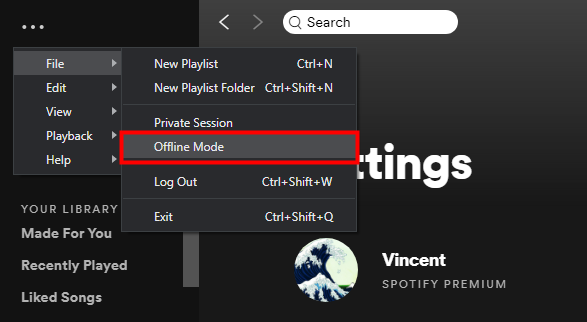
- Finally, listen to the records you installed. Then, even if anyone begins listening to a similar Spotify profile, it isn't directly affecting you. You could switch off Offline Feature, in the same manner, you switched it on.
Part 4. Play Spotify on Multiple Devices via Spotify Family Plan
In addition to the Spotify Premium Individual plan, Spotify offers several other plans, including Spotify Duo, Family, and Student plans. If you have more than 3 devices and want to listen and play Spotify music on multiple devices at the same time, you can directly upgrade your individual Spotify Premium to a Spotify Family plan.
Spotify Premium Family plans can include six different premium accounts. The six accounts must be family members with the same address. This means you can play Spotify online or offline on up to six different devices at the same time. Therefore, if you want to play Spotify on multiple devices, try upgrading your personal Spotify Premium plan to Spotify Family.
Follow the below steps to paly Spotify on multiple devices via change your Spotify plans.
- Step 1. Open Spotify's official website.
- Step 2. Log in with your Spotify account and open your profile.
- Step 3. Go to "Your plan" and find the "Change plan" button. Step 4. Choose family plan and finish the billing, then you can switch from Spotify Premium for individual to Spotify Family.
Part 5. Play Spotify on Mutiple Devices via Spotify Group Session
Spotify Premium includes a Spotify Group Session feature. Spotify Group Session allows five Spotify users to listen together in real time. The same song can be played on every different device. Therefore, you can also use the Spotify Group Session feature to play Spotify on multiple devices at the same time. As for the details about Spotify Group Session, please visit this page: How to Start Spotify Group Session with Friends
Here are the steps to paly Spotify on multiple devices via Spotify Group Session.
- Step 1. Open Spotify and start playing a song, album, or playlist.
- Step 2. Click the "Connect to Device" button at the bottom.
- Step 3. Click on the "Start Session" button under "Start a group session".
- Step 4. Then you can click "Invite a friend" to add up to 5 people.
Part 6. Play Spotify on Mutiple Devices via Spotify Connect
In addition to the Spotify Group Session feature, Spotify Premium also include Spotify Connect feature. With Spotify Connect feature, you can wirelessly stream Spotify music to multiple smart speakers and listen to Spotify music on multiple devices, like Sonos, Amazon Echo, Amazon Echo Show, Google Nest Hub, Google Home, etc. So, it's no longer difficult to listen Spotify music on multiple devices simultaneously.
Here are the steps to paly Spotify on multiple devices via Spotify Connect.
- Step 1. Make sure the devices you want to listen to are connected to the same Wi-Fi network.
- Step 2. Open the Spotify app on your device and log in to the same Spotify account.
- Step 3. Click the “Devices Available” button which looks like a speaker or TV screen icon and select the device or speaker you want to connect to from the list of available devices. The music will start playing on the selected device.
Note: As for the detailed tutorial on playing Spotify on Sonos speaker, please visit this page: How to Play Spotify Music on Sonos Speakers
Part 7. Summary
To play Spotify on multiple devices, you can choose the Spotify Premium plan, which brings more bonus options for you to listen to Spotify on different devices at the same time.
However, since there are device limitations with Spotify Premium as well, to eliminate them completely, the TunesFun Spotify Music Converter can help. Just choose the method that works best for you based on your needs.

Leave a comment