How to Play Spotify without Flash on Spotify Web Player
“Can I now play Spotify without flash? I have been thinking about this for quite some time as I wish to enjoy my Spotify favorites via the web player.” Fortunately, it has been announced already that the Spotify web player now works without Flash! Before, this has been a dilemma for many given that there is a requirement to get the flash player installed first to proceed with accessing the Spotify web player on any browser.
Spotify is regarded as part of the top platforms offering high-quality and amazing music streaming services and perks to its users. It is great that apart from having a mobile and desktop version, users can also take advantage of using the web player to stream their favorite tracks, albums, and playlists.
Since we can now use Spotify web player without flash, it would be a lot easier for us to listen to our favorites via the Spotify web player. Let us discuss more of this as we get into each section of this article.
Article Content Part 1. What Is Spotify Web PlayerPart 2. How to Access Spotify Web PlayerPart 3. Spotify Web Player FeaturesPart 4. How to Listen to Music Offline on Spotify without PremiumPart 5. Summary
Part 1. What Is Spotify Web Player
If you are one of those who aren’t fond of installing apps, knowing that Spotify has a web player will surely make you glad. Since it is possible to play Spotify without flash, all worries can now be cast away.
Spotify web player works on varieties of web browsers including Edge, Opera, Firefox, and, of course, Google Chrome. You don’t need a Premium Spotify subscription to use the web player. All listeners are welcome to use this even the free version users. It is just that you’ll encounter the drawbacks of not getting a paid account if you are a free account owner.
Pros And Cons of Spotify Web Player
Pros of Spotify Web Player
- Apart from not being required to install an app, it has been laid out almost the same as the desktop app.
- You’ll be able to create playlists through this, search for recommendations, look for certain songs and artists, and even use the “Radio” mode.
- You’ll get to access all those that you can access on the app.
- All you need to do is just search for the song you’re interested to listen to, hit the “Play” button, and enjoy!
Cons of Spotify Web Player
Though certainly efficient and convenient to use, the Spotify web player still comes with a few downsides. We have listed them here as well as you might also be interested in checking some of them.
- If you are to use the Spotify web player, you shall expect that the audio files will be played at a much lower bit rate compared to when using the desktop app. The free account owners can enjoy 128 kbps audio quality whereas 256 kbps can be enjoyed by the premium users.
- Those playback controls that you are using on your headphones or computers won’t work if you are to use the Spotify web player.
- Though you are a Premium Spotify subscriber, you won’t be able to download Spotify songs for offline streaming. Also, accessing Spotify in offline mode can’t be practiced as well.
If you are totally fine with these drawbacks of using the Spotify web player, then continuing with the second part to know how to access and play Spotify without flash via it is our recommendation.
Part 2. How to Access Spotify Web Player
Can you play Spotify on browser? Yes. Since we are already aware of the fact that we can now play Spotify without flash, it is now good to move on and learn how to access Spotify web player on your browser. We have a detailed guide in this section. Again, it does not matter if you are a free or a premium Spotify user. Anyone can use the Spotify web player! Follow the steps to access Spotify Web Player:
Step #1. To access Spotify web player, launch the web browser you prefer using. Head to Spotify’s official website.
Step #2. Select Log In. If you don't have a Spotify account, select Sign Up Free and create a new account using either your email address or your Facebook account.
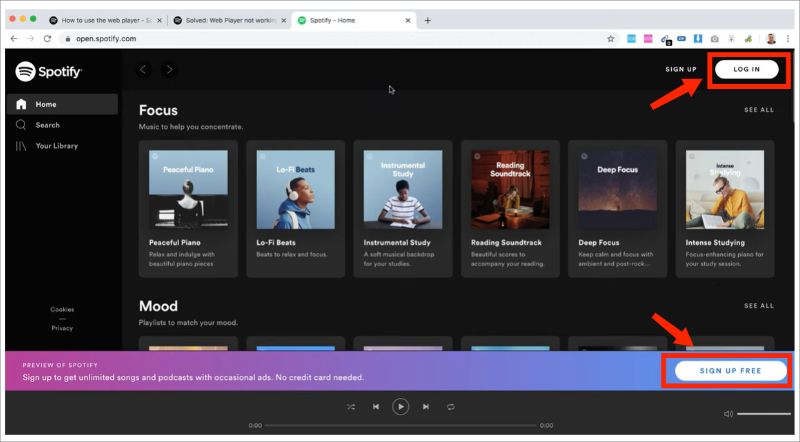
Step #3. After signing in, you shall see the main interface of the Spotify web player right away.
Can you play Spotify on browser? Of course! After logging in successfully, you shall be able to play Spotify on browser. Again, you have to take note that when using the web player, since you are using your PC, you have to make sure that it’s connected to a stable network.
That is just how easy it is to use Spotify web player and play Spotify without Flash! Let us find out more details about the Spotify web player as we head to the next part.
Part 3. Spotify Web Player Features
After finding out how you can play Spotify without flash, it is also important that we share some of Spotify web player’s features as we think you would be interested in them as well.
Home
This section is where you shall see the main interface of Spotify web player. This is where you can find and stream your music. Music recommendations, playlists created for you, those recently played tracks, and many more are displayed here.
Search
In case you haven’t decided yet what song you’ll be listening to, you may look up it via the help of Spotify web player’s “Search” function. This is located at the left sidebar. You just have to key in the title of the song or album or perhaps, the name of the artist, and you shall see search results shortly.
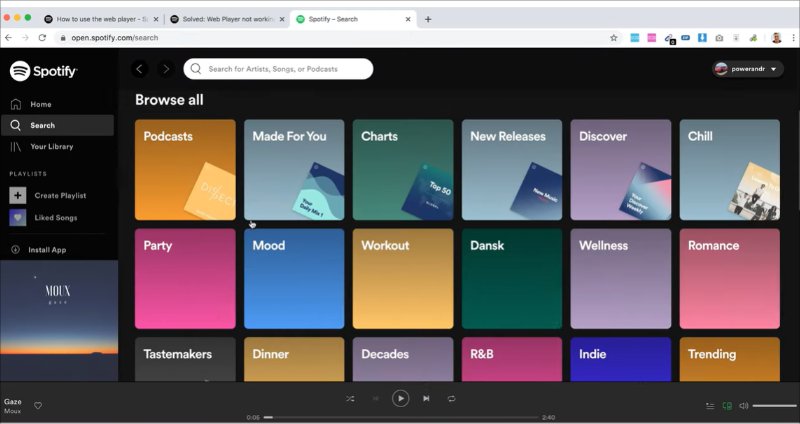
Your Library
On the left sidebar, you will notice the “Your Library” menu. This is where you can see your personalized content. Once tapped, you will be able to view those artists, podcasts, albums, and playlists you are following on Spotify.
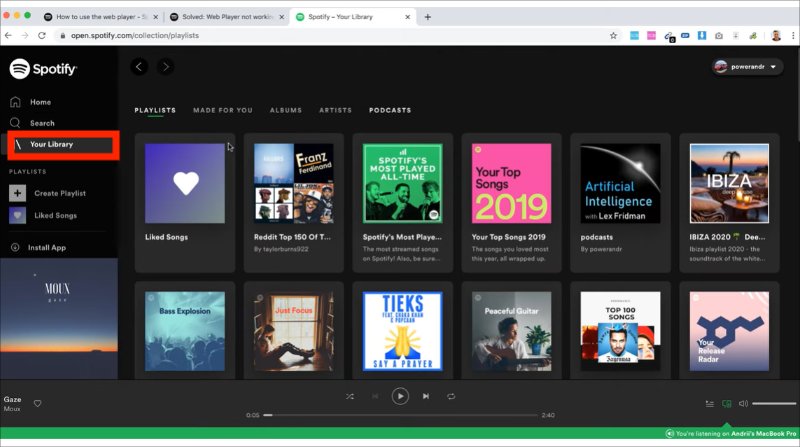
Liked Songs
This is the section wherein all those tracks you liked will be compiled and displayed. Once you tap the “heart” sign in a song, that track shall be added to your “liked songs list”.
Create Playlist
There is also this “Create Playlist” menu that is at the left sidebar of your screen. You may use this in case you are interested in creating a new playlist for those tracks you love. You can name it as you like and then begin adding songs to it. The created playlists will sync to your Spotify account so when created, you should see those on any device that’s using the same account.
Part 4. How to Listen to Music Offline on Spotify without Premium
Though it is good enough to learn and be informed about how to play Spotify without flash via the Spotify web player, we still seem to be restricted when it comes to streaming the tracks the way we want to as offline streaming isn’t actually supported. If you are looking at listen to Spotify favorites offline without premium, then the best thing to do is to download them.
Given that Spotify songs are encrypted with DRM protection, the first thing that must be looked into is how you will be able to get rid of that protection. Fortunately, the TunesFun Spotify Music Converter is available to help you out. This has the ability to remove the Spotify songs’ DRM protection. More so, it can help you convert Spotify songs to MP3, AAC, WAV and FLAC. Even if Spotify not working on your phone, PC or website, you can still transfer these converted Spotify songs to other media devices and play them smoothly.
It is also fast enough and you can ensure that the output files will have almost the same quality as the original ones. All the ID tags and metadata details of the songs shall also be preserved. The app is also being improved in a consistent manner so you shall expect new updates on the app from time to time. Click the below button to try it for free now!
Here is how you can use the TunesFun Spotify Music Converter to transform and download your Spotify favorites for offline listening.
Step #1. Once installed on your computer, launch the TunesFun Spotify Music Converter and start adding the Spotify songs to process. Dragging and dropping shall work but if you are comfortable with using their URLs, that is an option as well.

Step #2. Select an output format to utilize and make sure the output folder has been defined.

Step #3. Tick off the “Convert” button once you’re ready to get the files converted. The DRM removal process shall happen at the same time as well.

In no time, the DRM-free and transformed Spotify files shall be ready for streaming in offline mode on any device you like to use!
Part 5. Summary
We are indeed fortunate to know that it is now possible to play Spotify without flash! So, when using the Spotify web player, there should not be any issue at all! It is just that offline streaming isn’t achievable via the web player. So, to keep your favorites playable anytime and anywhere you like, it is still better to download them via apps like the TunesFun Spotify Music Converter!
Leave a comment