Learning More Things About The Replay Button On Spotify
Spotify is definitely one of the best music outlets or platforms we have today. This is why it is undoubtedly sure that music lovers would love to listen to the music files its offers, and this is also why the replay button on Spotify is essential to know about. The massive and extensive music catalog of Spotify is one of the many reasons why many people would want to be familiar with the music platform and the features that it offers.
In this article, we are going to talk about the replay button on Spotify, or how we do the replaying of songs we want to listen to over and over again. So, if you are a fan of certain music files, being able to know this feature of Spotify would be so helpful, and fun as well. There are lots of things to learn, so we better hop onto the topic, and read what we have to!
Article Content Part. 1. How To Put A Song On Replay On Spotify?Part 2. Repeat Your Most Loved Songs Limitlessly!Part 3. To Summarize It All
Part. 1. How To Put A Song On Replay On Spotify?
The methods of how to repeat a song on your Spotify account would depend on the type of device that you are using. Many people would want to see where the replay button on Spotify is, so there will be some guide on how can they put some songs on repeat, depending on the mood and the needs they have. We have listed the procedures on how can you utilize this replay button on Spotify depending on the device that you are going to use, let us start.
Using Your iPhone
- Open your Spotify account on your iPhone.
- Look for the song that you want to put on replay and play it. It can be an album, a song, or a playlist.
- Then click the Now Playing option, in order to enlarge the art of the album as well as all the repetition controls that you need.
- Tap the Repeat icon, one time in order to loop the playlist or album, and then in order for you to easily see it, the Repeat icon looks like a circle which is formed by two arrows, once you are successfully done, you will see the icon turn into green color.
- In order to repeat a song, click the Repeat icon twice in succession. You will see the icon remain green, and then a small 1 will be seen appearing on the circle.
- If you want to end the loop you have to click on the Repeat icon once more.
Using Your Android Device
- There is also a replay button on Spotifyon your Android devices. To begin, open the Spotify app.
- Then choose a song, an album, or a playlist that you want to hear repeatedly.
- Go on and tap the Now Playing bar, and by doing so, you will see the album art and the repetition controls expand.
- If you want to loop the album or playlist that you have chosen, click the icon which looks like a circle created by two arrows, this will turn the Repeat icon green.
- If you want to loop a song you have to click on the Repeat icon two times, and this must be done in succession. Then you will see the icon turn green and then a 1 icon will also be seen appearing on the circle.
- If you want to end the loop, you just have to click the Repeat icon once more.
On Your Personal Computer
- Of course, aside from your mobile devices, it is also possible to utilize the replay button on Spotify using your personal computers. In order for you to begin, you have to open the Spotify app on your PC, and then start playing the playlist, album, or song that you want to put on replay.
- If you want to repeat the playlist or an album, tap the Repeat icon once. You will see this icon quickly, it is composed of two arrows joining together in order to form a circle. Once you are successful in doing it, the icon will turn green.
- If you want to repeat the song you have to tap on the Repeat button once more, and this time aside from turning green, you will also see an icon that says 1 appear on it.
- If you want to stop the loop that you have created, you have to click on the Repeat icon again.
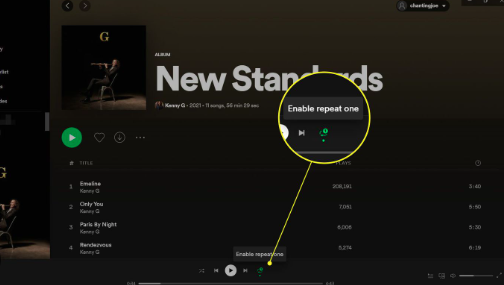
These are some of the ways you want to locate the replay button on Spotify, and have some of your most loved songs, albums, or playlists, on repeat as much as you want to. The process seems to be the same across all the devices you have, you just have to make sure that you follow the right ones one step after the other.
Part 2. Repeat Your Most Loved Songs Limitlessly!
It is great to have an idea about the replay button on Spotify, and how are you going to deal with all of it. You just have to make sure that you follow the procedures well and properly so that you will come up with the output that you want or need to have. It would be so understandable that people would like to listen to the same songs over and over again, using the Spotify music platform. With the vast library, it has, it would be a good thing to have listened to all your most loved songs on repeat without worrying about anything.
Since we all know that in order for you to enjoy limitless listening using the Spotify music platform, you have to register and avail of the Premium plan of the music service. This will also help you listen to the songs you love, even if you are offline, or you do not have a stable internet connection to use. But the said scenario would have cost you money, and you would surely want to save at all costs as well, so we have something good to share with you.
The method that we are talking about is by using a professional tool called the TunesFun Spotify Music Converter. This professional tool is the best and most reliable one that you can use if you want to be sure that you would enjoy listening to songs you love, download them, and keep them with you for as long as you want. And in order for us to see the magic of this tool, we have enumerated the features that you can enjoy when you opted to use it.
- The TunesFun Spotify Music Converter can help you convert your most loved music tracks from Spotify to flexible music types such as MP3, WAV, FLAC, AIFF, and a lot more.
- If you want to save time, this tool would be the perfect choice you could ever have. It can convert your music files to the file types you need at a faster conversion rate compared to basic converters in the market.
- The good thing about this professional tool is, even if the process is fast and efficient, it would make sure that no quality of any music file is compromised. The goodness of the music files will remain a hundred percent similar to the original quality of the music files!
- The interface of the TunesFun Spotify Music Converter is simple and easy to understand. The conversion process will remain as fast and easy, and would be a good fit for new users who are not yet familiar with how the professional tool can be used! Let us see the steps on how can we get the limitless number of songs that we could play using the TunesFun Spotify Music Converter, below.
Step 1. The initial step is to download and install the TunesFun Spotify Music Converter to your computer. Once the tool has been successfully installed, open it and start importing all the music files that you want to convert.

Step 2. Select the file formats that you need to have. And once everything is set and chosen, create a folder where you will be saving all the files that you need, once the process of conversion is finalized.

Step 3. And for the last step, you have to hit the Convert button and see how fast the conversion process can be using the TunesFun Spotify Music Converter.

Part 3. To Summarize It All
It would be a huge help to have enough knowledge about the replay button on Spotify, or how can you repeat the songs that you always listen to using the Spotify music platform. And while the process is easy it would still be a nicer thing if you know a tool that could help you have all the songs that you want to, download and be saved on the device you have without having to worry about a single thing! And with this, we really recommend the use of the TunesFun Spotify Music Converter, a tool that is worth your time and energy as well!

Leave a comment