How to Restore Playlists on Spotify in 2025 [Step-by-Step]
Spotify is definitely one of the best if the discussion will be circling about music streaming and collection of content. Fortunately, apart from offering various paid subscription plans, Spotify has also a free version that anyone can take advantage of.
Being a fanatic of the Spotify app surely made you create bunches of Spotify playlists containing your liked and favorite tracks. But have you ever been in a situation where you accidentally deleted a playlist? Well then, you should know how to restore playlists on Spotify!
Once you have deleted a playlist on the Spotify platform, you don’t have to think that much if there is a way to recover it because there is indeed a workaround that you can apply! If this is the first time that this has happened to you, you’re on the right page. This post shall highlight detailed procedures of how to recover deleted playlist on Spotify mobile or desktop!
Article Content Part 1. Can You Restore Playlists on Spotify Part 2. How to Recover Deleted Playlists on SpotifyPart 3. How to Fix Spotify Playlist Not ShowingPart 4. How to Back up Spotify Songs and Playlists ForeverPart 5. Summary
Part 1. Can You Restore Playlists on Spotify
Can you recover deleted playlists on Spotify? Yes, Spotify saves the data from deleted playlists for 90 days. This allows you to restore playlists Spotify as long as you do it within this time frame. Restoring a deleted Spotify playlist can be important for several reasons, depending on your personal preferences and usage. You might have accidentally deleted a playlist while organizing your music. Curating a playlist can take a lot of time and effort, especially if it's a large playlist with a specific theme or mood.
So, by restoring your Spotify playlists, you can retain the effort, time, and personal significance associated with them. This helps ensure that your music library remains a valuable and enjoyable resource for your listening experience. Next, let's learn how to recover playlists on Spotify on mobile or desktop for details.
Part 2. How to Recover Deleted Playlists on Spotify
When deleting a Spotify playlist, it shall only take a few clicks. Though the process of how to recover deleted playlists on Spotify can’t be done right away, the good thing is that it’s fairly easy to do. However, you must keep in mind that recovering playlists on Spotify can only be done and is possible if playlists were deleted in the last 90 days. However, can you recover deleted playlists on Spotify after 90 days? Sad to say, those that were deleted beyond this number of days can no longer be restored.
You can do the process of restoring playlists on Spotify using your desktop or your mobile devices. Of course, we will be explaining the full details of how to restore playlists on Spotify on mobile or desktop:
How to Recover Playlists on Spotify on Desktop
If you just accidentally deleted a Spotify playlist while using your computer, instantly recovering it can be done by just pressing the “Ctrl + Z” keys if you are using a Windows PC. For Mac users, the “Cmd + Z” keys must be pressed.
But if it has been a long time since the playlists were deleted, you may do the below procedure.
Step #1. On your computer, launch the Spotify app.
Step #2. At the top right corner of the screen, there is a drop-down arrow next to your profile name. Tap this.
Step #3. From the options displayed, you must tap the “Account” button.
Step #4. Once loaded, scroll down until you see the “Recover playlists” option that should be on the left side of the screen.

Step #5. From here, you shall see the list of the deleted playlists alongside the dates when they were deleted. The numbers of tracks contained in those playlists were also shown here.
Step #6. You shall see the “Restore” button next to each playlist. You just have to tap this button to finally restore playlists on Spotify. The button shall be replaced by “Restored” once successful.
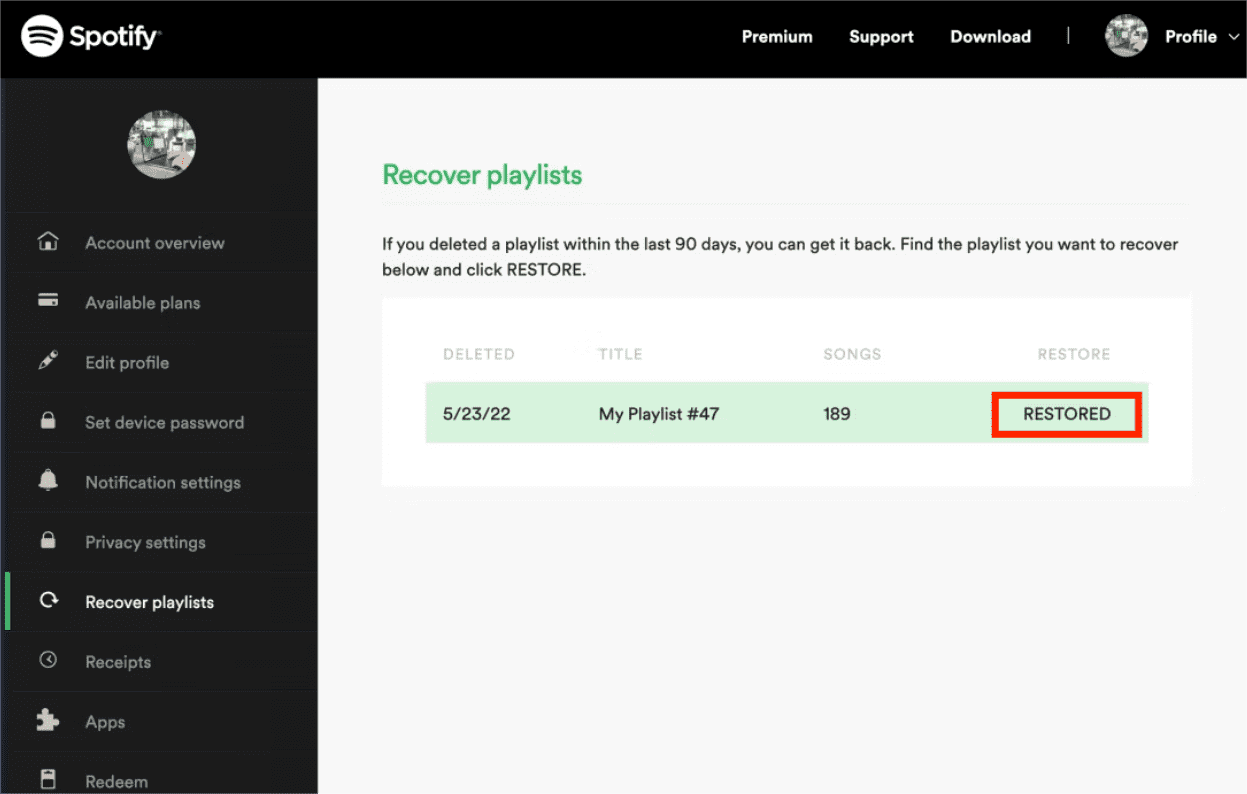
You can now head back to the Spotify app and see if the playlists have indeed been recovered.
How to Recover Playlists on Spotify on Mobile
If you are planning to use your Android or iOS devices when accomplishing the process of how to restore playlists on Spotify, the procedures are actually the same as what was explained in the section for desktop users. It is just that you have to keep in mind that using the mobile app won’t help you at all. If you insist on using your mobile gadgets, you have to do the process via your browser. In this case, you have to go to Spotify’s official website.
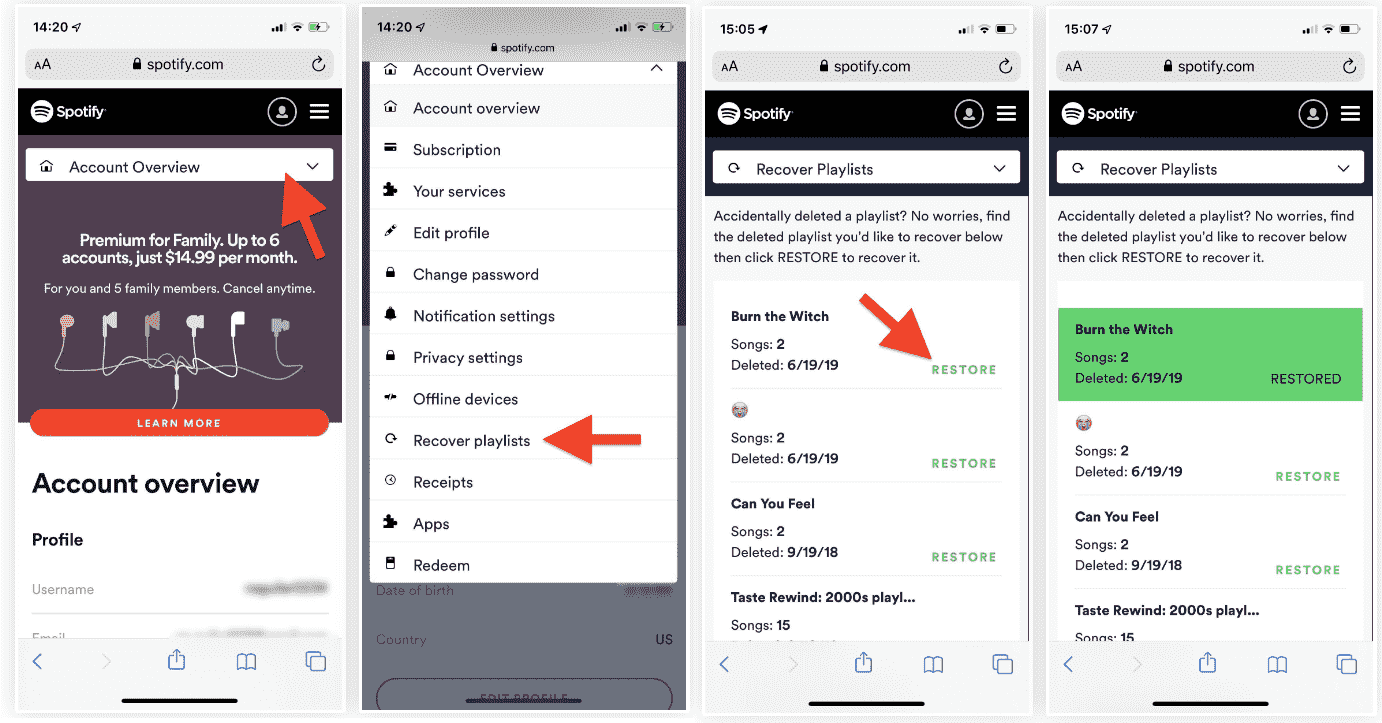
Recovering Spotify Playlists from an Old Spotify Account
If you are thinking to restore playlists on Spotify from an old account of yours, it is recommended that you seek assistance from the Spotify support team. You can fill out and submit an online form. If you are not sure about the whole process, you may refer to the below procedure.
Step #1. Move to the official website of Spotify using your browser. Scroll down until the bottom of the screen. Look for the “About” option.
Step #2. On the “About Us” page, you should see the “Contact us” option. Click this.
Step #3. After entering the help page, you have to click the “Account” option next.
Step #4. Tap the “Other” button next.
Step #5. Click the “I still need help” option afterward.
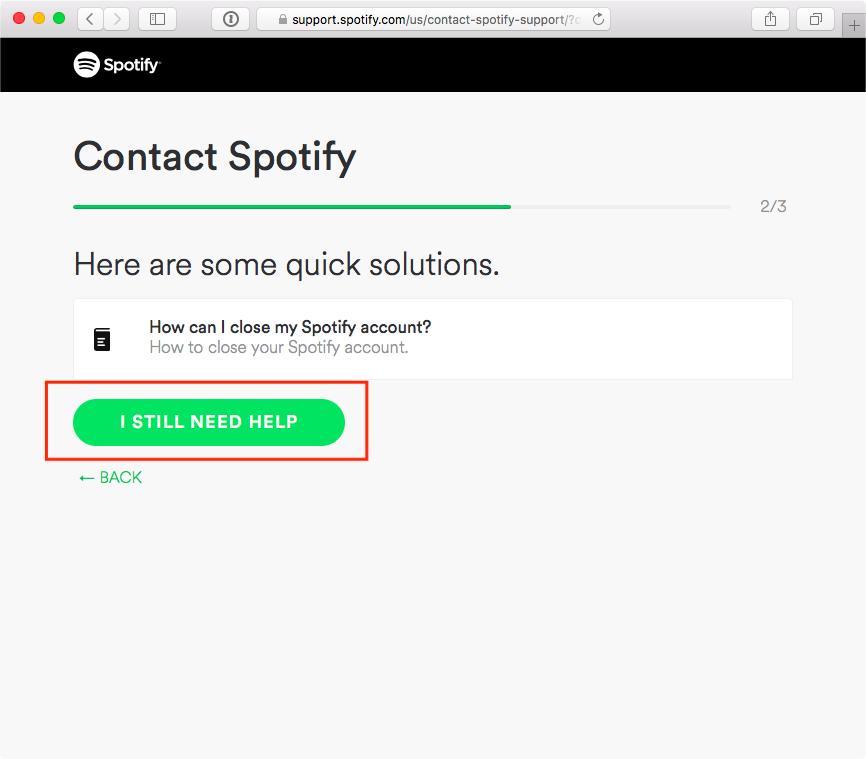
Step #6. You will be displayed with a screen asking you to provide your email address. Once provided, tap the “Start Chat” menu. You can tell the customer support team member about your concern and they should be able to help you recover a deleted Spotify playlist from the old account you were using before.
Part 3. How to Fix Spotify Playlist Not Showing
After finishing the process of how to restore playlists on Spotify, you should be able to see the recovered playlists under the “Playlist” tab. However, if you still can’t see them, you can apply or do some troubleshooting procedures. Below are good examples to do.
- Restart your Spotify app and wait for some minutes before opening it again.
- Try rebooting the device you are using – desktop or mobile.
- You may also try creating a new playlist and then see if the recovered playlists are next to it or at the bottom of the page.
- Double-check if you have a stable Wi-Fi network.
- Try updating the Spotify app to the latest version available.
- Check if there are updates needed to be installed on your device.
Part 4. How to Back up Spotify Songs and Playlists Forever
Though it is indeed good to know how you can restore playlists on Spotify every time instances like accidentally deleting playlists happen, it would still be better if you got copies of your favorite songs that are already saved on any device that you like. In this case, you would need to look for a way to download Spotify songs and make them available on any gadget that you have. But how will this be possible given that Spotify tracks are protected by DRM?
Thankfully, there are various apps that have the power to download Spotify songs. It’s just that there are only a few that are already trusted and proven effective. If you are looking to download Spotify songs, we suggest using TunesFun Spotify Music Converter. What makes this software app the best of all?
- The TunesFun Spotify Music Converter has the ability to remove the DRM protection of Spotify songs allowing you access to songs on any device.
- It can aid in converting the songs to formats like MP3, FLAC, WAV, and AAC.
- This tool works fast and ensures that the original quality of songs, their ID tags, and all metadata details will be kept.
- This app is compatible with both Windows and Mac OS.
- There are consistent updates that are being done on the app.
- The app supports batch conversion of songs.
- Technical support is always available in case needed.
- The app has an easy interface making it easy for users to use its functions.
When using the Spotify app on your device, you may find some Spotify playing issues which can be super annoying. The Spotify playlist not showing isn’t the only problem. Perhaps the Spotify app logged me out. In some cases, Spotify not working on PS4, or Spotify local files not showing. To fix common Spotify problems, you’re going to need to transfer music to other players using TunesFun Spotify Music Converter.
If you think it’s worth giving it a shot, you may refer to the below steps of how you can use the TunesFun Spotify Music Converter.
Step #1. Once you have installed the TunesFun Spotify Music Converter, launch the app and upload the Spotify songs you’d like to process by dragging and dropping them. Alternatively, you can also use the songs’ URLs if you wish to.

Step #2. From the supported formats, choose one that you prefer to use. Don’t forget to set up the output folder location to use as well.

Step #3. Tap the “Convert” button. The app will begin converting the uploaded songs. The DRM removal process shall begin as well.

Within a few minutes, you’ll have the converted Spotify songs that are already free from protection. Now, you don’t have to worry in case you’ll delete any playlist on Spotify as you already have backup files on your PC or any device!
Part 5. Summary
We are lucky to know that there is an effective way to restore playlists Spotify. Fortunately, the whole process can easily be done via one’s desktop or mobile device. Thus, when restoring playlists on Spotify there shouldn’t be any issues at all. However, it is suggested that you just keep copies of your Spotify favorites to avoid performing activities like this. When downloading Spotify songs, don’t forget that you can always use effective tools such as the TunesFun Spotify Music Converter!
Leave a comment