Best Spotify Ad Blocker in 2025: Enjoy Ad-free Spotify Music
In the Free tier, ads are added by Spotify while listening to your music. These ads seem annoying to others. The ads show at random times in varying length. With this situation, some people use a Spotify Ad Blocker.
Using Spotify ad blocking tool is a good way to block ads on Spotify. Note, however, that this can break some terms & agreements that you’ve accepted when you installed this streaming service. With this, there can be recurring updates and fixes on the Spotify app that can disable your ad blocker for Spotify from time to time. Fortunately, most Spotfy Ad Blockers has a way through this.
If you’re really annoyed by those ad blockers but at the same time, want to listen to Spotify like you’re in a Premium service, you’re in luck. In this article, we’ll teach how to do that. Consequently, you’ll get to know the most reliable and safest Spotify Converter at the last part of this article.
Article Content Part 1. Differences between Spotify Free and Spotify PremiumPart 2. Why do you want to block ads on SpotifyPart 3. What Are the Best Ad Blocker for SpotifyPart 4. A More Versatile Way to Enjoy Ad-Free Listening on Spotify in Free ModePart 5. Summary
Part 1. Differences between Spotify Free and Spotify Premium
There are many differences between Spotify Free and Premium.
The one that you should see immediately are the ads that plague Spotify Free. This is obviously not seen in Premium. The ads appear any time in between songs. There are banner ads as well as whole screen ads. Sometimes, there are animations that accompany those ads. With this, some users download Spotify ad blockers to block the ads from showing up.

Some of the other differences between Spotify Free and Premium may not be noticeable. However, they’ll surely hamper with the user’s listening experience.
Another thing to note is that Spotify Free users may have somewhat less song selections than Premium. Lastly, Spotify Free users can’t download songs for offline listening. If you’d like to travel with your songs or save internet bandwidth on the run, Spotify Premium is the way to go. There is a detailed comparison between Spotify Free vs Premium, you can learn more differences between them.
Part 2. Why do you want to block ads on Spotify
Ads are not just annoying, they also can get in the way of productivity and cost you time or money. There are some reasons why people want to block ads on Spotify:
1. Enjoy uninterrupted music. When you're enjoying great music, you don't want ads popping up to interrupt you.
2. Get in the zone. To Block Spotify ads helps music lovers keep in productivity high when they are listening.
3. Save your data. Ads waste your mobile data. Every ad you listen to costs money, so the more Spotify ads you block, the more data you save.
Part 3. What Are the Best Ad Blocker for Spotify
There are several that you can download ad blockers for Spotify on the internet. They are listed below:
- BlockThe Spot
- This is a famous Spotify Ad Blocker. How to block ads on Spotify using BlockThe Spot? You can download this program through GitHub. It instantaneously blocks ads when using the Windows desktop version of Spotify. Note, however, that it cannot block ads on the Microsoft Store version of Spotify. This version seems to have more protection features. Note that once Spotify updates itself, you’ll have to update BlockThe Spot too. BlockTheSpot will soon be replaced by SpotX.
- EZBlocker

- This is an easy to use ad blocker made by Eric Zhang. How to block ads on Spotify using EZBlocker? EZBlocker has two modes of operation: block the ads or mute the ads from Spotify. If EZBlocker cannot directly block the ads, it will simply go into Spotify mute mode. Note that muting will not affect your other programs. EZBlocker is lightweight and only needs to be downloaded and run through a folder.
- SpotiAds
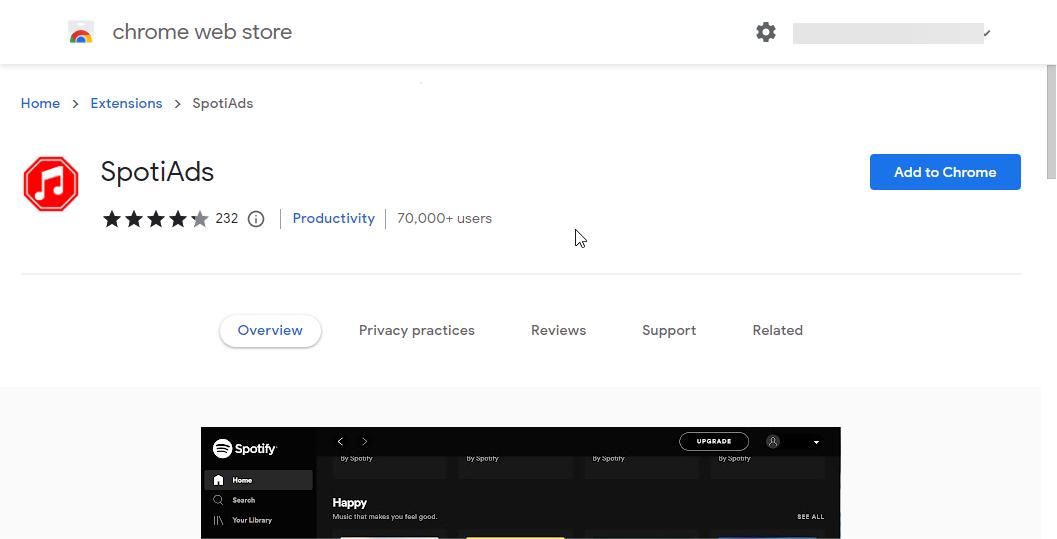
- Another Spotify ad blocker is SpotiAds. SpotiAds is a Google Chrome extension especially made to block ads from Spotify. How to block ads on Spotify using SpotiAds? It specifically removes the audio ads. When the audio ads are removed, the next song on the list will automatically play, hence providing the user with a seamless music-listening experience. Note that this program violates Spotify’s terms of service.
Now that you know some Spotify ad-blocking tools, would you like to find another way to stop hearing those annoying Spotify ads while playing your Spotify songs? Yes there is a way and it’s through a versatile Spotify Music Converter Tool.
Part 4. A More Versatile Way to Enjoy Ad-Free Listening on Spotify in Free Mode
When it comes to the best Spotify ad blocker for Windows and Mac users, TunesFun Spotify Music Converter has to be at the top of the list. It is a smart Spotify downloader and converter that can download all Spotify songs and convert them into standard music format for offline listening. This way, whether you are a Spotify free or Premium user, you are free to block ads on Spotify.
Highlight features in TunesFun Spotify Music Converter:
- Remove ads and DRM protection from Spotify music.
- Common output formats: MP3, AAC, M4A, AC3, FLAC, WAV.
- Available for Spotify free and Premium users.
- Fast download and conversion, 5X speed available.
- Keep all ID3 tags information and 100% lossless Spotify songs after conversion.
- Operating System: Windows 10/8.1/8/7, Mac OS X 10.12 or higher.
Once you have music files in multiple formats, you can play Spotify songs on any device and player without any problem. With the assistance of this professional Spotify ad skipper, you get rid of all the unwanted ads that appear now. You can also add music to PowerPoint once you have converted music to MP3. Click the below button to try it for free now!
How to Use Tunesfun Spotify Music Converter:
- Download and install TunesFun Spotify Music Converter. PC and Mac versions are available.
- Once all the installation needs of this app have been met, launch it. On the main page, you shall see the option to add the Spotify songs to be processed – use URLs. Alternatively, you can just drag and drop the tracks for an easy uploading process. Again, batch conversion is supported so if you are looking at processing a bunch of Spotify songs, that should work!

- At this point, you can start to set Spotify Music output formats, such as MP3, WAV, AAC, etc. If needed, you can also set other audio parameters manually in this step.

- Tap either the “Convert” or the “Convert All” button. This will let the app start converting the uploaded Spotify songs. At the same time, the DRM removal procedure shall also be done by the app.

Part 5. Summary
You’ve just learned about Spotify Ad Blockers. You’ve also known about the differences between Spotify Free and Premium. Several Spotify ad-blocking tools were listed and it’s up to you to decide which ones to choose. Consequently, there is another way to listen to Spotify without ads and it’s through a Spotify Music Converter. The best Spotify Music Converter to choose is the TunesFun Spotify Music Converter.

Leave a comment