How to Download Spotify App for Mac [Comprehensive Guide]
Every music enthusiast has surely heard about how good the Spotify platform is. With the many perks, one can enjoy upon subscribing to a paid plan – millions of songs and podcasts, unlimited skips, offline listening, etc., one would enjoy listening to his favorites. However, you might have only enjoyed this yet on your mobile device. Does Spotify have a desktop app? Can you get the Spotify app on Mac?
Actually, installing the Spotify app for Mac is too easy, and using it can also be as seamless as what you have been doing via your mobile gadget. So, how to get the Spotify app on Mac? This post will focus on the details regarding the Spotify app for Mac – a tutorial on how the app can be installed on your Mac and how downloading content can be done, the app’s features, and everything else in between. Let’s get started.
Article Content Part 1. Why to Use Spotify App for MacPart 2. How to Get Spotify on MacPart 3. Features of the Spotify App for MacPart 4. Tips for Uisng Spotify App for MacPart 5. Bonus: How to Download Spotify Songs on Mac FreePart 6. Summary
Part 1. Why to Use Spotify App for Mac
Can you get the Spotify app on Mac? The answer is yes. Before we learn how to get Spotify app for Mac, let's first understand why users would want to use Spotify on Mac. The Spotify app for Mac offers a range of features and benefits that enhance the music streaming experience. Here are some of the main reasons to use the Spotify app on Mac:
1. Enhanced user interface and experience: Designed for desktop use, the Spotify app for Mac offers a larger and more intuitive interface compared to the web version. This makes it easier to navigate and access your music library, playlists, and settings.
2. Better sound quality: The desktop app supports higher streaming quality compared to the web player. Spotify Premium users can enjoy rates of up to 320 kbps, which is better quality than the web player.
3. Premium features: The Spotify app for Mac includes features such as crossfading and gapless playback for a more seamless listening experience between tracks. Plus, customize your listening experience with the built-in Spotify equalizer to adjust the sound to your preferences.
4. Better performance: The desktop app is optimized for performance and generally runs smoother and more efficiently than the web version, which may be affected by browser performance and other running extensions.
5. Regular updates and support: Continuous improvements: Spotify regularly updates the desktop app with new features, security enhancements, and performance improvements. This ensures that you have access to the latest features and a secure user experience.
Using the Spotify app for Mac has many advantages over the web player, including better sound quality, advanced playback features, and an optimized user interface. Whether you're a casual listener or a serious music lover, the Spotify on Mac can enhance your overall music streaming experience. Next, let's take a look at how to download the Spotify app for Mac.
Part 2. How to Get Spotify on Mac
How to get Spotify on Mac? There are two ways for you to use Spotify on Mac: installing the Spotify app for Mac or using the Spotify web player in your browser. Installing the Spotify app on Mac is a simple process that greatly enhances your music streaming experience with better sound quality, offline listening, and an optimized user interface.
In this section of the article, we will introduce these two methods of getting Spotify on Mac, and you can easily install it on your Mac and start enjoying Spotify.
Installing the Spotify App for Mac
Our first agenda here is to find out how you can install the Spotify app for Mac. Actually, it’s usually quite hard to get the app through the Mac App Store as it’s available on iOS and not on MacOS. Thus, to get the downloading completed, one should head to the official Spotify website. The below procedure must then be followed.
Step #1. On your MacBook’s browser, head over to Spotify.com.
Step #2. At the top of the screen’s menu, you should be able to see the “Download” option right away. Click this button.
Step #3. To start downloading the Spotify app for Mac, the “Allow” button must be tapped from the window that will pop up on the screen.
Step #4. Once downloaded, a zip folder will be seen. Unzip this and place it under the “Downloads” folder on your MacBook.
Step #5. Double-click the installation file. This will make you be able to start the installation process. After the complete installation of the app, it should open automatically.
Step #6. Hit the “Log in” button to finally be able to sign into your account via your credentials.
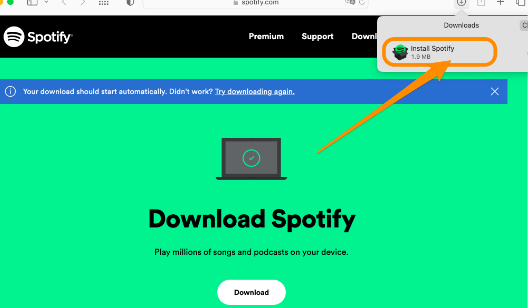
After completing the above, you should now be able to utilize the Spotify app for Mac and start listening to amazing Spotify content! Just remember that when installing the app, your MacBook must be connected to a stable Wi-Fi network to avoid any issues along the way. Additionally, your MacBook must also have enough free storage space. Note: If in case the Spotify app for Mac won’t launch, just delete the version downloaded and redo the above.
Using the Spotify Web Player
Though our focus here is to discuss more about the Spotify app for Mac, we know you could also be wondering about how you can try using the Spotify web player. Don’t worry. We got you! Sometimes, you might feel like installing apps is a bit tedious activity to do. Fortunately, Spotify content can also be accessed not only on the app itself but also through its web player. If you’d like to try using the Spotify web player, you may refer to the below.
Step #1. Head to spotify.com via your MacBook browser.
Step #2. Once you are on the Spotify web player screen, just hit the “Log in” button.
Step #3. Provide your Spotify account details to proceed with signing in.
Upon successful login, you should be able to finally access your library and look for the content you’d like to start listening to.
Part 3. Features of the Spotify App for Mac
Apart from sharing with you how you can install and download the Spotify app for Mac as well as how you can use the Spotify web player, we will now be highlighting the features that you can enjoy out of the app. Take note that most of these items can only be enjoyed on the app itself and not on the web player.
- You can take advantage of group sessions wherein you are able to send links to your close friends so you can stream your favorites together. For more, please see: How to Start Spotify Group Session with Friends (2024)
- The ability to change the external speaker on the device icon.
- There is a Spotify equalizer that lets you listen to the songs and sounds better – adjusting volume, etc.
- You can even adjust the quality of music to suit your preference when it comes to streaming songs through the app.
Part 4. Tips for Uisng Spotify App for Mac
Once you download the Spotify app for Mac, using it is pretty simple. However, there are a few things you need to be aware of. If in case you find it annoying that the Spotify app on Mac keeps on automatically launching every time you open your MacBook, you should know that there is a way to stop that. Just simply follow the below guide.
Step #1. Head over to “Spotify Preferences”.
Step #2. Hover your mouse to the bottom of the page. You should see the “Show Advanced Settings” option. Choose this.
Step #3. Under “Startup”, hit the drop-down menu and select “No”.
Part 5. Bonus: How to Download Spotify Songs on Mac Free
Now, you may know how to download Spotify app for Mac. It is a known fact that once you subscribed to one of Spotify Premium, you’ll get to enjoy great advantages including the ability to listen to songs in offline mode. However, once the subscription expired, the downloaded songs will be gone. If you’re thinking of keeping them available forever even on any device that you own, there is a need for you to seek assistance from apps like the TunesFun Spotify Music Converter. What is this professional tool capable of doing?
The TunesFun Spotify Music Converter is a great app that does DRM protection removal making the songs accessible on any media player as well as gadgets. This app even has the power to transform songs into common formats like MP3, WAV, FLAC, and AAC. The conversion speed of this app is fast enough promoting both efficiency and convenience. Additionally, users should not be worried about the quality of the resulting files as the 100% original quality will be maintained. Even the metadata details and ID3 tags shall also be kept.
What is even good about the TunesFun Spotify Music Converter is that this app is being updated consistently. Thus, users can be sure that they are getting only the best experience. In case needed, technical support is also always available. Click the below button to try it for free now!
Installing the TunesFun Spotify Music Converter on Mac as well as on Windows PC is easily possible. Its navigation functions are simple making it easy to handle. Take a look at the below guide of how conversion and downloading can be done using it.
Step #1. Install the TunesFun Spotify Music Converter and open once done. Start uploading the Spotify songs to be processed.

Step #2. Select your desired output format and don’t forget to set up the output folder location to use.

Step #3. Hit the “Convert” button once you’re all good with the setup. The app shall start transforming the imported Spotify songs right away. While this is ongoing, the removal of the DRM encryption of the songs shall also happen at the same time.

Once the process has ended, you’ll get to have DRM-free and converted Spotify songs available on your MacBook. Transferring them to other devices you own shall also be possible.
Part 6. Summary
Indeed, learning the details about the Spotify app for Mac will help you have a more amazing music streaming experience. It is good to know that apart from using the app, the web player also works the same way. This is definitely a good way of listening to songs for those who aren’t into installing apps. Added to this, if you have been curious about keeping Spotify songs forever, always remember that there are great apps like the TunesFun Spotify Music Converter that you can use.
Leave a comment