How to Enhance Spotify Bitrate for Lossless Music Quality
For music fans, one of the really essential things which they really concern about could be the sound quality. And indeed the bitrate is really the key component that should be weighed for audio quality. Spotify bitrate, what would that be?
Typically, bitrate represents the sum of information that is transmitted within a certain period of time. Usually, the bigger a track bitrate, the more information it can hold.
Here, in this article, we will concentrate on content from Spotify and teach you everything about Spotify bitrate. In addition, you can gain some information on how to receive lossless content from Spotify, how to improve the performance of Spotify, and so on. Please continue reading now and check this article to find out all the comments.
Article Content Part 1. What is Spotify BitratePart 2. What Are the Bitrate Differences between Different Streaming ServicesPart 3. How to Set up Spotify Bitrate on Desktop or MobilePart 4. How to Get Spotify Songs with Lossless QualityPart 5. In Conclusion
Part 1. What is Spotify Bitrate
What is Spotify bitrate? For numerous subscribers and devices, Spotify provides distinct bit rates. For your tracks, the Spotify output bitrate ranges from medium, large to intense value. Then let's search Spotify's sampling rate as follows.
For Application on Desktop
- All content can be streamed with OGG Vorbis at a regular 160Kbps performance.
- You will upgrade to 320Kbps rising streaming unless you're a paid service subscriber.
For Web Browser and Chromecast for Spotify
As with the performance of Spotify web players as well as the performance of Chromecast, the normal internet streaming performance is AAC 128Kbps and also the highest bitrate of Spotify is 256Kbps.
For Android-like Smartphone Devices, iOS
- Weak - Average 24 Kbps for default HE-AACv2.
- Standard - 96 Kbps and OGG on average.
- High - 160 Kbps maximum with OGG.
- Quite high - Paid users reach 320Kbps with OGG.
You can search the graph as described to see the proper comparison for Spotify bitrate consistency.
|
Platforms |
Premium or Free |
Bitrates |
Audio Quality |
|
Desktop and mobile devices |
Both |
24 kbps |
Low |
|
Desktop and mobile devices |
Both |
96 kbps |
Normal |
|
Web Player (AAC) |
Free |
128 kbps |
Normal |
|
Desktop and mobile devices |
Both |
160 kbps |
High |
|
Web Player (AAC) |
Premium |
256 kbps |
High |
|
Desktop and mobile devices |
Premium |
320 kbps |
Very high |
Part 2. What Are the Bitrate Differences between Different Streaming Services
Spotify is a creative business that continues to improve its music streaming service and release new products, sustaining it for a longer time in the spotlight of the digital music business.
Through the next section, we could have seen that, just like many other services, Spotify doesn't really give a notably higher bitrate and then the same 320Kbps.
This is really a tad better than the 256Kbps bitrate for Apple Audio. Although it doesn't worry often because Apple Music uses the AAC format with about the same bitrate, which would be meant to retain better audio compared to other albums.
The number of bytes of Spotify is poor in comparison to something like the lossless Tidal service, which provides 1411Kbps. Would Spotify say that it isn't as strong as Tidal? Actually not. This has a great deal to do about the cost, playlist, music selection, and so much more while assessing a music streaming service.
To figure out the distinction, you can search for it. (We have made a comparison between Tidal and Spotify. You can check it out if you are interested in it.)
When you still care about the quality of the Spotify bitrate, well you need to keep on reading this article. We will explain how to maximize the efficiency of Spotify playback in the next section.
Part 3. How to Set up Spotify Bitrate on Desktop or Mobile
We'll give you several ideas in this chapter about how to improve the sound quality of Spotify over desktop computers and cellular devices.
Set up Spotify Bitrate on a Computer
- Enable the Spotify application and use your credentials to log in.
- Then from the upper right corner of the Spotify context menu, click the down-arrow button beside your username.
- Find a selection for 'Settings' and afterward hit the control knob beside the 'High Streaming Quality' option.
Set up Spotify Bitrate on an Android Phone
- Open your phone's Spotify application.
- Click the 'Settings' button mostly on the primary Spotify display within the upper-right corner.
- Move down then tap the 'Streaming' drop-down option beside it.
- Select one of the value choices for streaming Spotify that you like.
- To install Spotify songs, click the drop-down list beside the 'Download' (paid version only).
- Select one of the choices for the download experience you need.
Set up Spotify Bitrate on iPhone or iPad
- Go to your iPad or iPhone and access your Spotify application.
- Just at the upper right corner, select the 'Settings' button.
- Touched 'Music Quality' mostly from the drop-down list.
- Choose one of the sound performance streaming choices that you like.
- Click the quality of your download when you're a paid user.
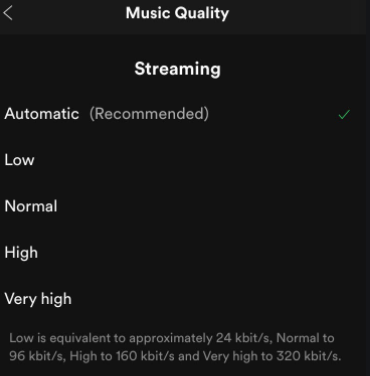
Set up Spotify Bitrate Through Spotify Equalizer
Spotify equalizer could only be enabled through portable devices.
- Load Spotify onto your mobile phone.
- Pinch the 'Setup' button mostly on the Spotify homepage.
- Connect the 'Playback' button mostly on the Settings tab.
- Move down to 'Equalizer' and afterward click the switch icon to transform the Spotify equalizer active.
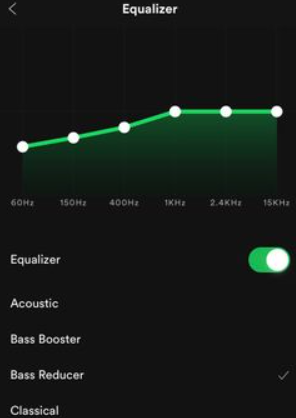
By adopting the abovementioned directions, you should learn how to establish the Spotify level to improve listening. That being said, Spotify bitrate performance settings are not accessible to all Subscribers, some need a Premium Subscription account. But, what if you're a free Spotify customer but still want to have a high Spotify stream efficiency?
Certainly don't assume that. In the upcoming sections, we will add a guide for everyone to have a lossless Spotify quality regardless of whether you are a free Spotify client or a paid user.
Part 4. How to Get Spotify Songs with Lossless Quality
However for Spotify, although you switch to the Premium Subscription, the highest quality tracks you could get is 320Kbps. When you're in a rush to connect to Spotify Lossless Content Tracks, you could restore Spotify bitrate using only a third-party app.
In fact, it enables you to change Spotify bitrate, sampling frequency, channel, and so on to boost the performance of your Spotify tracks for good listening. You can then conveniently store Spotify tracks as local files onto your device which can be used on different devices.
The bitrate is typically connected to the audio files. Lossless types like M4A, MP3, M4B, AAC each handle up to 320 Kbps. Lossless files such as FLAC, WAV allow 1411Kbps. You could now take the short measures to adjust Spotify bitrate to either a lossless performance.
TunesFun enables up to 5X frequency for uploading and converting Spotify tracks. With a 5X pace, you could get millions of tracks within a minute to reduce the long waits in the method.
Most notably, upon transformation, you'll get 100percentage lossless Spotify tracks, that are similar to the actual music clips. Here are the steps on how to get Spotify songs with lossless quality.
1. Download and install the TunesFun Spotify Music Converter on your device.
2. Launch the application just click on the application.
3. Copy any URL files from the Spotify application and paste them on the conversion box.

4. Choose the file format you want.

5. Start now the conversion by clicking the convert button on the right corner of the application.

6. Confirm and save the file when done.
Spotify Paid Version actually enables you to access tracks on up to three separate machines. Due to various Digital rights management security, you could only run it through the Spotify program. But using TunesFun Spotify Music Converter, you could now move any Spotify single track, and compilation to MP3, AAC, WAV, FLAC content then use it offline.
Part 5. In Conclusion
You might have learned the term "bitrate" previously. Many users get an understanding of what this word actually means. Although for the needs of this post, we previously explain what the bitrate is. You'll be more familiar with this step.
Clearly, the higher the bitrate of the specific sound version, the more usable capacity it requires. While in the context of Spotify, the larger the bitrate users are using the further data users consume.
We've provided a full tutorial to Spotify bitrate as well as how to change it across different devices. And you'll see there are solutions, especially whenever it comes to Spotify bitrate. We've got fast, low, medium, large, and really high.
However, if you really don't like to charge for your membership, you could even use the TunesFun Spotify Music Converter to get songs from the site.
Leave a comment